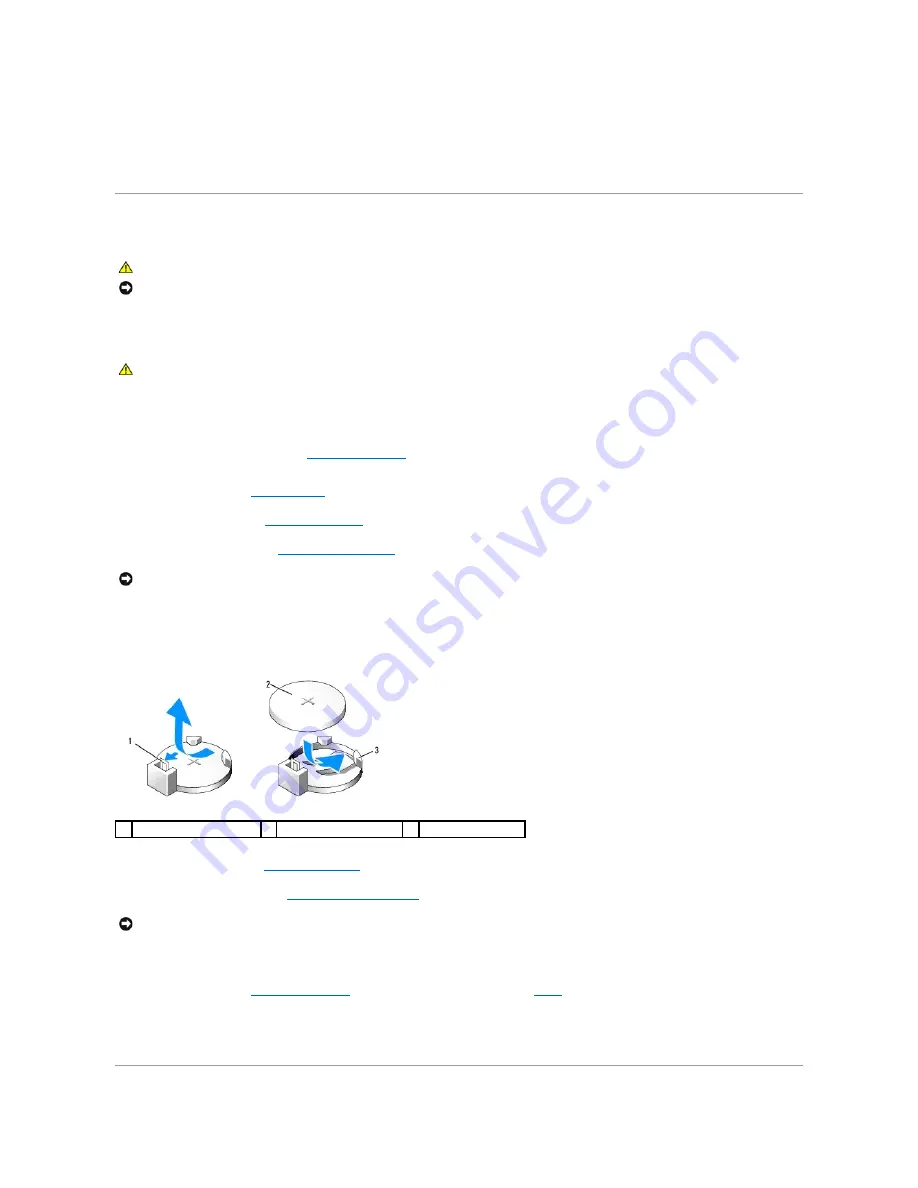
2.
Press the case so that the tabs fix firmly into the slots in the chassis.
3.
Press the LED card case release lever and slide the case towards the top of the chassis until you hear a click and the case locks in position.
4.
Replace the cable connected to the card.
Battery
A coin-cell battery maintains computer configuration, date, and time information. The battery can last several years. If you have to repeatedly reset time and
date information after turning on the computer, replace the battery.
Replacing the Battery
1.
Enter the system setup program (see
Entering System Setup
) and record the values for all the screens so that you can restore the correct settings after
installing the new battery.
2.
Follow the procedures in
Before You Begin
.
3.
Remove the hard drive (see
Removing a Hard Drive
).
4.
Locate the battery socket (see
System Board Components
).
5.
Remove the battery by carefully prying it out of its socket with your fingers or with a blunt, nonconducting object, such as a plastic screwdriver.
6.
Insert the new battery into the socket with the side labeled "+" facing up, and then snap the battery into place.
7.
Replace the hard drive (see
Installing a Hard Drive
).
8.
Replace the computer cover (see
Replacing the Computer Cover
).
9.
Connect your computer and devices to electrical outlets, and then turn them on.
10.
Enter system setup (see
Entering System Setup
) and restore the settings you recorded in
step 1
.
11.
Properly dispose of the old battery.
See the
Product Information Guide
for battery disposal information.
CAUTION:
Before you begin any of the procedures in this section, follow the safety instructions in the
Product Information Guide
.
NOTICE:
To prevent static damage to components inside your computer, discharge static electricity from your body before you touch any of your
computer's electronic components. You can do so by touching an unpainted metal surface on the computer chassis.
CAUTION:
A new battery can explode if it is incorrectly installed. Replace the battery only with the same or equivalent type recommended by the
manufacturer. Discard used batteries according to the manufacturer instructions.
NOTICE:
If you pry the battery out of its socket with a blunt object, be careful not to touch the system board with the object. Ensure that the object is
inserted between the battery and the socket before you attempt to pry out the battery. Otherwise, you may damage the system board by prying off
the socket or by breaking circuit traces on the system board.
1
battery release lever
2 battery positive side
3
securing tabs (2)
NOTICE:
To connect a network cable, first plug the cable into the network port or device and then plug it into the computer.
Summary of Contents for XPS 210
Page 43: ......






























