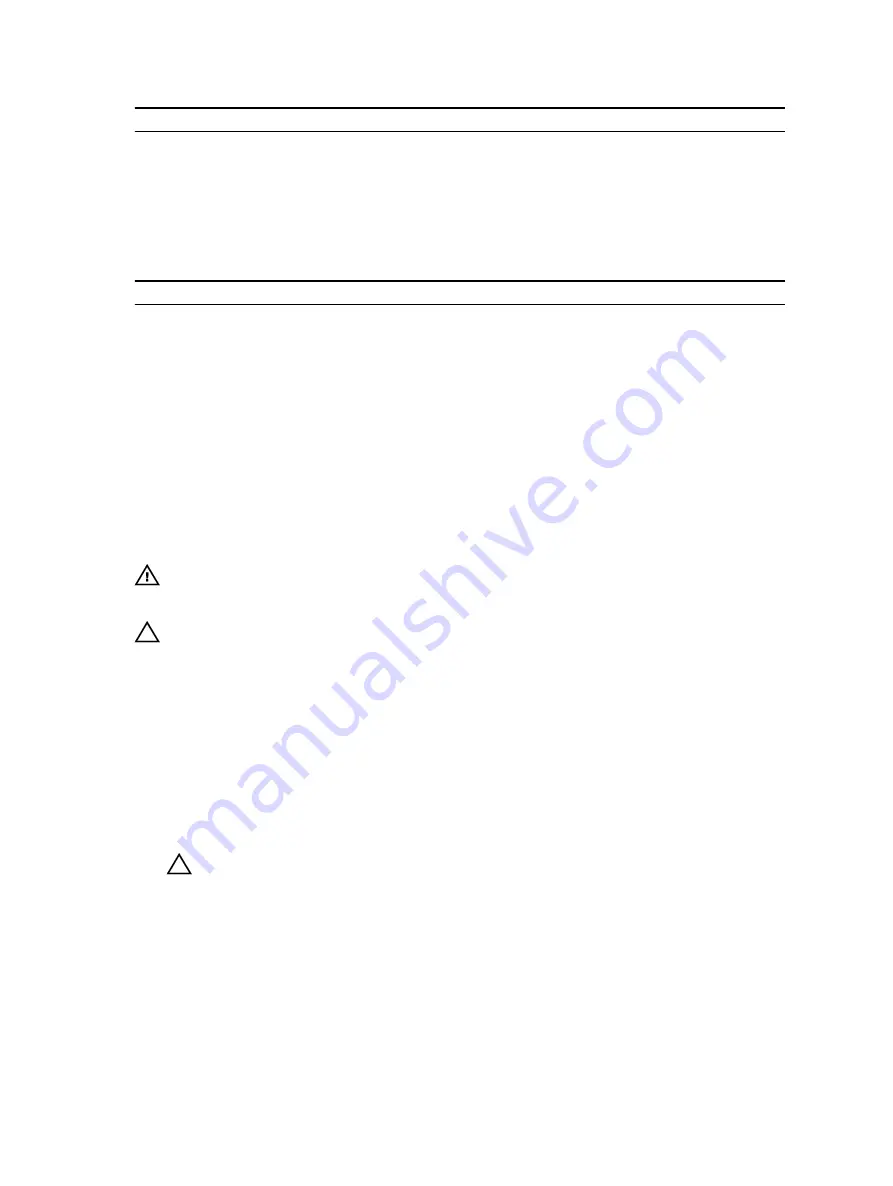
Processor 1
6
√
‒
√
‒
√
‒
‒
‒
8
√
‒
√
‒
√
‒
√
‒
12
√
√
√
√
√
‒
√
‒
16
√
√
√
√
√
√
√
√
Table 11. Memory module configurations for dual processors
Processor 2
Memory
modules
CHA
CHB
CHC
CHD
B1
B5
B2
B6
B3
B7
B4
B8
2
√
‒
‒
‒
‒
‒
‒
‒
6
√
‒
√
‒
√
‒
‒
‒
8
√
‒
√
‒
√
‒
√
‒
12
√
√
√
√
√
‒
√
‒
16
√
√
√
√
√
√
√
√
Removing the memory modules
WARNING: The memory modules are hot to the touch for some time after the system has been
powered down. Allow time for the memory modules to cool before handling them. Handle the
memory modules by the card edges and avoid touching the components on the memory module.
CAUTION: Many repairs may only be done by a certified service technician. You should only
perform troubleshooting and simple repairs as authorized in your product documentation, or as
directed by the online or telephone service and support team. Damage due to servicing that is
not authorized by Dell is not covered by your warranty. Read and follow the safety instructions
that are shipped with your product.
1.
Follow the safety guidelines listed in the Safety instructions section.
2.
Turn off the system, including any attached peripherals.
3.
Disconnect the system from the electrical outlet and disconnect the peripherals.
4.
Remove the system board assembly.
5.
Remove the cooling shroud.
1.
Locate the memory module sockets.
CAUTION: Handle each memory module only on either card edge, ensuring not to touch the
middle of the memory module. To avoid damaging components on the memory module,
remove only one memory module at a time.
2.
Simultaneously press down and out on the ejectors at both ends of the memory module socket until
the memory module is released from the socket.
3.
Lift the memory module out of the socket by holding the memory module only by its edges.
67
















































