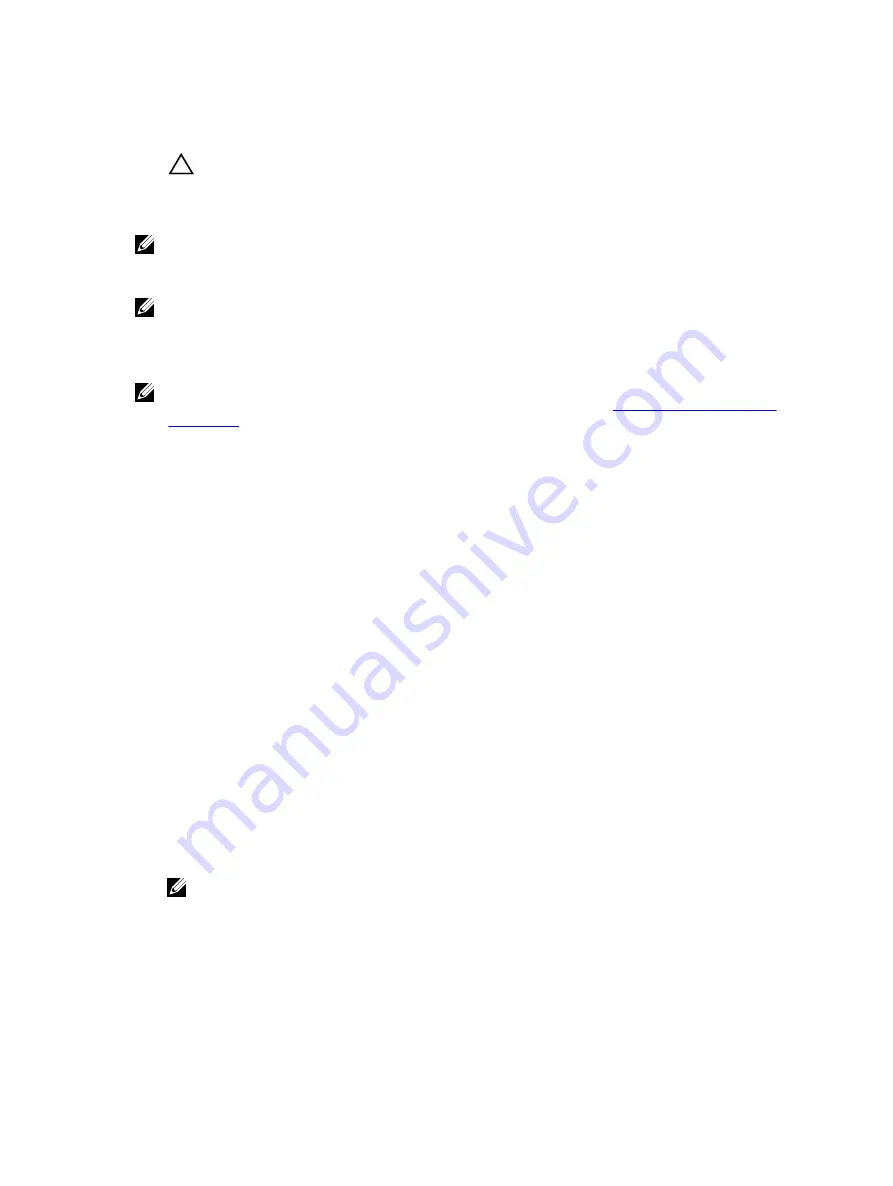
1.
From the
System Setup Main Menu
, click
Boot Settings
, and select
Boot Mode
.
2.
Select the boot mode you want the system to boot into.
CAUTION: Switching the boot mode may prevent the system from booting if the operating
system is not installed in the same boot mode.
3.
After the system boots in the specified boot mode, proceed to install your operating system from
that mode.
NOTE: Operating systems must be UEFI-compatible to be installed from the UEFI boot mode. DOS
and 32-bit operating systems do not support UEFI and can only be installed from the BIOS boot
mode.
NOTE: For the latest information about supported operating systems, go to
Dell.com/ossupport
.
Assigning a system and setup password
NOTE: The password jumper enables or disables the System Password and Setup Password
features. For more information about the password jumper settings, see
You can assign a new
System Password
and
Setup Password
or change an existing
System Password
and
Setup Password
only when the password jumper setting is
Enabled
and
Password Status
is
Unlocked
. If the password jumper setting is disabled, the existing
System Password
and
Setup Password
are deleted and you need not provide the system password to boot the system.
1.
To enter System Setup, press F2 immediately after a power-on or reboot.
2.
From the
System Setup Main Menu
, select
System BIOS
and press Enter.
3.
On the
System BIOS
screen, select
System Security
and press Enter.
4.
On the
System Security
screen, ensure that password status is unlocked.
5.
Select
System Password
, enter your system password, and press Enter or Tab.
Use the following guidelines to assign the system password:
• A password can have up to 32 characters.
• The password can contain the numbers 0 through 9.
• Only the following special characters are allowed: space, (”), (+), (,), (-), (.), (/), (;), ([), (\), (]), (`).
A message prompts you to re-enter the system password.
6.
Re-enter the system password, and then click
OK
.
7.
Select
Setup Password
, enter your system password and press Enter or Tab.
A message prompts you to re-enter the setup password.
8.
Re-enter the setup password, and click
OK
.
9.
Press Esc to return to the System BIOS screen. Press Esc.
A message prompts you to save the changes.
NOTE: Password protection does not take effect until the system reboots.
34






























