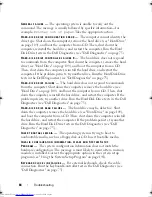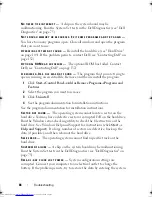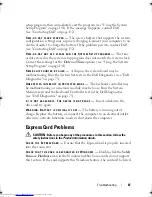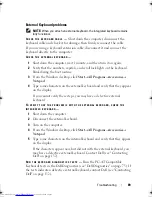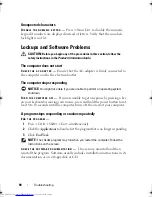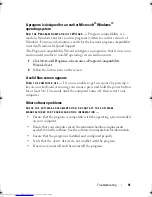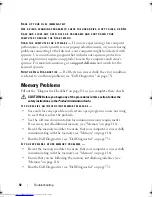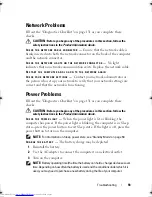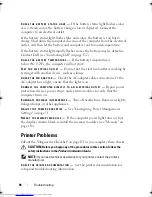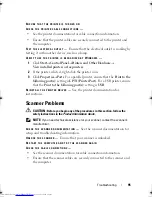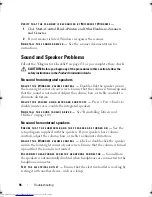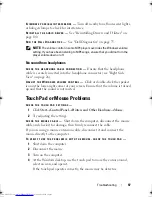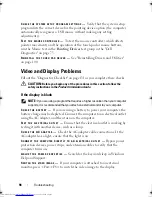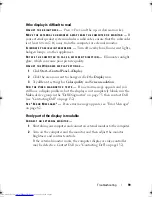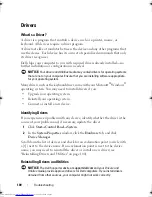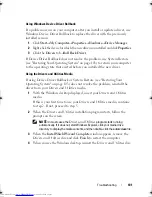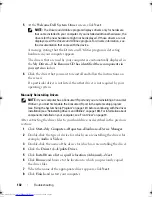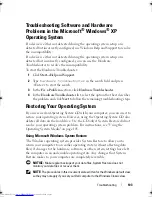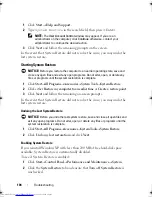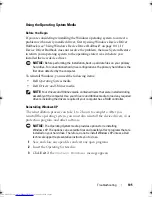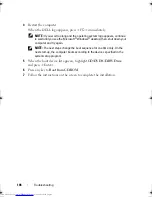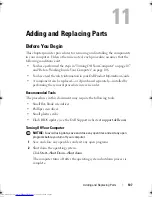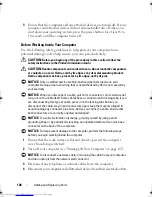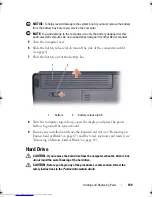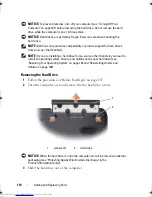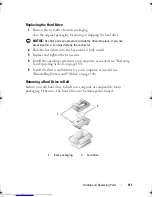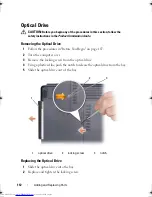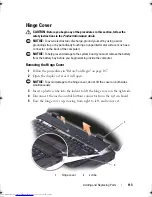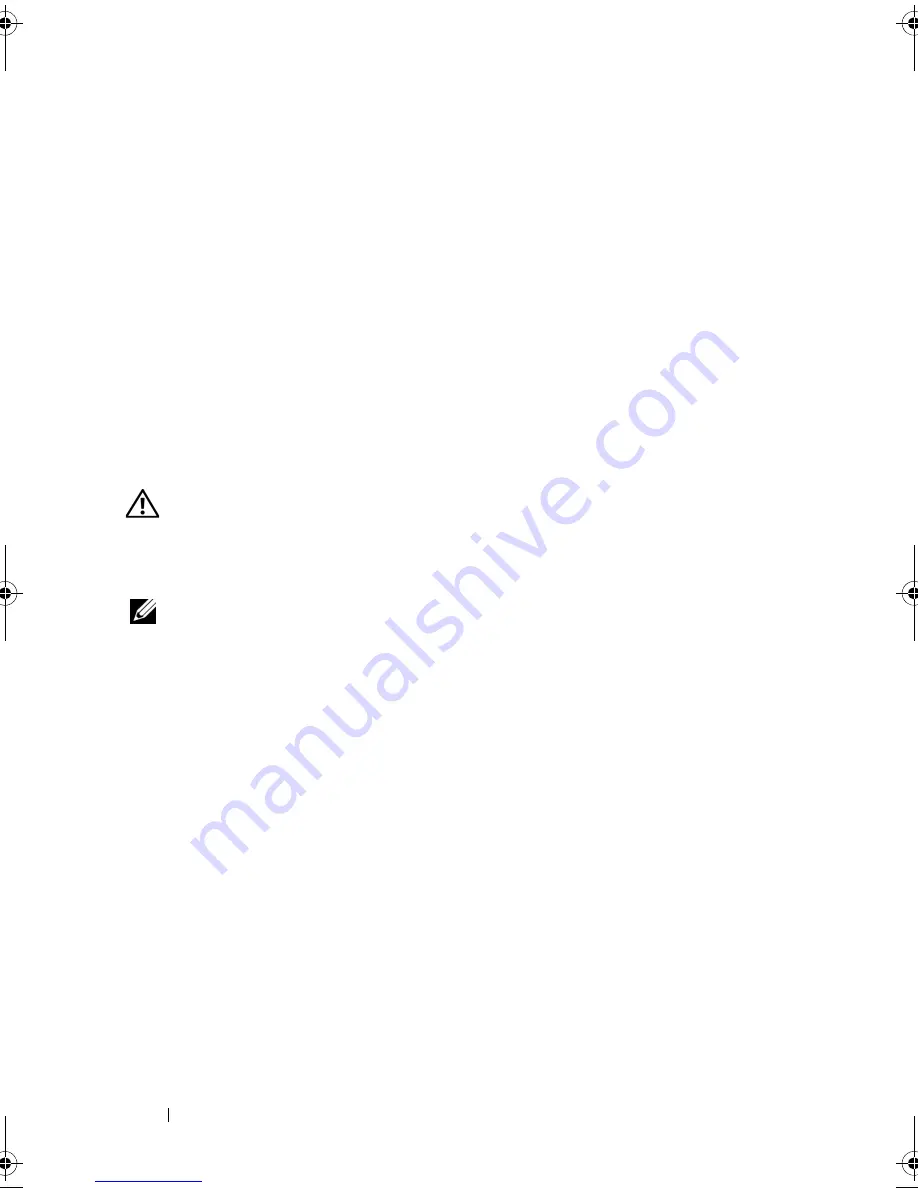
98
Troubleshooting
C
HECK
THE
SYSTEM
SETUP
PROGRAM
SETTINGS
—
Verify that the system setup
program lists the correct device for the pointing device option (the computer
automatically recognizes a USB mouse without making any setting
adjustments).
T
EST
THE
MOUSE
CONTROLLER
—
To test the mouse controller (which affects
pointer movement) and the operation of the touch pad or mouse buttons,
run the Mouse test in the
Pointing Devices
test group in the "Dell
Diagnostics" on page 75.
R
EINSTALL
THE
TOUCH
PAD
DRIVER
—
See "Reinstalling Drivers and Utilities"
on page 100.
Video and Display Problems
Fill out the "Diagnostics Checklist" on page 131 as you complete these checks.
CAUTION:
Before you begin any of the procedures in this section, follow the
safety instructions in the
Product Information Guide
.
If the display is blank
NOTE:
If you are using a program that requires a higher resolution than your computer
supports, it is recommended that you attach an external monitor to your computer.
C
HECK
THE
BATTERY
—
If you are using a battery to power your computer, the
battery charge may be depleted. Connect the computer to an electrical outlet
using the AC adapter, and then turn on the computer.
T
EST
THE
ELECTRICAL
OUTLET
—
Ensure that the electrical outlet is working by
testing it with another device, such as a lamp.
C
HECK
THE
A C
ADAPTER
—
Check the AC adapter cable connections. If the
AC adapter has a light, ensure that the light is on.
C
ONNECT
THE
COMPUTER
DIRECTLY
TO
AN
ELECTRICAL
OUTLET
—
Bypass power
protection devices, power strips, and extension cables to verify that the
computer turns on.
A
DJUST
THE
POWER
PROPERTIES
—
Search for the keyword
sleep
in Windows
Help and Support.
S
WITCH
THE
VIDEO
IMAGE
—
If your computer is attached to an external
monitor, press <Fn><F8> to switch the video image to the display.
book.book Page 98 Thursday, August 7, 2008 5:00 PM
Downloaded from
www.Manualslib.com
manuals search engine
Summary of Contents for Vostro 500
Page 12: ...12 Contents Downloaded from www Manualslib com manuals search engine ...
Page 18: ...18 Finding Information Downloaded from www Manualslib com manuals search engine ...
Page 38: ...38 Setting Up Your Computer Downloaded from www Manualslib com manuals search engine ...
Page 46: ...46 Using the Keyboard and Touch Pad Downloaded from www Manualslib com manuals search engine ...
Page 54: ...54 Using a Battery Downloaded from www Manualslib com manuals search engine ...
Page 66: ...66 Using Cards Downloaded from www Manualslib com manuals search engine ...
Page 124: ...124 Adding and Replacing Parts Downloaded from www Manualslib com manuals search engine ...
Page 140: ...140 Specifications Downloaded from www Manualslib com manuals search engine ...
Page 170: ...170 Index Downloaded from www Manualslib com manuals search engine ...