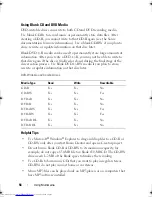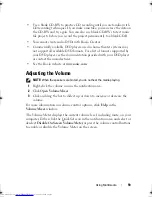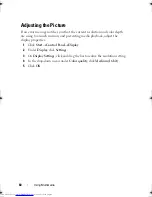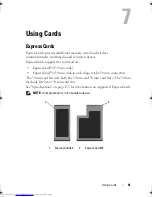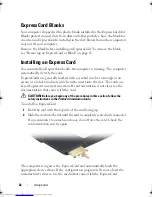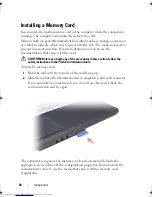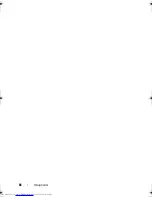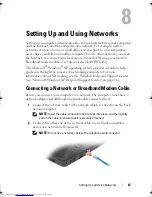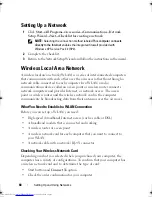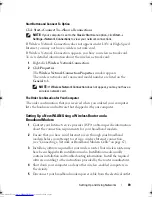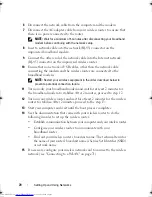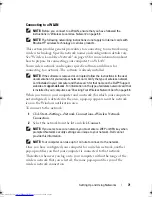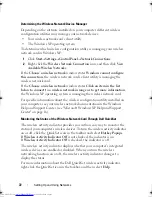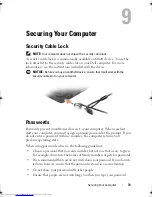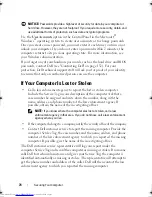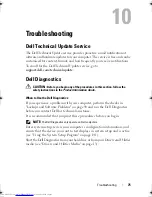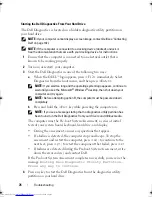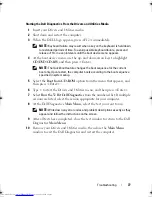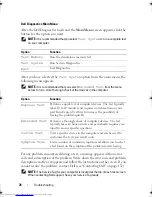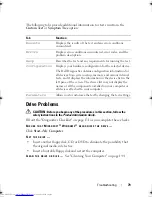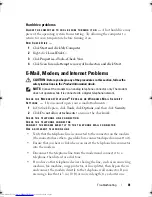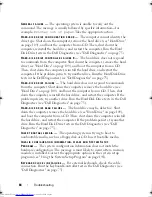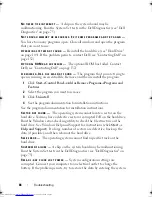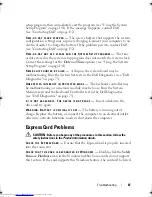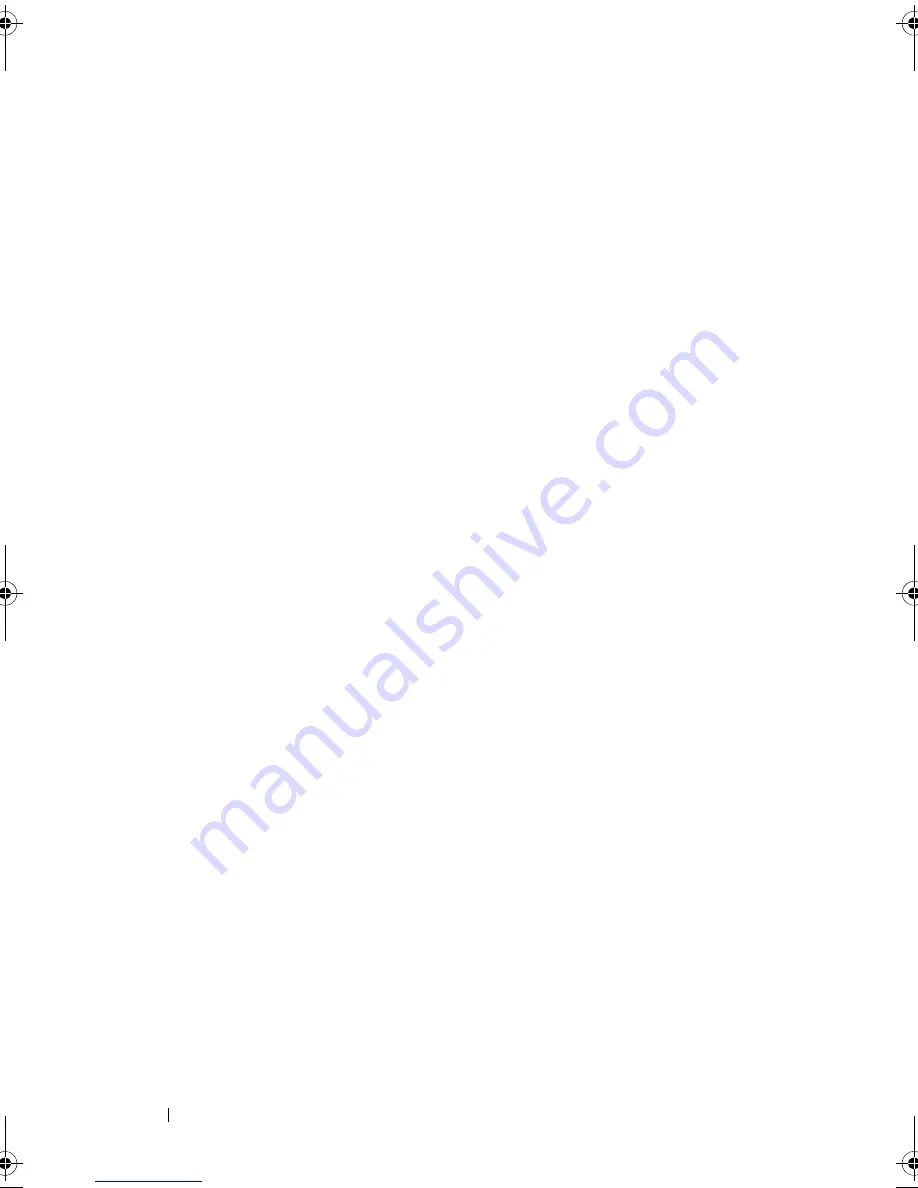
72
Setting Up and Using Networks
Determining the Wireless Network Device Manager
Depending on the software installed on your computer, different wireless
configuration utilities may manage your network devices:
•
Your wireless network card’s client utility
•
The Windows XP operating system
To determine which wireless configuration utility is managing your wireless
network card in Windows XP:
1
Click
Start
→
Settings
→
Control Panel
→
Network Connections
.
2
Right-click the
Wireless Network Connection
icon, and then click
View
Available Wireless Networks
.
If the
Choose a wireless network
window states
Windows cannot configure
this connection
, the wireless network card’s client utility is managing the
wireless network card.
If the
Choose a wireless network
window states
Click an item in the list
below to connect to a wireless network in range or to get more information
,
the Windows XP operating system is managing the wireless network card.
For specific information about the wireless configuration utility installed on
your computer, see your wireless network documentation in the Windows
Help and Support Center (see "Microsoft Windows XP Help and Support
Center" on page 16).
Monitoring the Status of the Wireless Network Card Through Dell QuickSet
The wireless activity indicator provides you with an easy way to monitor the
status of your computer’s wireless devices. To turn the wireless activity indicator
on or off, click the QuickSet icon in the taskbar and select
Hotkey Popups
.
If
Wireless Activity Indicator Off
is not checked, the indicator is on.
If
Wireless Activity Indicator Off
is checked, the indicator is off.
The wireless activity indicator displays whether your computer’s integrated
wireless devices are enabled or disabled. When you turn the wireless
networking function on or off, the wireless activity indicator changes to
display the status.
For more information about the Dell QuickSet wireless activity indicator,
right-click the QuickSet icon in the taskbar, and then select
Help
.
book.book Page 72 Thursday, August 7, 2008 5:00 PM
Downloaded from
www.Manualslib.com
manuals search engine
Summary of Contents for Vostro 500
Page 12: ...12 Contents Downloaded from www Manualslib com manuals search engine ...
Page 18: ...18 Finding Information Downloaded from www Manualslib com manuals search engine ...
Page 38: ...38 Setting Up Your Computer Downloaded from www Manualslib com manuals search engine ...
Page 46: ...46 Using the Keyboard and Touch Pad Downloaded from www Manualslib com manuals search engine ...
Page 54: ...54 Using a Battery Downloaded from www Manualslib com manuals search engine ...
Page 66: ...66 Using Cards Downloaded from www Manualslib com manuals search engine ...
Page 124: ...124 Adding and Replacing Parts Downloaded from www Manualslib com manuals search engine ...
Page 140: ...140 Specifications Downloaded from www Manualslib com manuals search engine ...
Page 170: ...170 Index Downloaded from www Manualslib com manuals search engine ...