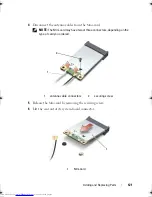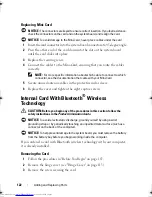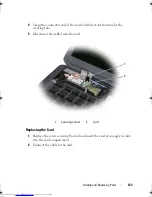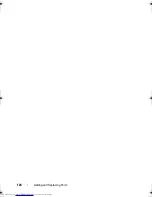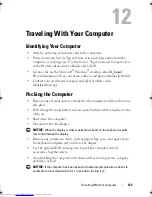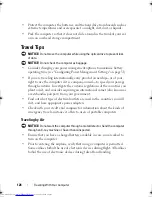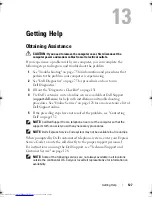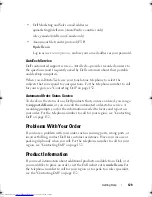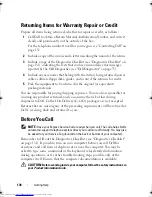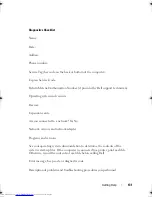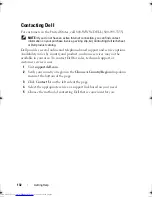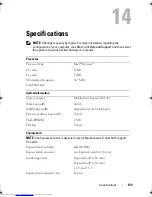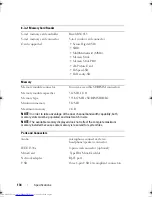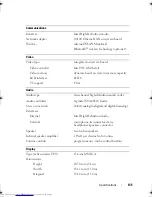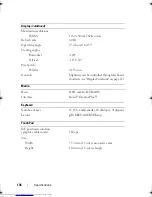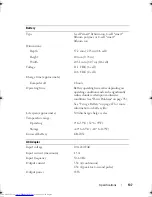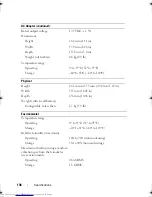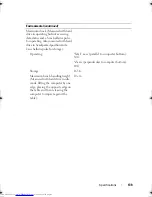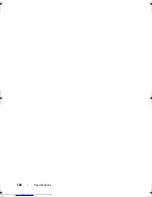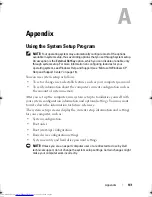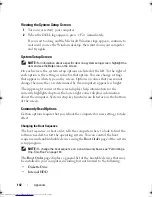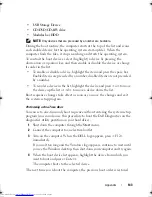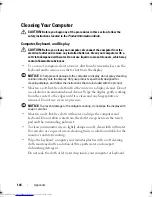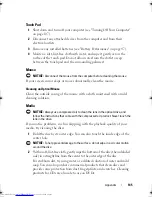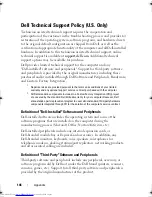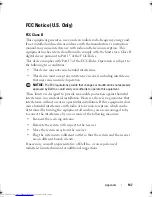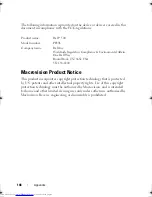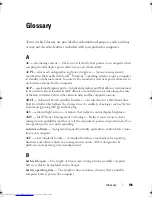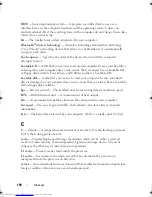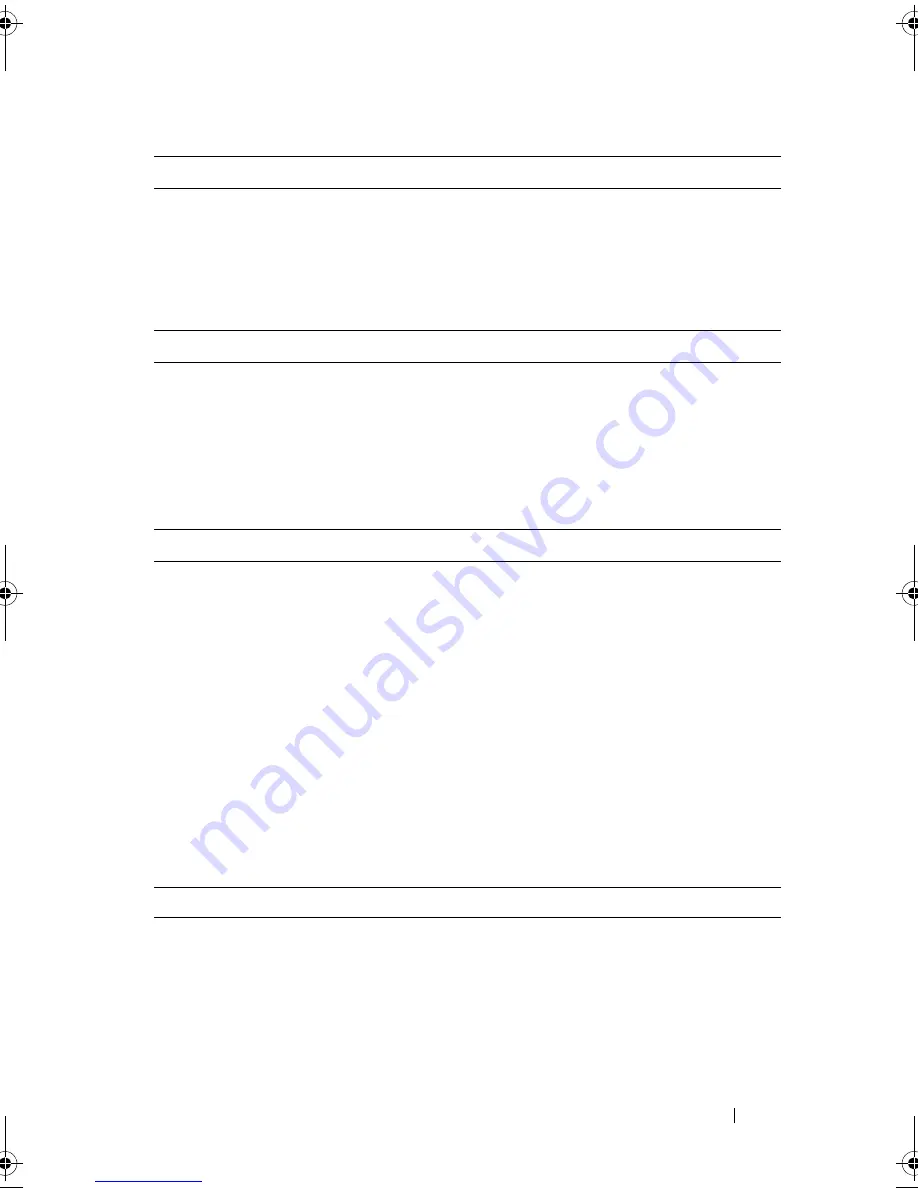
Specifications
135
Communications
Interface
Intel High-Definition Audio
Network adapter
10/100 Ethernet LAN on system board
Wireless
internal WLAN Mini-Card
Bluetooth
®
wireless technology (optional)
Video
Video type:
integrated on system board
Video controller
Intel 965 GM (Intel)
Video memory
dynamic based on system memory capacity
LCD interface
LVDS
TV support
VGA
Audio
Audio type
two-channel high-definition audio codec
Audio controller
Sigmatel STAC9228 Codec
Stereo conversion
24-bit (analog-to-digital and digital-to-analog)
Interfaces:
Internal
Intel High Definition Audio
External
microphone-in connector, stereo
headphones/speakers connector
Speaker
two 4-ohm speakers
Internal speaker amplifier
1 Watt per channel into 4 ohms
Volume controls
program menus, media control buttons
Display
Type (active-matrix TFT)
15.4-inch WXGA
Dimensions:
Height
207.0 mm (8.1 in)
Width
331.2 mm (13.0 in)
Diagonal
391.2 mm (15.4 in)
book.book Page 135 Thursday, August 7, 2008 5:00 PM
Downloaded from
www.Manualslib.com
manuals search engine
Summary of Contents for Vostro 500
Page 12: ...12 Contents Downloaded from www Manualslib com manuals search engine ...
Page 18: ...18 Finding Information Downloaded from www Manualslib com manuals search engine ...
Page 38: ...38 Setting Up Your Computer Downloaded from www Manualslib com manuals search engine ...
Page 46: ...46 Using the Keyboard and Touch Pad Downloaded from www Manualslib com manuals search engine ...
Page 54: ...54 Using a Battery Downloaded from www Manualslib com manuals search engine ...
Page 66: ...66 Using Cards Downloaded from www Manualslib com manuals search engine ...
Page 124: ...124 Adding and Replacing Parts Downloaded from www Manualslib com manuals search engine ...
Page 140: ...140 Specifications Downloaded from www Manualslib com manuals search engine ...
Page 170: ...170 Index Downloaded from www Manualslib com manuals search engine ...