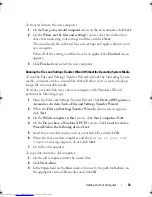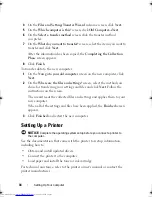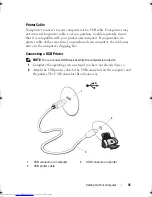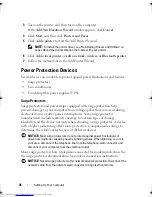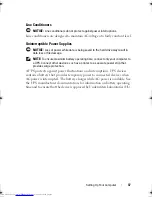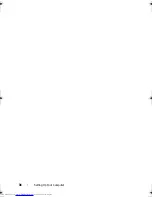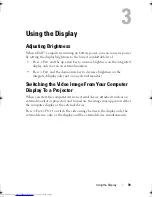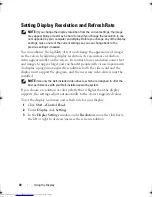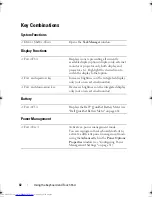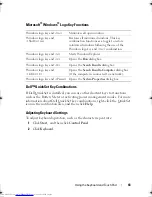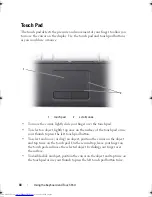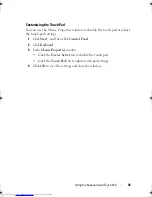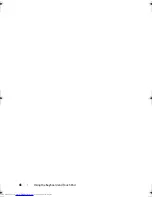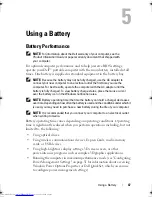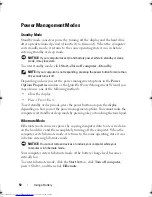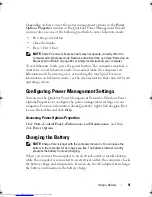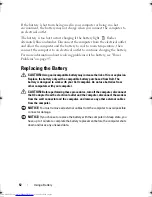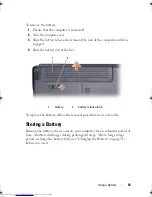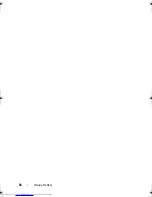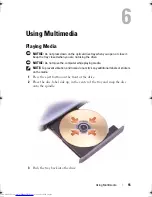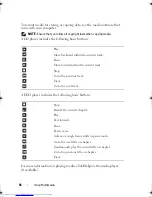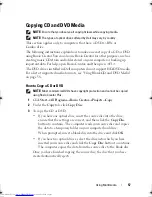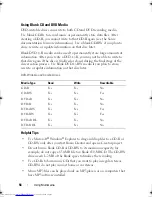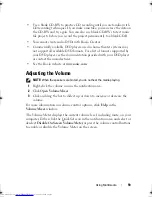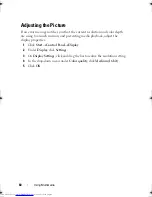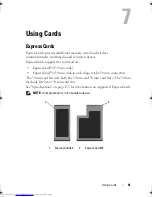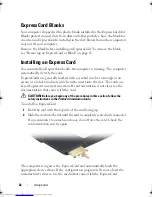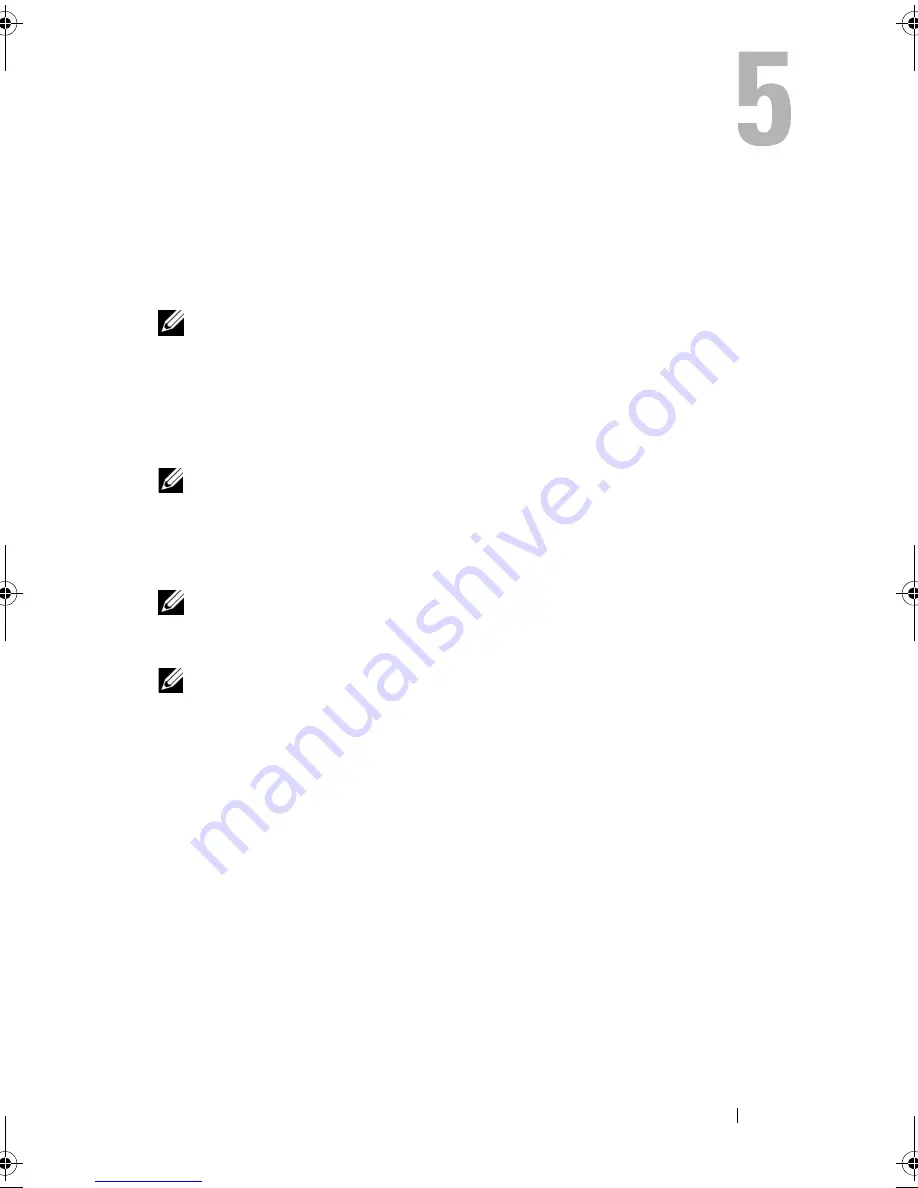
Using a Battery
47
Using a Battery
Battery Performance
NOTE:
For information about the Dell warranty of your computer, see the
Product Information Guide
or paper warranty document that shipped with
your computer.
For optimal computer performance and to help preserve BIOS settings,
operate your Dell™ portable computer with the main battery installed at all
times. One battery is supplied as standard equipment in the battery bay.
NOTE:
Because the battery may not be fully charged, use the AC adapter to
connect your new computer to an electrical outlet the first time you use the
computer. For best results, operate the computer with the AC adapter until the
battery is fully charged. To view battery charge status, place the mouse cursor
over the battery icon in the Windows notification area.
NOTE:
Battery operating time (the time the battery can hold a charge) decreases
over time. Depending on how often the battery is used and the conditions under which it
is used, you may need to purchase a new battery during the life of your computer.
NOTE:
It is recommended that you connect your computer to an electrical outlet
when writing to media.
Battery operating time varies depending on operating conditions. Operating
time is significantly reduced when you perform operations including, but not
limited to, the following:
•
Using optical drives.
•
Using wireless communications devices, ExpressCards, media memory
cards, or USB devices.
•
Using high-brightness display settings, 3D screen savers, or other
power-intensive programs such as complex 3D graphics applications.
•
Running the computer in maximum performance mode (see "Configuring
Power Management Settings" on page 51 for information about accessing
Windows Power Options Properties or Dell QuickSet, which you can use
to configure power management settings).
book.book Page 47 Thursday, August 7, 2008 5:00 PM
Downloaded from
www.Manualslib.com
manuals search engine
Summary of Contents for Vostro 500
Page 12: ...12 Contents Downloaded from www Manualslib com manuals search engine ...
Page 18: ...18 Finding Information Downloaded from www Manualslib com manuals search engine ...
Page 38: ...38 Setting Up Your Computer Downloaded from www Manualslib com manuals search engine ...
Page 46: ...46 Using the Keyboard and Touch Pad Downloaded from www Manualslib com manuals search engine ...
Page 54: ...54 Using a Battery Downloaded from www Manualslib com manuals search engine ...
Page 66: ...66 Using Cards Downloaded from www Manualslib com manuals search engine ...
Page 124: ...124 Adding and Replacing Parts Downloaded from www Manualslib com manuals search engine ...
Page 140: ...140 Specifications Downloaded from www Manualslib com manuals search engine ...
Page 170: ...170 Index Downloaded from www Manualslib com manuals search engine ...