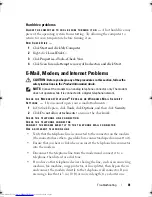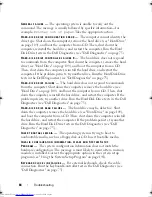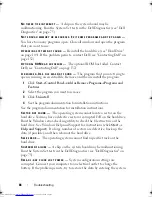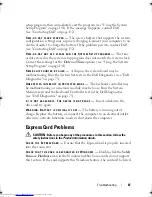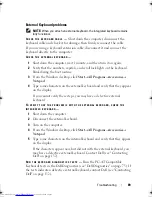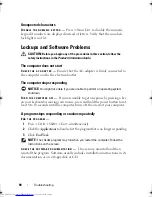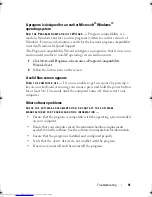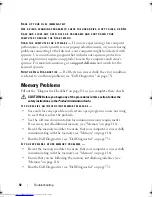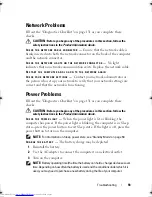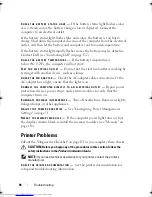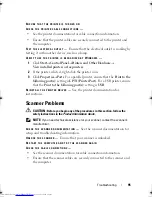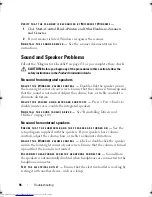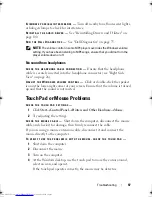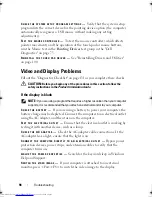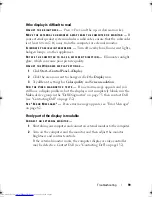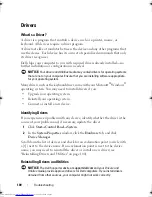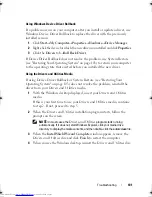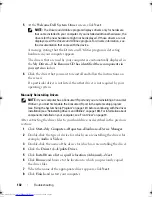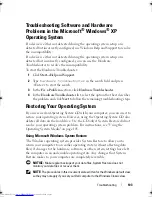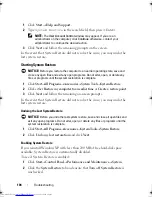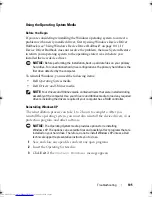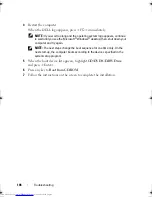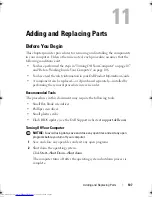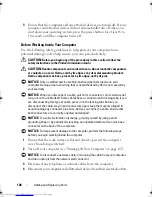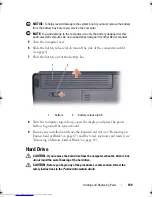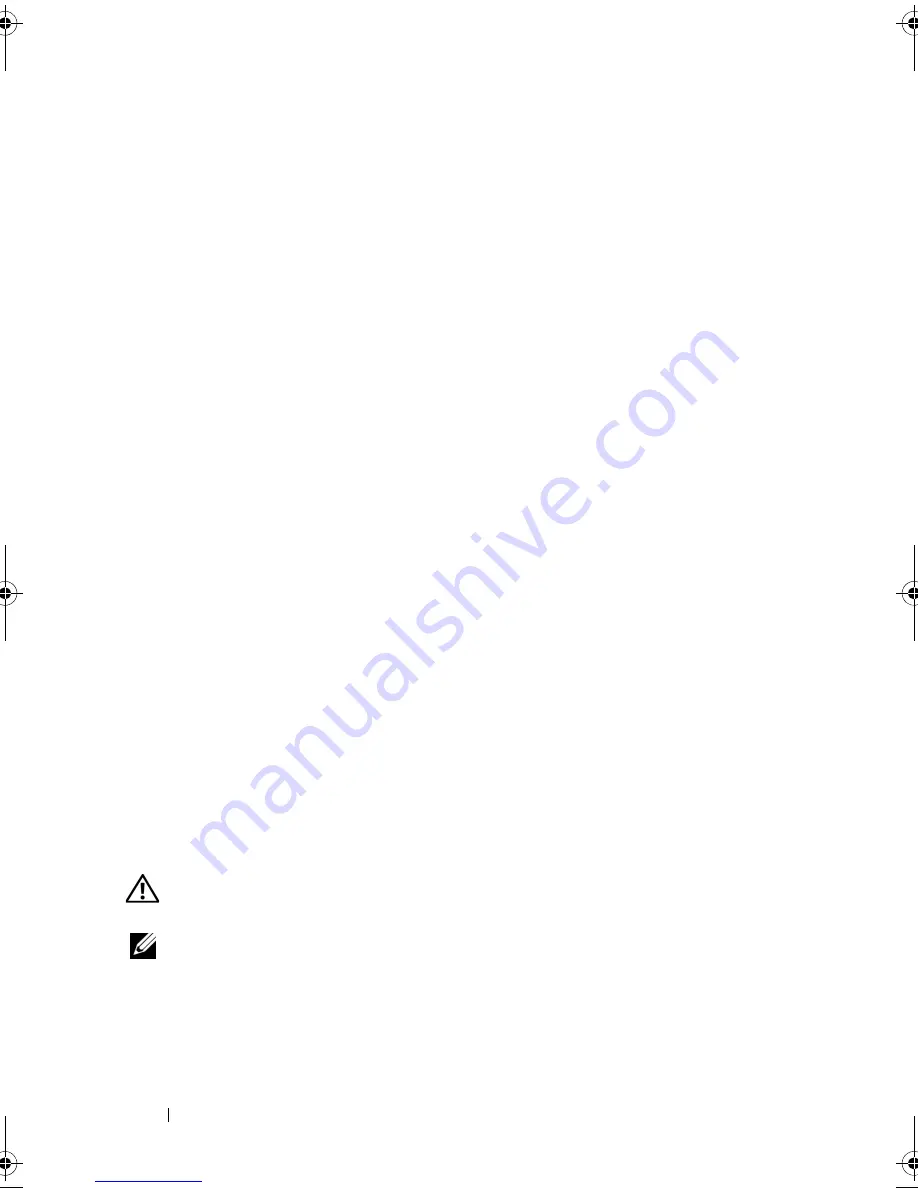
94
Troubleshooting
C
HECK
THE
BATTERY
STATUS
LIGHT
—
If the battery status light flashes
amber
or is a steady
amber
, the battery charge is low or depleted. Connect the
computer to an electrical outlet.
If the battery status light flashes blue and
amber
, the battery is too hot to
charge. Shut down the computer, disconnect the computer from the electrical
outlet, and then let the battery and computer cool to room temperature.
If the battery status light rapidly flashes
amber
, the battery may be defective.
Contact Dell
(see "Contacting Dell" on page 132).
C
HECK
THE
BATTERY
TEMPERATURE
—
If the battery temperature is
below 0°C (32°F), the computer will not start.
T
EST
THE
ELECTRICAL
OUTLET
—
Ensure that the electrical outlet is working by
testing it with another device, such as a lamp.
C
HECK
THE
A C
ADAPTER
—
Check the AC adapter cable connections. If the
AC adapter has a light, ensure that the light is on.
C
ONNECT
THE
COMPUTER
DIRECTLY
TO
AN
ELECTRICAL
OUTLET
—
Bypass power
protection devices, power strips, and extension cables to verify that the
computer turns on.
E
LIMINATE
POSSIBLE
INTERFERENCE
—
Turn off nearby fans, fluorescent lights,
halogen lamps, or other appliances.
A
DJUST
THE
POWER
PROPERTIES
—
See "Configuring Power Management
Settings" on page 51.
R
ESEAT
THE
MEMORY
MODULES
—
If the computer power light turns on, but
the display remains blank, reinstall the memory modules (see "Memory" on
page 116).
Printer Problems
Fill out the "Diagnostics Checklist" on page 131 as you complete these checks.
CAUTION:
Before you begin any of the procedures in this section, follow the
safety instructions in the
Product Information Guide
.
NOTE:
If you need technical assistance for your printer, contact the printer’s
manufacturer.
C
HECK
THE
PRINTER
DOCUMENTATION
—
See the printer documentation for
setup and troubleshooting information.
book.book Page 94 Thursday, August 7, 2008 5:00 PM
Downloaded from
www.Manualslib.com
manuals search engine
Summary of Contents for Vostro 500
Page 12: ...12 Contents Downloaded from www Manualslib com manuals search engine ...
Page 18: ...18 Finding Information Downloaded from www Manualslib com manuals search engine ...
Page 38: ...38 Setting Up Your Computer Downloaded from www Manualslib com manuals search engine ...
Page 46: ...46 Using the Keyboard and Touch Pad Downloaded from www Manualslib com manuals search engine ...
Page 54: ...54 Using a Battery Downloaded from www Manualslib com manuals search engine ...
Page 66: ...66 Using Cards Downloaded from www Manualslib com manuals search engine ...
Page 124: ...124 Adding and Replacing Parts Downloaded from www Manualslib com manuals search engine ...
Page 140: ...140 Specifications Downloaded from www Manualslib com manuals search engine ...
Page 170: ...170 Index Downloaded from www Manualslib com manuals search engine ...