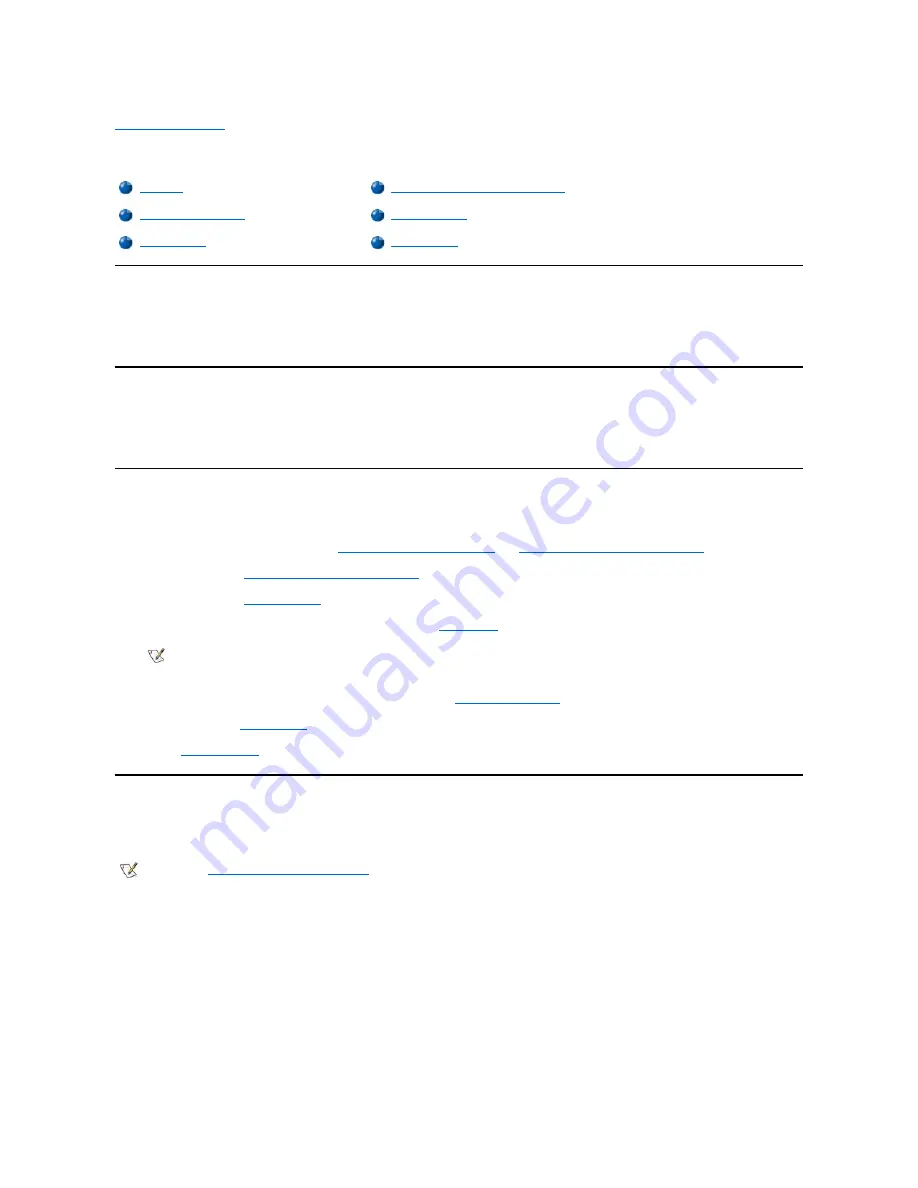
Back to Contents Page
Basic Checks: Dell Precision™ WorkStation 420 Systems User's Guide
Overview
If your Dell™ computer system is not working as expected, and if you are not sure what to do, start your troubleshooting with the procedures in this
section. This section guides you through basic steps to solve basic computer problems. It also directs you to further detailed troubleshooting
information and procedures to solve more complex problems.
Backing Up Your Files
If your system is behaving erratically, back up your files immediately. If your system has a tape drive installed, see the documentation that came
with the tape backup software for instructions on performing a backup operation. Otherwise, see your operating system documentation for
information on backing up data files.
Basic Checks
See the following sections in the order indicated until the problem is resolved:
l
If your computer is wet or damaged, see "
Troubleshooting a Wet Computer
" or "
Troubleshooting a Damaged Computer
."
l
Perform the steps in "
Checking Connections and Switches
."
l
Perform the steps in "
Look and Listen
."
l
If your system did not complete the boot (start-up) routine, see "
Getting Help
."
l
If your system displayed a message or emitted a beep code, see "
Messages and Codes
."
l
Verify the settings in
System Setup
.
l
Run the
Dell Diagnostics
.
Checking Connections and Switches
Improperly set switches and controls and loose or improperly connected cables are the most likely source of problems for your computer, monitor,
or other peripheral (such as a printer, keyboard, mouse, or other external equipment).
Complete the following steps in the order indicated to check all the connections and switches:
1. Turn off the system, including any attached peripherals (such as the monitor, keyboard, printer, external drives, scanners, or plotters).
2. Disconnect all the AC power cables from their electrical outlets.
3. If your computer is connected to a power strip, turn the power strip off and then on again. If the problem is not resolved, try another power
strip or connect the system directly to an electrical outlet to see if the original power strip is faulty.
4. Connect the system to a different electrical outlet.
If doing so corrects the problem, the original outlet is faulty.
5. Reconnect the system to an electrical outlet. Make sure that all connections fit tightly together, and turn on the system.
Overview
Checking Connections and Switches
Backing Up Your Files
Look and Listen
Basic Checks
System Setup
NOTE: The boot routine is the operating system's attempt to load its files into memory from the boot-up sector on the hard-disk
drive or another bootable device.
NOTE: See "
Hardware Configuration Features
" for the location of your computer's external connections and switches.
Summary of Contents for Vostro 420
Page 35: ...Back to Contents Page ...
Page 58: ......






































