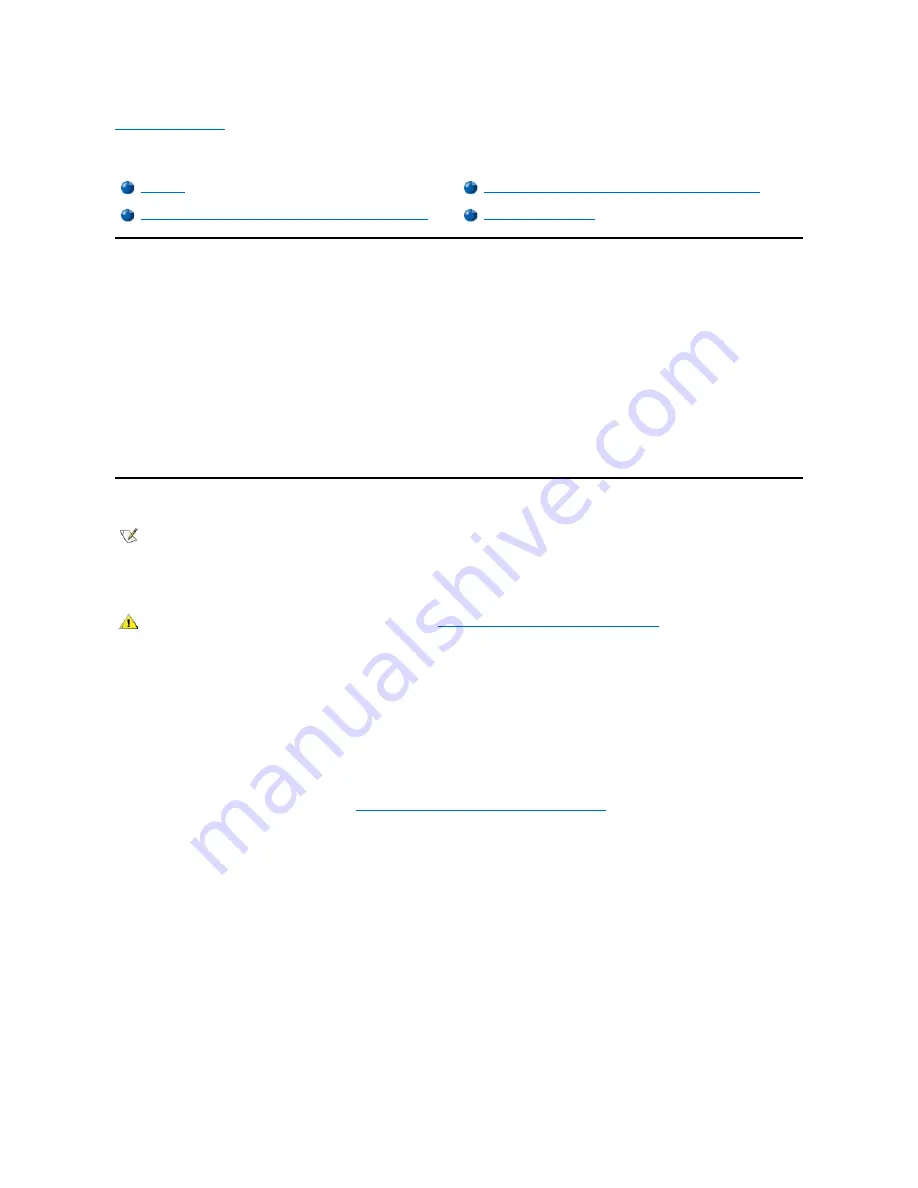
Back to Contents Page
Installing Hard-
Disk Drives: Dell Precision™ WorkStation 420 Systems User's Guide
Overview
You can install two 1.6-inch-high hard-disk drives in the hard-disk drive bracket in the desktop chassis. You can install three 1.6-inch-high, four 1-
inch-high, or two 1-inch-high and two 1.6-inch-high hard-disk drives in the hard-disk drive bracket in the mini tower chassis.
EIDE Drive Addressing
All enhanced integrated drive electronics (EIDE) devices should be configured for the Cable Select jumper position, which assigns master and
slave status to devices by their position on the interface cable. When two EIDE devices are connected to a single EIDE interface cable and are
configured for the Cable Select jumper position, the device attached to the last connector on the interface cable is the master or boot device (drive
0), and the device attached to the middle connector on the interface cable is the slave device (drive 1). Refer to the drive documentation in your
upgrade kit for information on setting devices to the Cable Select jumper position.
With the two EIDE interface connectors on the system board, your system can support up to four EIDE devices. EIDE hard-disk drives should be
connected to the EIDE interface connector labeled "IDE1." EIDE tape drives and CD-ROM drives should be connected to the EIDE interface
connector labeled "IDE2."
Installing an EIDE Hard-Disk Drive in the Mini Tower Chassis
To install an EIDE hard-disk drive in the mini tower chassis, perform the following steps.
1. If you are replacing a hard-disk drive that contains data you want to keep, be sure to make a backup of your files before you begin this
procedure.
2. Prepare the drive for installation.
NOTICE: Ground yourself by touching an unpainted metal surface on the back of the computer.
NOTICE: When you unpack the drive, do not set it on a hard surface, which may damage the drive. Instead, set the drive
on a surface such as a foam pad that will sufficiently cushion it.
Check the documentation for the drive to verify that it is configured for your computer system.
3. Remove the computer cover as instructed in "
Removing the Computer Cover (Mini Tower Chassis)
."
4. Remove the drive bracket from the chassis:
a. If a hard-disk drive is already installed in the drive bracket, disconnect the DC power cable and EIDE cable from the drive.
b. Pull the drive door forward and down until the hard-disk drive bracket is ejected halfway out of the chassis (see Figure 1).
c. Grasp the bracket and pull it completely out of the chassis.
Figure 1. Removing the Hard-Disk Drive Bracket From the Mini Tower Chassis
Overview
Installing an EIDE Hard-Disk Drive in the Desktop Chassis
Installing an EIDE Hard-Disk Drive in the Mini Tower Chassis
Installing SCSI Devices
NOTE: Dell Precision WorkStation 420 computer systems normally use only small computer system interface (SCSI) drives; however, if
you prefer EIDE drives, your system will support them. You may install either SCSI drives or EIDE drives; however, your system does
not support a mix of both SCSI and EIDE hard-disk drives.
CAUTION: Before you remove the computer cover, see "
Safety First
—
For You and Your Computer
."
Summary of Contents for Vostro 420
Page 35: ...Back to Contents Page ...
Page 58: ......
















































