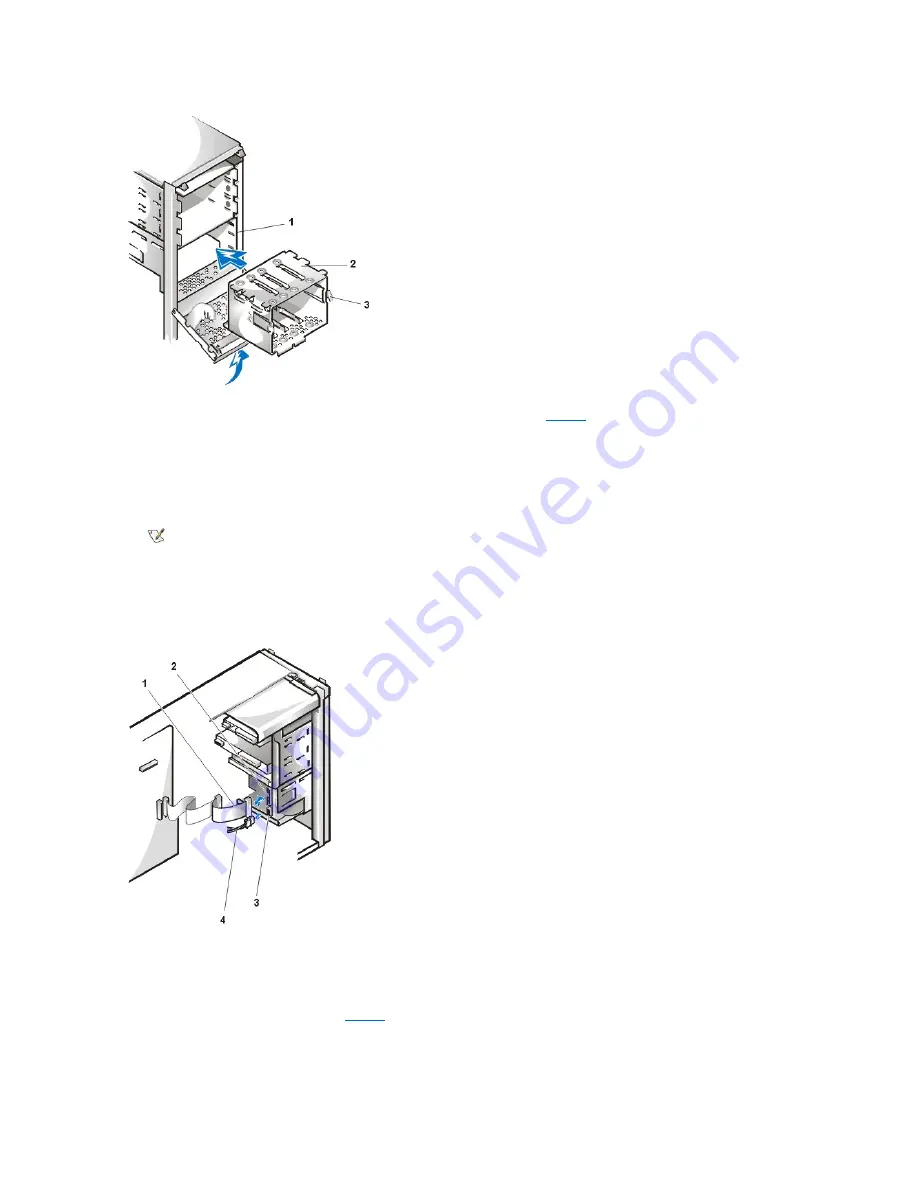
8. Connect a DC power cable to the power input connector on the back of the drive (see
Figure 4
).
Check all connectors to be certain that they are properly cabled and firmly seated.
9. Connect one of the device connectors on the EIDE cable to the 40-pin interface connector on the back of the hard-disk drive.
NOTICE: You must match the colored strip on the EIDE cable with pin 1 on the drive's interface connector to avoid
possible damage to your system.
Figure 4. Attaching Hard-Disk Drive Cables in the Mini Tower Chassis
10. If it is not already connected, connect the other end of the EIDE cable to the primary EIDE connector (labeled IDE1) on the system board.
NOTICE: You must match the colored strip on the EIDE cable with pin 1 on the primary EIDE connector to avoid possible
damage to your system.
To locate the primary EIDE connector, see
Figure 1
in "Installing System Board Options."
11. Replace the computer cover, reconnect your computer and peripherals to their power sources, and turn them on.
12. If the drive you just installed is the primary drive, insert a bootable diskette into drive A.
1
Drive cage
2
Drive bracket
3
Tabs
NOTE: Ultra Advanced Technology Attachment (ATA)/66 hard-disk drives require an 80-conductor cable to transfer data at
full speed. The 80-conductor cable has a 40-pin connector just like the Ultra ATA/33 cable but has twice as many wires
within the cable itself. If you use an Ultra ATA/33 cable with Ultra ATA/66 hard-disk drives, the drives will transfer data at Ultra
ATA/33 speeds.
1
EIDE cable
2
Interface connector
3
Power input connector
4
DC power cable
Summary of Contents for Vostro 420
Page 35: ...Back to Contents Page ...
Page 58: ......






























