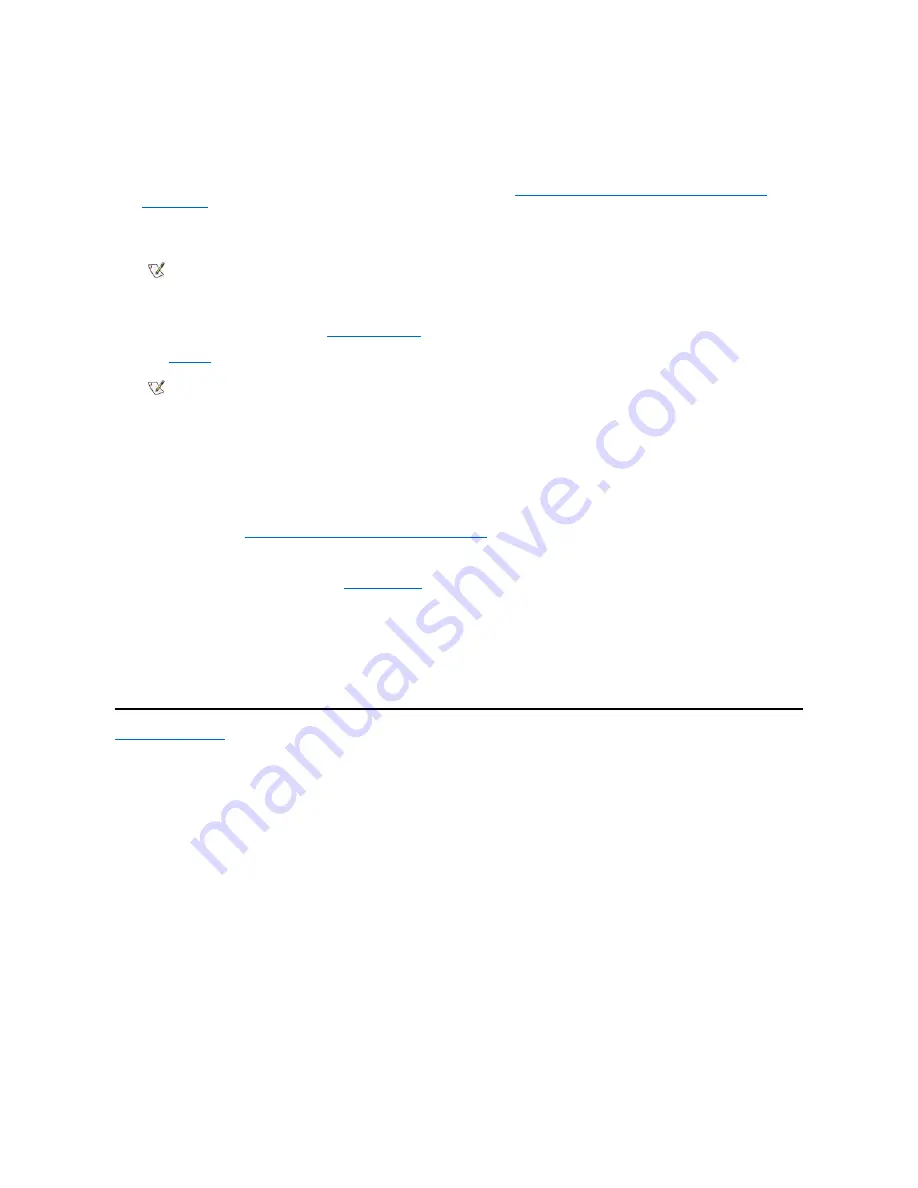
of the SCSI device. Connect the other end of the power cable into a standard electrical wall outlet.
Check all other cable connections. Fold all internal cables out of the way to provide airflow for the fan or cooling vents.
6. If you installed an externally accessible device, remove the front-panel insert for the drive bay.
For a mini tower chassis, you must first remove the front bezel as described in "
Removing and Replacing the Front Bezel (Mini Tower
Chassis Only)
." To remove a front-panel insert, hold the bezel (mini tower chassis) or computer cover (desktop chassis) with the inside
facing toward you and press each end of the insert with your thumbs until it snaps free of the bezel.
7. Replace the computer cover. Then reconnect your computer and peripherals to their power sources, and turn them on.
8. To reset the chassis intrusion detector,
enter System Setup
and reset
Chassis Intrusion
to
Enabled
or
Enabled-Silent
.
See "
Chassis
Intrusion" for instructions.
9. If necessary, update the drive system configuration information in System Setup.
After installing a SCSI hard-disk drive,
Primary Drive 0
and
Primary Drive 1
should be set to
None
. If you have any EIDE devices on the
second EIDE channel, such as a CD-ROM or tape drive,
Secondary Drive 0
and/or
Secondary Drive 1
should be set to
Auto
. If you have
any SCSI devices on the second SCSI channel,
Secondary Drive 0
and/or
Secondary Drive 1
should be set to
None
.
10. If you installed a SCSI hard-disk drive, partition and format the drive. Then install the operating system.
For instructions, see "
Partitioning and Formatting SCSI Hard-Disk Drives
" and your operating system documentation.
11. Test the SCSI devices.
Test a SCSI hard-disk drive by running the
Dell Diagnostics
.
To test a SCSI tape drive, refer to the documentation for the tape drive software to perform a tape drive backup and verification test.
Partitioning and Formatting SCSI Hard-Disk Drives
You may need to use different programs than those provided with the operating system to partition and format SCSI hard-disk drives. Refer to the
documentation that came with your SCSI software drivers for information on installing the appropriate drivers and preparing your SCSI hard-disk
drive for use.
Back to Contents Page
NOTE: After you remove and replace the cover, the chassis intrusion detector will cause the following message to be displayed at
the next system start-up:
ALERT! Cover was previously removed.
NOTE: If a setup password has been assigned by someone else, contact your network administrator for information on resetting
the chassis intrusion detector.
Summary of Contents for Vostro 420
Page 35: ...Back to Contents Page ...
Page 58: ......






























