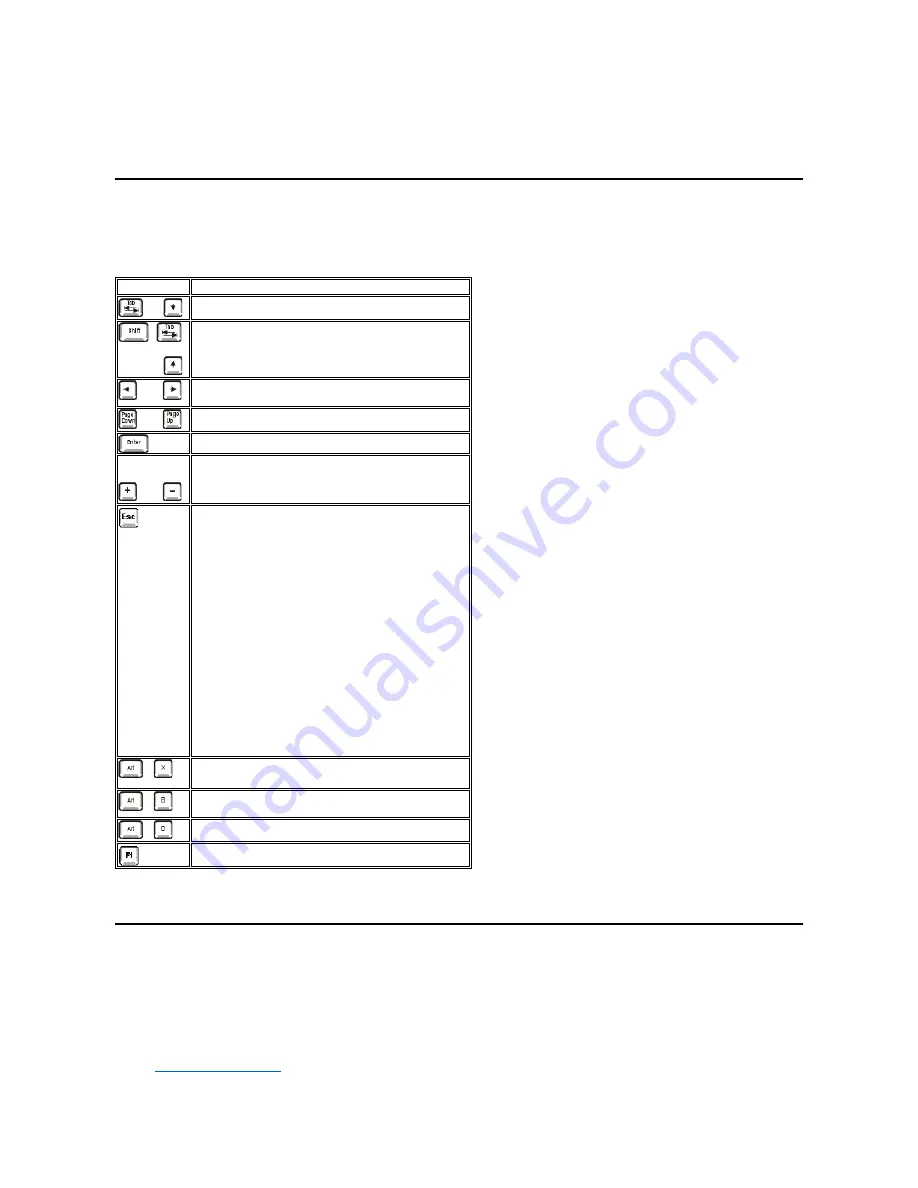
Fields next to the options contain settings or values. You can change those values that appear bright on the screen. Options or values that
you cannot change (because they are determined or calculated by the computer) appear less bright.
l
Key functions
—
The line of boxes across the bottom of all screens lists keys and their functions within System Setup.
System Setup Navigation Keys
Table 1 lists the keys you use to view or change information on the
System Setup
screen and to exit the program.
Table 1. System Setup Navigation Keys
Using the System Password Feature
NOTICE: The password features provide a basic level of security for the data on your system. However, they are not foolproof. If
your data requires more security, it is your responsibility to obtain and use additional forms of protection, such as data encryption
programs.
Your Dell™ system is shipped to you without the system password feature enabled. If system security is a concern, you should operate your system
only with system password protection.
You can
assign a system password
whenever you use the System Setup program. After a system password is assigned, only those who know the
Keys
Action
or
Moves to the next field.
or
Moves to the previous field.
or
Cycles through the options in a field. In many fields, you
can also type the appropriate value.
or
Scrolls through help information.
Enters the selected field's pop-up options menu.
spacebar or
or
In the selected field's pop-up options menu, cycles through
the options in a field.
Saves the selected settings in a field's pop-up settings
menu and returns to the main System Setup screen. For a
few options (as noted in the help area) the changes take
effect immediately.
Exits the System Setup program at the System Setup
screen if no settings in any option were changed. Provides
exit menu options if changes were made. Highlight a menu
option to select it and press <Enter> to activate it.
l
Save Changes and Exit option exits the System
Setup program and reboots the system,
implementing any changes you have made.
l
Discard Changes and Exit option exits the System
Setup program without rebooting the system and
returns the system to its previous state - the boot
routine.
l
Return to Setup option returns to the System Setup
screen.
Exits System Setup without rebooting the system and
returns the system to its previous state
—
the boot routine.
1
Exits System Setup and reboots the system, implementing
any changes you have made.
Resets the selected option to its default setting.
Displays help information for the selected option.
1
For most of the options, any changes you make are recorded but do not take effect until the next time you boot the system. For a few options
(as noted in the help area), the changes take effect immediately.
Summary of Contents for Vostro 420
Page 35: ...Back to Contents Page ...
Page 58: ......






































