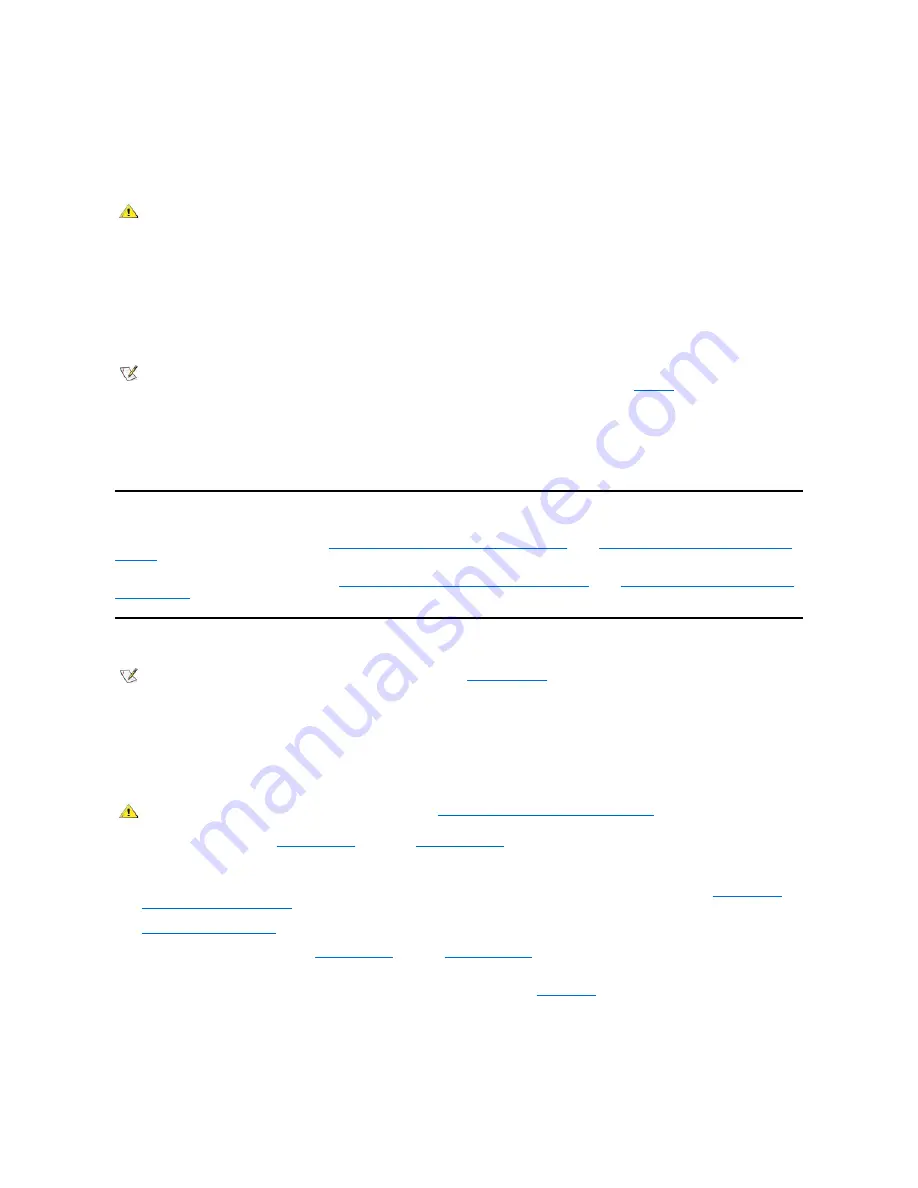
Safety First
—
For You and Your Computer
The procedures in this section require that you remove the cover and work inside your computer. While working inside your computer, do not
attempt to service the computer except as explained in this guide and elsewhere in Dell™ documentation. Always follow the instructions closely.
Working inside your computer is safe
—
if
you observe the following precautions.
Before you start to work on the computer, perform the following steps in the sequence indicated:
1.
Turn off
the computer and all peripherals.
2.
Touch
an unpainted metal surface on the computer chassis, such as the metal around the card-slot openings at the back of your computer,
before touching anything inside your computer.
3.
Disconnect
the computer and peripherals from their electrical outlets. Doing so reduces the potential for personal injury or shock. Also
disconnect any telephone or telecommunication lines from the computer.
While you work, periodically touch an unpainted metal surface on the computer chassis to dissipate any static electricity that might
harm internal components.
In addition, Dell recommends that you periodically review the safety instructions in your
System Information Guide
.
Removing and Replacing the Computer Cover
If your computer has a desktop chassis, see "
Removing the Computer Cover (Desktop Chassis)
" and "
Replacing the Computer Cover (Desktop
Chassis)
."
If your computer has a mini tower chassis, see "
Removing the Computer Cover (Mini Tower Chassis)
" and "
Replacing the Computer Cover (Mini
Tower Chassis)
."
Troubleshooting a Wet Computer
Liquids can damage your computer. While you are not likely to submerge your computer, spills, splashes, and excessive humidity can also cause
damage. If an external device (such as a printer or an external drive) gets wet, contact the manufacturer for instructions. If your computer gets wet,
perform the following steps:
1. Turn off the system, including any attached peripherals, and disconnect all the AC power cables from their electrical outlets. Also, disconnect
any telephone or telecommunication lines from the computer.
2. Remove the cover from your
desktop chassis
or from your
mini tower chassis
.
3. Let the computer dry for at least 24 hours. Make sure that it is thoroughly dry before you proceed.
4. If you have a mini tower chassis, remove the accelerated graphics port (AGP) card brace according to the instructions in "
Removing and
Replacing the AGP Card Brace
."
5.
Remove all expansion cards
installed in the computer except a drive controller card and video expansion card.
6. Replace the computer cover on your
desktop chassis
or on your
mini tower chassis
, reconnect the system to an electrical outlet, and turn it
on.
If the system has power, proceed to step 7. If the system does not have power, see "
Getting Help
" for instructions on obtaining technical
assistance.
7. Turn off the system, disconnect it from the electrical outlet, remove the computer cover, touch an unpainted metal surface to discharge any
static electricity, and reinstall all expansion cards that you removed in step 5.
8. If you have a mini tower chassis, replace the AGP card brace.
CAUTION FOR YOUR PERSONAL SAFETY AND PROTECTION OF THE EQUIPMENT
NOTE: Before disconnecting a peripheral from the system or removing a component from the system board, verify that the standby
power light-emitting diode (LED) on the system board has turned off. For the location of this LED, see
Figure 1
in "Installing System
Board Options."
NOTE: Dell Precision WorkStation 420 systems are equipped with
diagnostic LEDs
to help provide information about possible
problems. Make note of any LED codes you observe before contacting Dell for technical assistance.
CAUTION: Before you remove the computer cover, see "
Safety First
—
For You and Your Computer
."
Summary of Contents for Vostro 420
Page 35: ...Back to Contents Page ...
Page 58: ......
















































