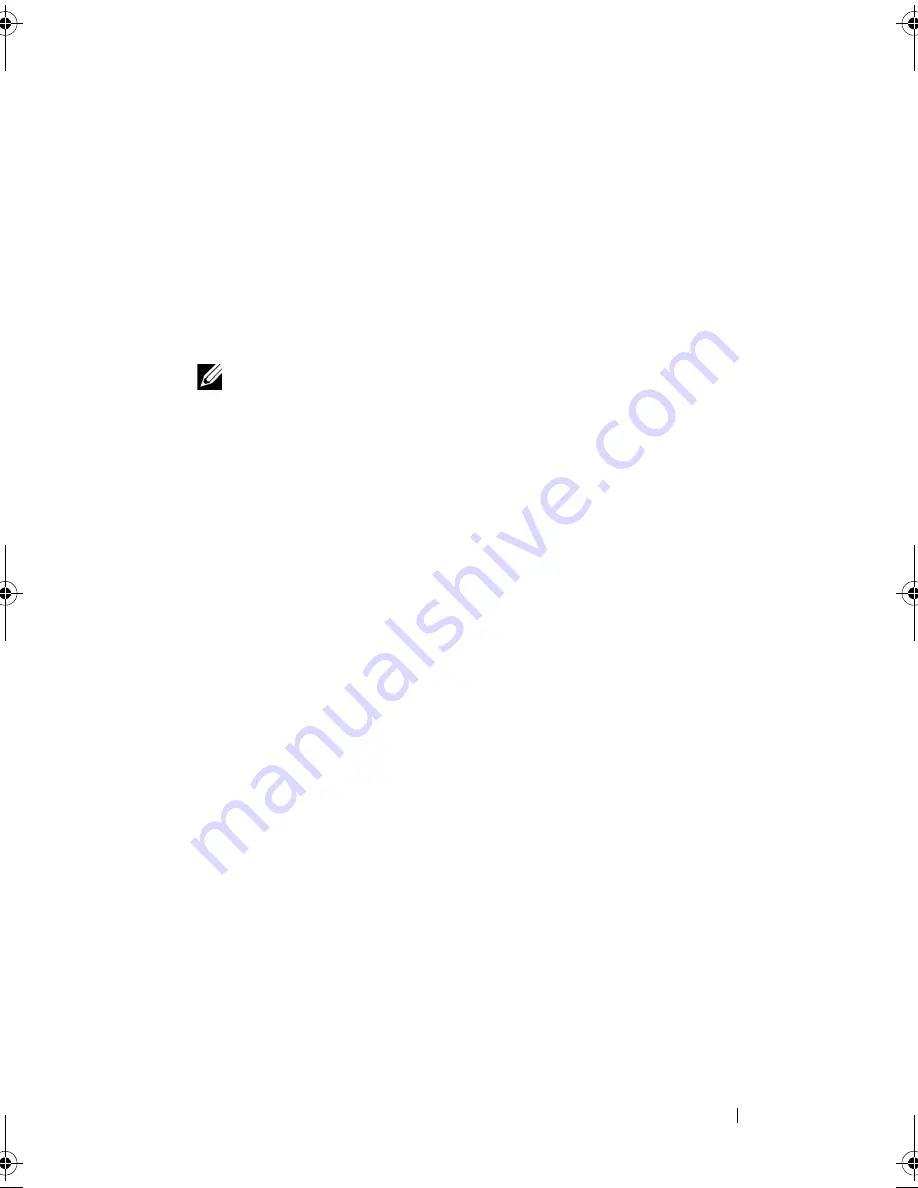
Flashing the BIOS
73
19
Flashing the BIOS
The BIOS may require flashing when an update is available or when replacing
the system board. To flash the BIOS:
1
Turn on the computer.
2
Go to
support.dell.com/support/downloads
.
3
Locate the BIOS update file for your computer:
NOTE:
The Service Tag for your computer is located on a label at the bottom
of your computer. For more information, see the Quick Start Guide that
shipped with your computer.
If you have your computer’s Service Tag or Express Service Code:
a
Enter your computer’s Service Tag or Express Service Code in the
Service Tag or Express Service Code
field.
b
Click
Submit
and proceed to step 4.
If you do not have your computer’s Service Tag or Express Service Code:
a
Select one of the following options:
• Automatically detect my Service Tag for me
• Choose from My Products and Services List
• Choose from a list of all Dell products
b
Click
Continue
and follow the instructions on the screen.
4
A list of applications and drivers available for your computer appears on
the screen. Click
BIOS
.
5
Click
Download File
to download the latest BIOS file.
6
Select your preferred download method in the
Please select your
download method below
window; click
Download Now.
The File Download window appears.
7
Click
Save
to save the file on your computer and wait till the download has
been completed.
8
Click
Run
to install the updated BIOS settings to your computer.
9
Follow the instructions on the screen.
OM_Book.book Page 73 Tuesday, February 28, 2012 10:16 AM
Summary of Contents for Studio XPS 13 - Laptop - Obsidian
Page 1: ...Dell XPS 13 Owner s Manual Computer model L321x Regulatory model P29G Regulatory type P29G001 ...
Page 8: ...8 Contents ...
Page 12: ...12 After Working Inside Your Computer ...
Page 34: ...34 Fan ...
Page 42: ...42 I O Board ...
Page 48: ...48 System Board ...
Page 52: ...52 Coin Cell Battery ...
Page 58: ...58 Display Assembly ...
Page 62: ...62 Keyboard ...
Page 66: ...66 Palm Rest Assembly ...
Page 74: ...74 Flashing the BIOS ...


































