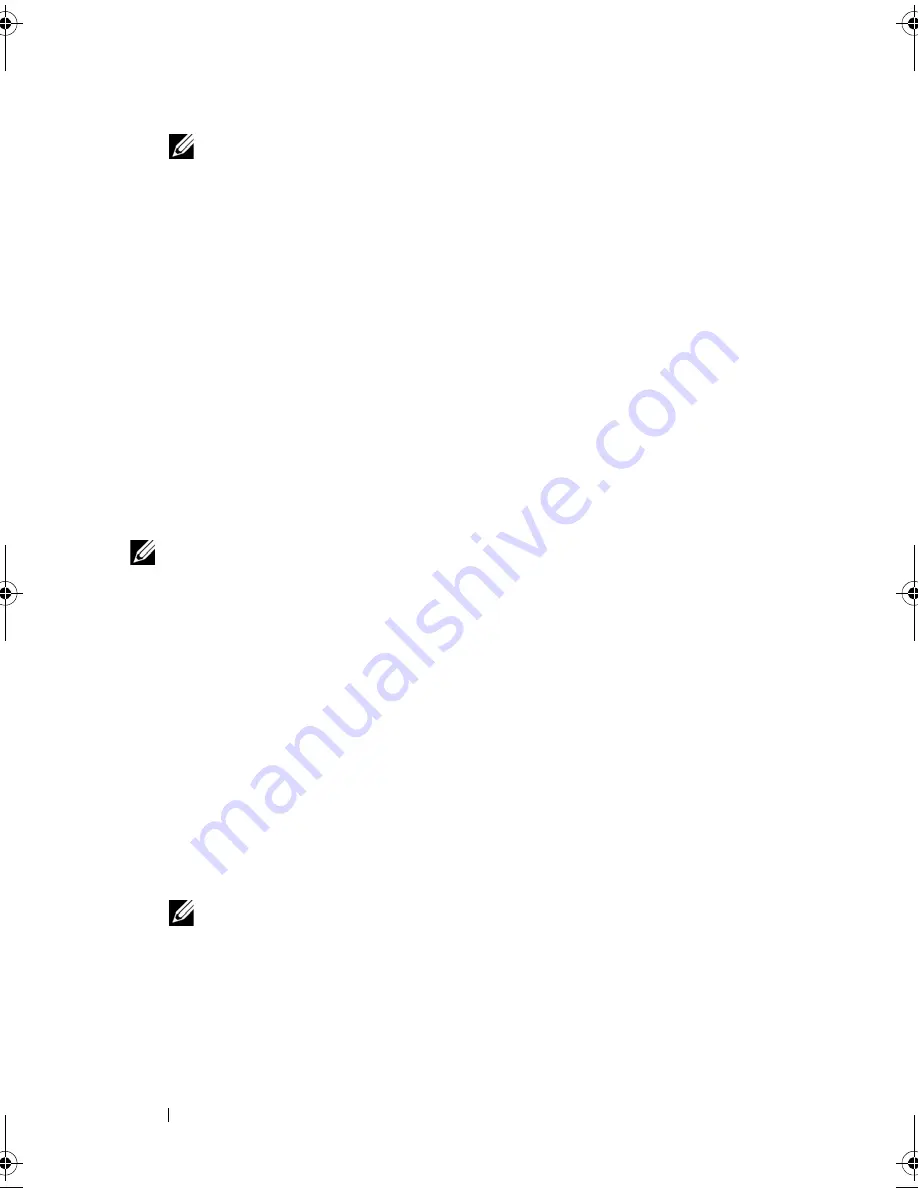
72
System Setup Utility
NOTE:
To boot to a USB device, the device must be bootable. To ensure that
your device is bootable, check the device documentation.
•
CD/DVD/CD-RW Drive
— The computer attempts to boot from the
optical drive. If no disc is in the drive, or if the disc is not bootable,
the computer generates an error message.
Changing Boot Sequence for the Current Boot
You can use this feature to change the current boot sequence, for example, to
boot from the optical drive to run Dell Diagnostics from the
Drivers and
Utilities
disc. The previous boot sequence is restored at the next boot.
1
If you are booting from a USB device, connect the USB device to a USB
port.
2
Turn on (or restart) your computer.
3
When
F12 Boot Options
options appears in the lower-right corner of
the screen, press <F12>.
NOTE:
If you wait too long and the operating system logo appears, continue to wait
until you see the Microsoft Windows desktop. Then shut down your computer and
try again.
The
Boot Priority Order
menu appears, listing all available boot devices.
4
On the
Boot Priority Order
menu choose the device you want to boot
from.
For example, if you are booting to a USB memory key, highlight
USB Storage Device
and press <Enter>.
Changing Boot Sequence for Future Boots
1
Enter system setup. See "Entering System Setup" on page 67.
2
Use the arrow keys to highlight the
Boot
menu option and press <Enter>
to access the menu.
NOTE:
Write down your current boot sequence in case you want to restore it.
3
Press the up- and down-arrow keys to move through the list of devices.
4
Press plus (+) or minus (–) to change the boot priority of the device.
OM_Book.book Page 72 Tuesday, February 28, 2012 10:16 AM
Summary of Contents for Studio XPS 13 - Laptop - Obsidian
Page 1: ...Dell XPS 13 Owner s Manual Computer model L321x Regulatory model P29G Regulatory type P29G001 ...
Page 8: ...8 Contents ...
Page 12: ...12 After Working Inside Your Computer ...
Page 34: ...34 Fan ...
Page 42: ...42 I O Board ...
Page 48: ...48 System Board ...
Page 52: ...52 Coin Cell Battery ...
Page 58: ...58 Display Assembly ...
Page 62: ...62 Keyboard ...
Page 66: ...66 Palm Rest Assembly ...
Page 74: ...74 Flashing the BIOS ...

















