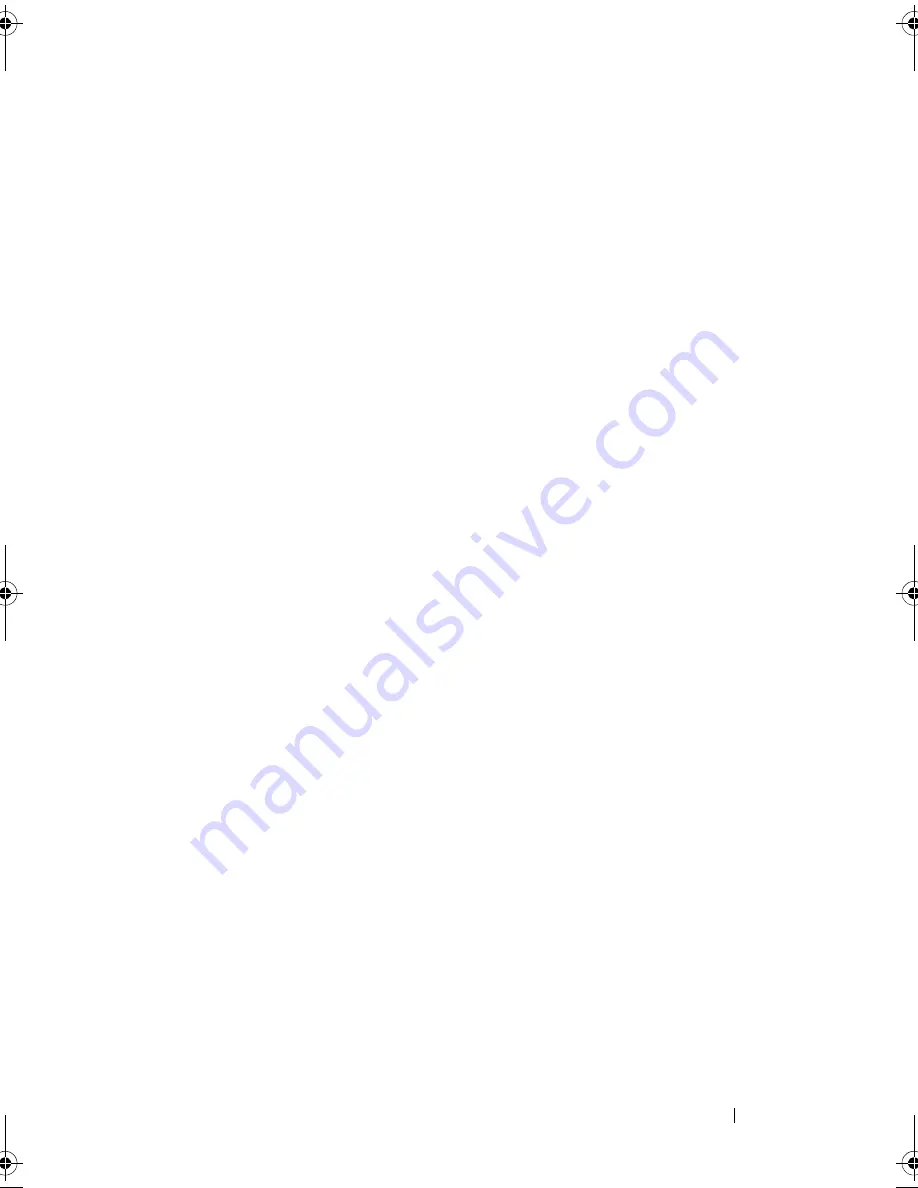
Keyboard
61
Replacing the Keyboard
1
Align the screw holes on the keyboard with the screw holes on the palm-
rest assembly.
2
Replace the screws that secure the keyboard to the palm-rest assembly.
3
Align the screw hole on the mini-card clamp with the screw hole on the
palm-rest assembly.
4
Replace the screw that secures the mini-card clamp to the
palm-rest assembly.
Postrequisites
1
Replace the system board. See "Replacing the System Board" on page 46.
2
Replace the I/O board. See "Replacing the I/O Board" on page 40.
3
Replace the fan. See "Replacing the Fan" on page 33.
4
Replace the power-adapter connector. See "Replacing the Power-Adapter
Connector" on page 37.
5
Replace the heat sink. See "Replacing the Heat Sink" on page 30.
6
Replace the solid-state drive.
See "Replacing the Solid-State Drive" on page 28.
7
Replace the mini-card. See "Replacing the Mini-Card" on page 25.
8
Replace the speakers. See "Replacing the Speakers" on page 22.
9
Replace the battery. See "Replacing the Battery" on page 18.
10
Replace the power-light board.
See "Replacing the Power-Light Board" on page 16.
11
Replace the base cover. See "Replacing the Base Cover" on page 14.
12
Follow the instructions in "After Working Inside Your Computer" on page 11.
OM_Book.book Page 61 Tuesday, February 28, 2012 10:16 AM
Summary of Contents for Studio XPS 13 - Laptop - Obsidian
Page 1: ...Dell XPS 13 Owner s Manual Computer model L321x Regulatory model P29G Regulatory type P29G001 ...
Page 8: ...8 Contents ...
Page 12: ...12 After Working Inside Your Computer ...
Page 34: ...34 Fan ...
Page 42: ...42 I O Board ...
Page 48: ...48 System Board ...
Page 52: ...52 Coin Cell Battery ...
Page 58: ...58 Display Assembly ...
Page 62: ...62 Keyboard ...
Page 66: ...66 Palm Rest Assembly ...
Page 74: ...74 Flashing the BIOS ...














































