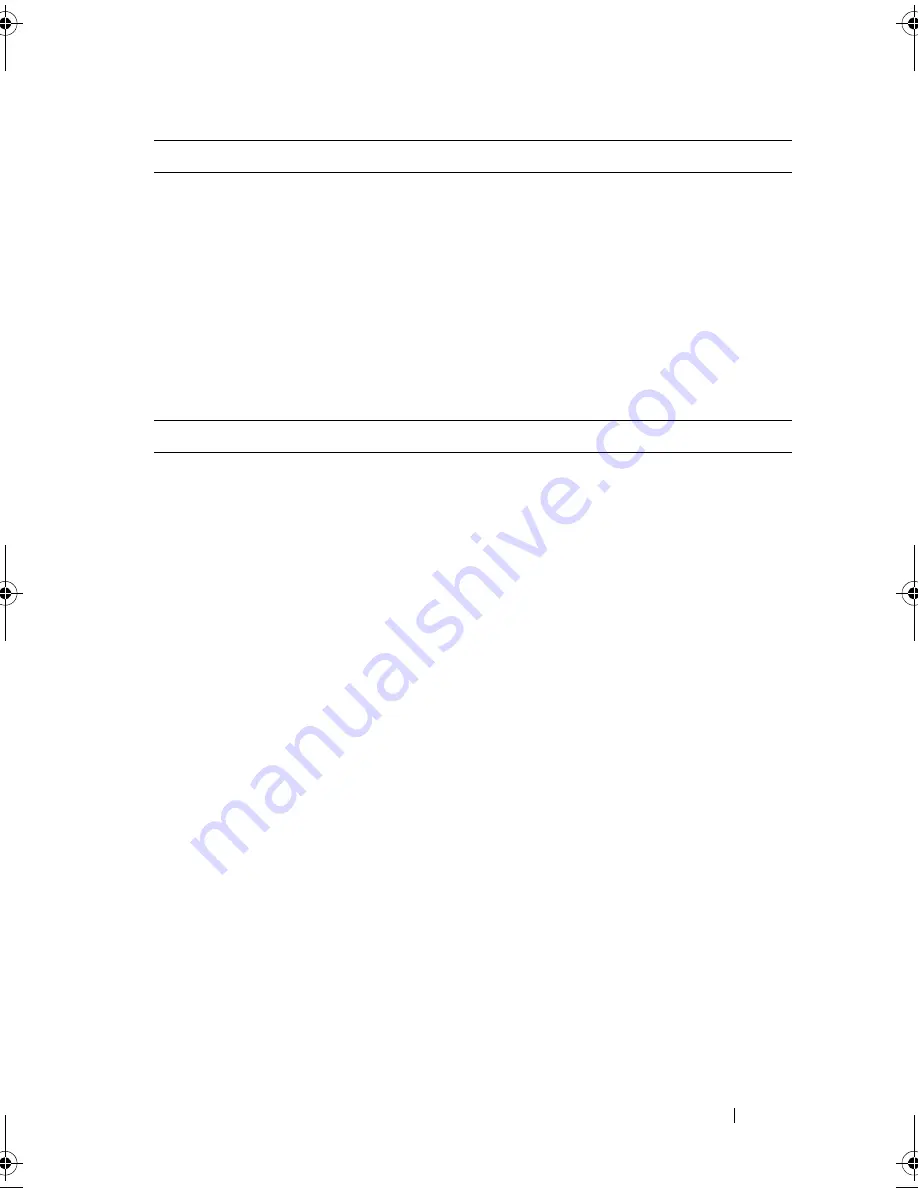
System Setup Utility
71
Boot Sequence
This feature allows you to change the boot sequence for devices.
Boot Options
•
Removable Drive
—
The computer attempts to boot from the removable
drive. If no operating system is on the drive, the computer generates an
error message.
•
Hard Drive
— The computer attempts to boot from the primary hard
drive. If no operating system is on the drive, the computer generates an
error message.
•
USB Storage Device
— Insert the memory device into a USB port and
restart the computer. When
F12 Boot Options
appears in the lower-
right corner of the screen, press <F12>. The BIOS detects the device and
adds the USB flash option to the boot menu.
Boot
Boot Priority Order
Removable Drive
Allows you to boot the system using a
removable (external) drive.
Hard Drive
Allows you to boot the system from the
primary hard drive.
USB Storage Device
Allows you to boot the system from a USB
storage device.
CD/DVD/CD-RW Drive
Allows you to boot the system from the
optical drive.
Exit
Exit Saving Changes
Allows you to save the changes made and
exit the BIOS.
Exit discarding Changes
Allows you to discard the changes made
and exit the BIOS.
Load Setup Defaults
Allows you to load the default BIOS
settings.
Discard Changes
Discards the changes made to the BIOS.
Save Changes
Saves the changes made to the BIOS.
OM_Book.book Page 71 Tuesday, February 28, 2012 10:16 AM
Summary of Contents for Studio XPS 13 - Laptop - Obsidian
Page 1: ...Dell XPS 13 Owner s Manual Computer model L321x Regulatory model P29G Regulatory type P29G001 ...
Page 8: ...8 Contents ...
Page 12: ...12 After Working Inside Your Computer ...
Page 34: ...34 Fan ...
Page 42: ...42 I O Board ...
Page 48: ...48 System Board ...
Page 52: ...52 Coin Cell Battery ...
Page 58: ...58 Display Assembly ...
Page 62: ...62 Keyboard ...
Page 66: ...66 Palm Rest Assembly ...
Page 74: ...74 Flashing the BIOS ...




































