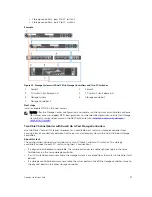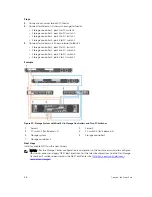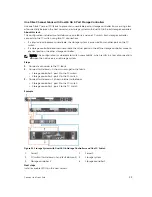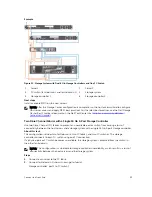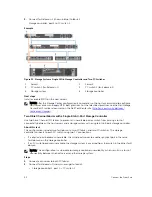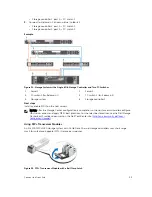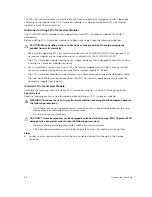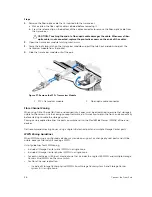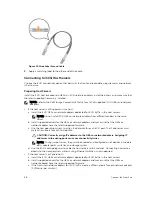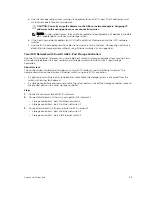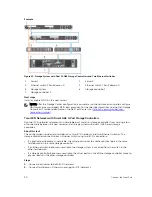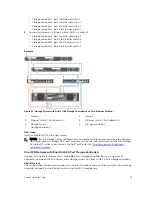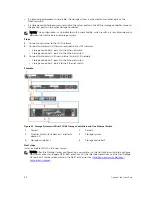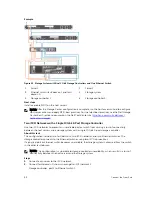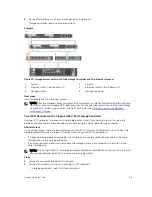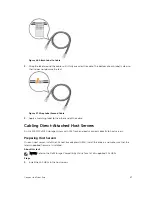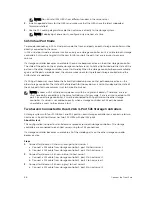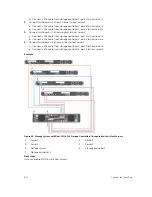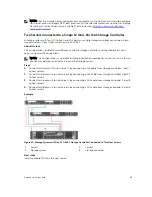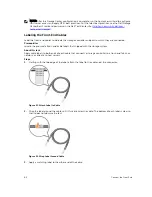• Storage controller 1: port 1 to Ethernet switch 1
• Storage controller 2: port 1 to Ethernet switch 1
• Storage controller 1: port 3 to Ethernet switch 1
• Storage controller 2: port 3 to Ethernet switch 1
3.
Connect fault domain 2 (shown in blue) to iSCSI network 2.
• Storage controller 1: port 2 to Ethernet switch 2
• Storage controller 2: port 2 to Ethernet switch 2
• Storage controller 1: port 4 to Ethernet switch 2
• Storage controller 2: port 4 to Ethernet switch 2
Example
Figure 41. Storage System with Dual 1 GbE Storage Controllers and Two Ethernet Switches
1.
Server 1
2.
Server 2
3.
Ethernet switch 1 (fault domain 1)
4.
Ethernet switch 2 (fault domain 2)
5.
Storage system
6.
Storage controller 1
7.
Storage controller 2
Next steps
Install or enable MPIO on the host servers.
NOTE: After the Storage Center configuration is complete, run the host access wizard to configure
host server access and apply MPIO best practices. For the latest best practices, see the Dell Storage
Center Best Practices document on the Dell TechCenter site (
http://en.community.dell.com/
techcenter/storage/
).
One iSCSI Network with Dual 10 GbE 2-Port Storage Controllers
Use one iSCSI network to prevent an unavailable port or storage controller from causing a loss of
connectivity between the host servers and a storage system with dual 10 GbE 2-Port storage controllers.
About this task
This configuration includes two fault domains, one iSCSI network, and one Ethernet switch. Each storage
controller connects to the Ethernet switch using two iSCSI connections.
Connect the Front End
51