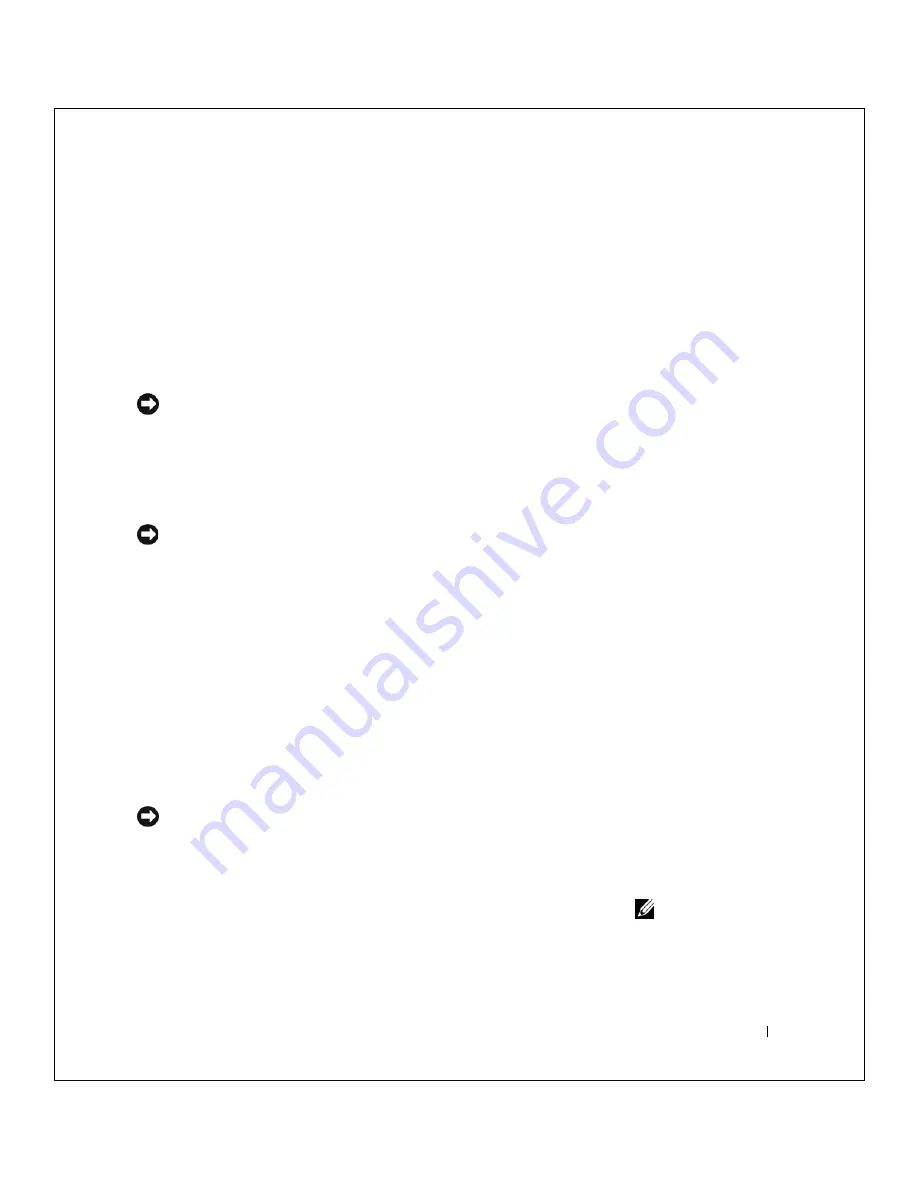
So l v i ng P r o bl e m s
47
FILE LOCATION:
S:\SYSTEMS\Tang\owner\EMF\A00\8P550c20.fm
DELL CONFIDENTIAL – PRELIMINARY 3/11/02
5
Click
Next
.
T
he
Restoration Complete
screen appears after System Restore
finishes collecting data, and then the computer automatically restarts.
6
After the computer restarts, click
OK
.
To change the restore point, you can either repeat the steps using a
different restore point, or you can undo the restoration.
Undoing the Last System Restore
NOTICE:
Save and close all open files and exit all open programs. Do not
alter, open, or delete any files or programs until the system restoration is
complete.
1
Click the
Start
button, point to
All Programs
Accessories
System
Tools
, and then click
System Restore
.
2
Select
Undo my last restoration
and click
Next
.
NOTICE:
Save and close all open files and exit all open programs. Do not
alter, open, or delete any files or programs until the system restoration is
complete.
3
Click
Next
.
4
The
System Restore
screen appears, and then the computer
automatically restarts.
5
After the computer restarts, click
OK
.
Reinstalling Windows
®
XP
Before reinstalling the Microsoft
®
Windows XP operating system to correct
a problem, try correcting the problem by using Windows System Restore
(see page 44).
NOTICE:
The
Operating System
CD provides options for reinstalling the
Windows XP operating system. The options can potentially overwrite files
installed by Dell and possibly affect programs installed on your hard drive.
Therefore, Dell does not recommend that you reinstall your operating system
unless instructed to do so by a Dell technical support representative.
HINT:
The CD that you
need to place in your CD
drive is titled
Operating
System
.
1
Insert the
Operating System
CD.
2
Shut down the computer (see page 20), and then turn on the
computer.






























