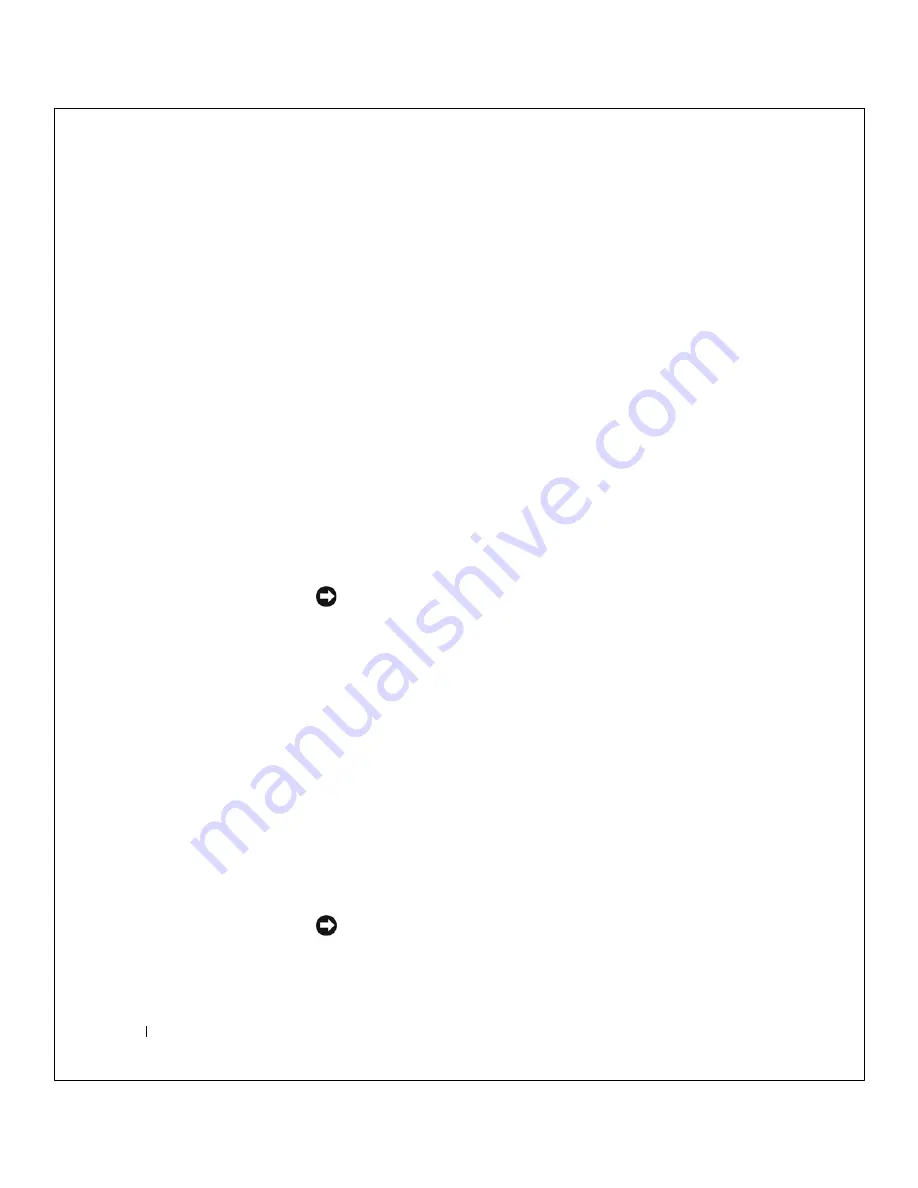
46
So l v i n g P r o bl e m s
w
w
w
.dell.com |
su
pport.de
ll.com
FILE LOCATION:
S:\SYSTEMS\Tang\owner\EMF\A00\8P550c20.fm
DELL CONFIDENTIAL – PRELIMINARY 3/11/02
Manually Creating the Restore Points
1
Click the
Start
button, point to
All Programs
Accessories
System
Tools
, and then click
System Restore
.
2
Click
Create a restore point
.
3
Click
Next
.
4
Type a name for the new restore point in the
Restore point description
field.
The present date and time are automatically added to the description
of the new restore point.
5
Click
Create
.
6
Click
OK.
Restoring the Computer to an Earlier Operating State
If problems occur after installing a device driver, first try using Device
Driver Rollback (see page 43). If Device Driver Rollback does not resolve
the problem, then use System Restore.
NOTICE:
Before restoring the computer to an earlier operating state, save
and close all open files and exit all open programs. Do not alter, open, or delete
any files or programs until the system restoration is complete.
1
Click the
Start button
, point to
All Programs
Accessories
System
Tools
, and then click
System Restore
.
2
Ensure that
Restore my computer to an earlier time
is selected and
click
Next
.
3
Click a calendar date to which you want to restore your computer.
The
Select a Restore Point
screen provides a calendar that allows you
to see and select restore points. All calendar dates with available
restore points appear in bold.
4
Select a restore point and click
Next
.
If a calendar date has only one restore point, then that restore point is
automatically selected. If two or more restore points are available, click
the restore point that you want to use.
NOTICE:
Save and close all open files and exit all open programs. Do not
alter, open, or delete any files or programs until the system restoration is
complete.






























