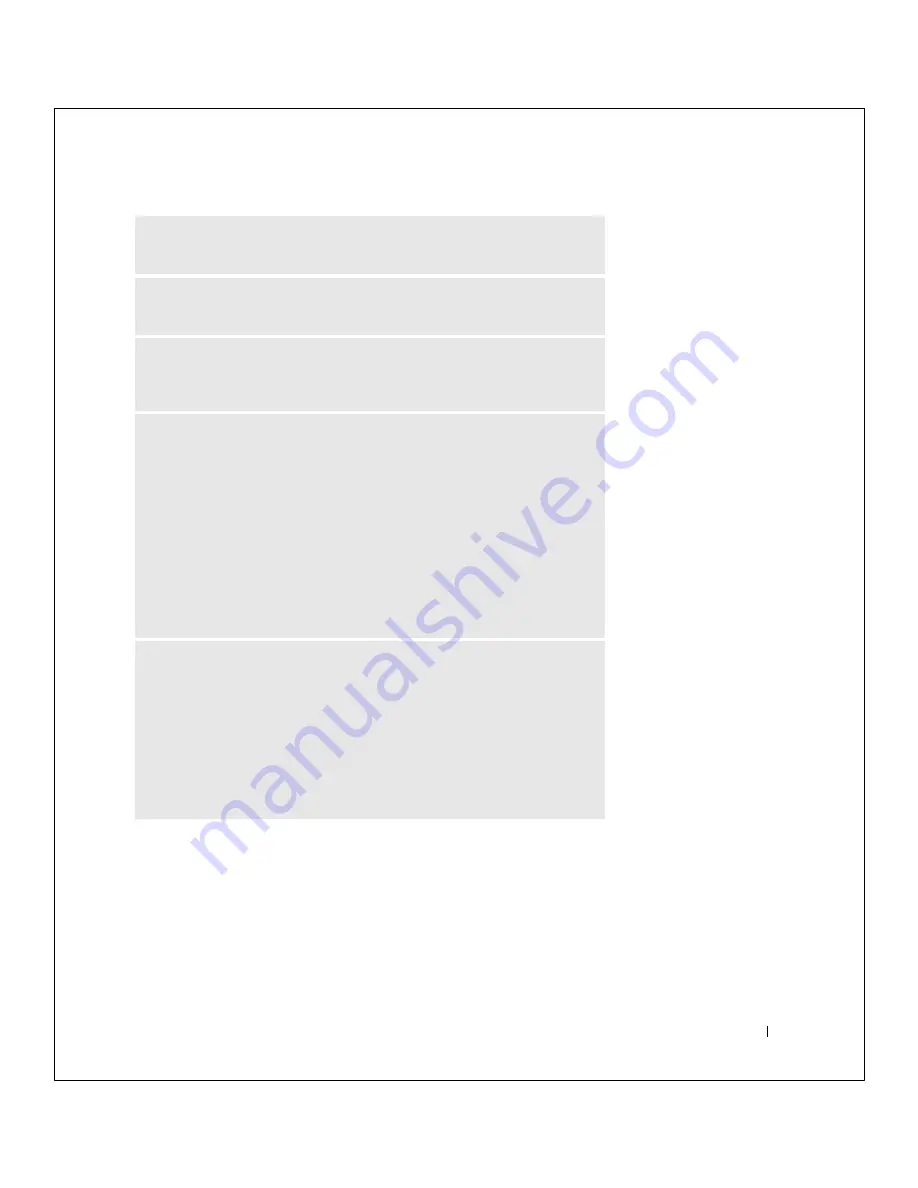
So l v i ng P r o bl e m s
33
FILE LOCATION:
S:\SYSTEMS\Tang\owner\EMF\A00\8P550c20.fm
DELL CONFIDENTIAL – PRELIMINARY 3/11/02
C
HE CK
T HE
CO N NE CT IO N
—
Verify that the telephone line is connected to
the modem.
C
HE CK
T HE
TE L EP HO NE
L INE
—
Try using a different telephone line. If you
are using a line that is 3 m (10 ft) or more in length, try a shorter one.
I
R R EG UL A R
DI AL
T ON E
—
If you have voice mail service, you might hear an
irregular dial tone when you have messages. Contact your telephone company for
instructions on restoring a dial tone.
T
UR N
OF F
CA L L
W A I TIN G
(
C A TC H
-
PH ON E
) —
See your telephone
directory for instructions on deactivating this feature. Then adjust the dial-up
networking connection properties.
1
Click the
Start
button and click
Control Panel
.
2
Click
Printers and Other Hardware
, click
Phone and Modem Options
, click
the
Dialing Rules
tab, and then click
Edit...
.
3
In the
Edit Location
window, ensure that
To disable call waiting, dial:
is
checked, and then select the proper code as listed in your telephone directory.
4
Click
Apply
and click
OK
.
5
Close the
Phone and Modems Options
window.
6
Close the
Control Panel
window.
V
E RI FY
TH AT
TH E
MO D EM
IS
C O MM UNI CA T ING
W I TH
W
IN DO W S
1
Click the
Start
button and click
Control Panel
.
2
Click
Printers and Other Hardware
and click
Phone and Modem Options
.
3
Click the
Modems
tab.
4
Click the COM port for your modem.
5
Click
Properties
, click the
Diagnostics
tab, and then click
Query Modem
to
verify that the modem is communicating with Windows.
If all commands receive responses, the modem is operating properly.






























