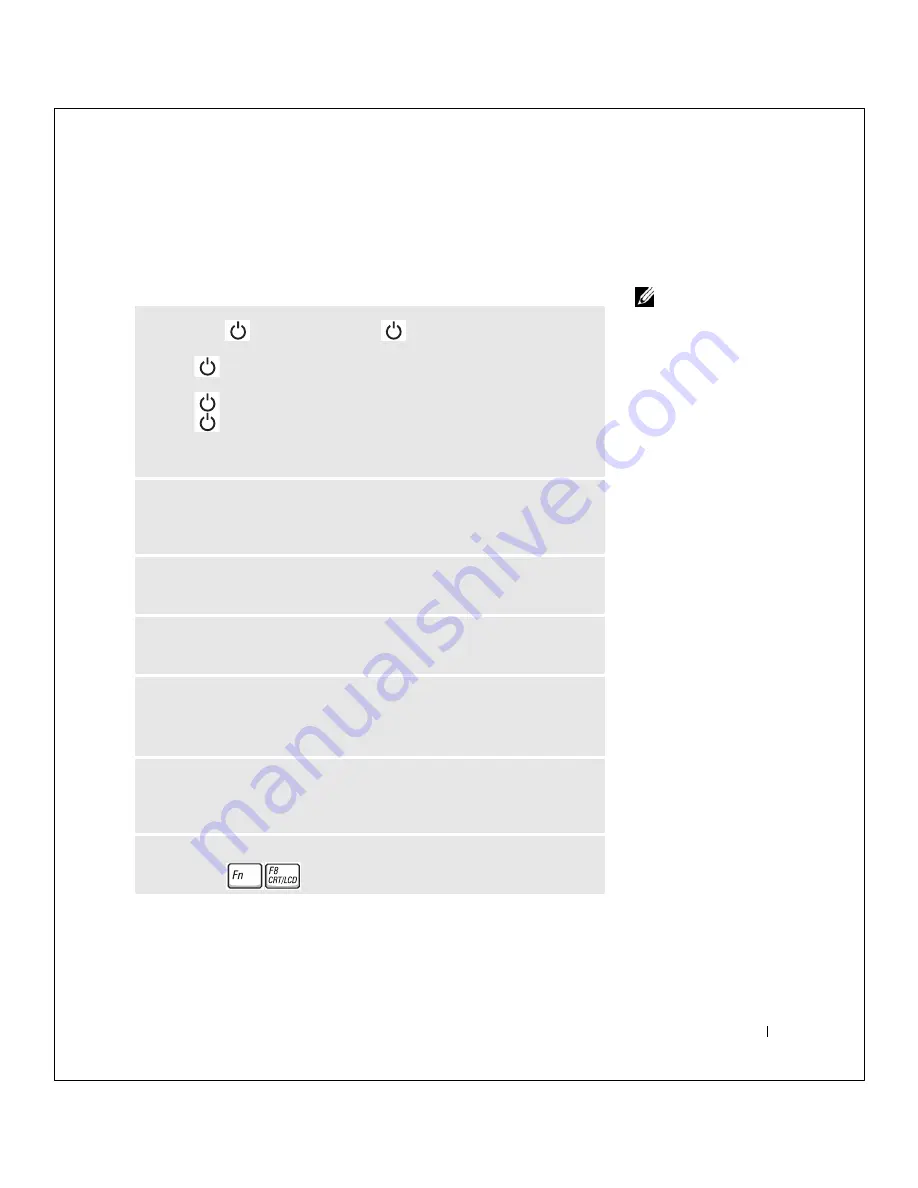
So l v i ng P r o bl e m s
29
FILE LOCATION:
S:\SYSTEMS\Tang\owner\EMF\A00\8P550c20.fm
DELL CONFIDENTIAL – PRELIMINARY 3/11/02
Video and Display Problems
If the display is blank
HINT:
If you are using a
program that requires a
higher resolution than
your computer supports,
Dell recommends that you
attach an external
monitor to your computer.
C
HE CK
T HE
L IG HT
—
When the
light is blinking, the computer
has power.
• If the
light is blinking, the computer is in standby mode—press the
power button to exit standby mode.
• If the
light is off, press the power button.
• If the
light is on, your power management settings may have caused the
display to turn off. Try pressing any key or move the cursor to exit standby
mode.
C
HE CK
T HE
BA T TE R Y
—
If you are using a battery to power your computer,
the battery charge may be depleted. Connect the computer to an electrical outlet
using the AC adapter, and turn on the computer.
T
E S T
TH E
EL E CT R IC AL
O UT LE T
—
Ensure that the electrical outlet is
working by testing it with another device, such as a lamp.
C
HE CK
T HE
AC
A D AP TE R
—
Check the AC adapter cable connections. If
the AC adapter has a light, ensure that it is on.
C
ON NE C T
T HE
C OM PU TE R
D IR EC T LY
T O
A N
E LE C TR IC A L
OU TL ET
—
Bypass power protection devices, power strips, and the extension cable to verify
that the computer turns on. To access the help file, see page 26.
A
DJ US T
T HE
P
O W E R
P
R OP E RT IE S
—
See the
Tell Me How
help file or
search for the keyword
standby
in the Help and Support Center
. To access help,
see
S
W IT CH
TH E
VI DE O
IM AG E
—
If your computer is attached to an external
monitor, press
to switch the video image to the display.
















































