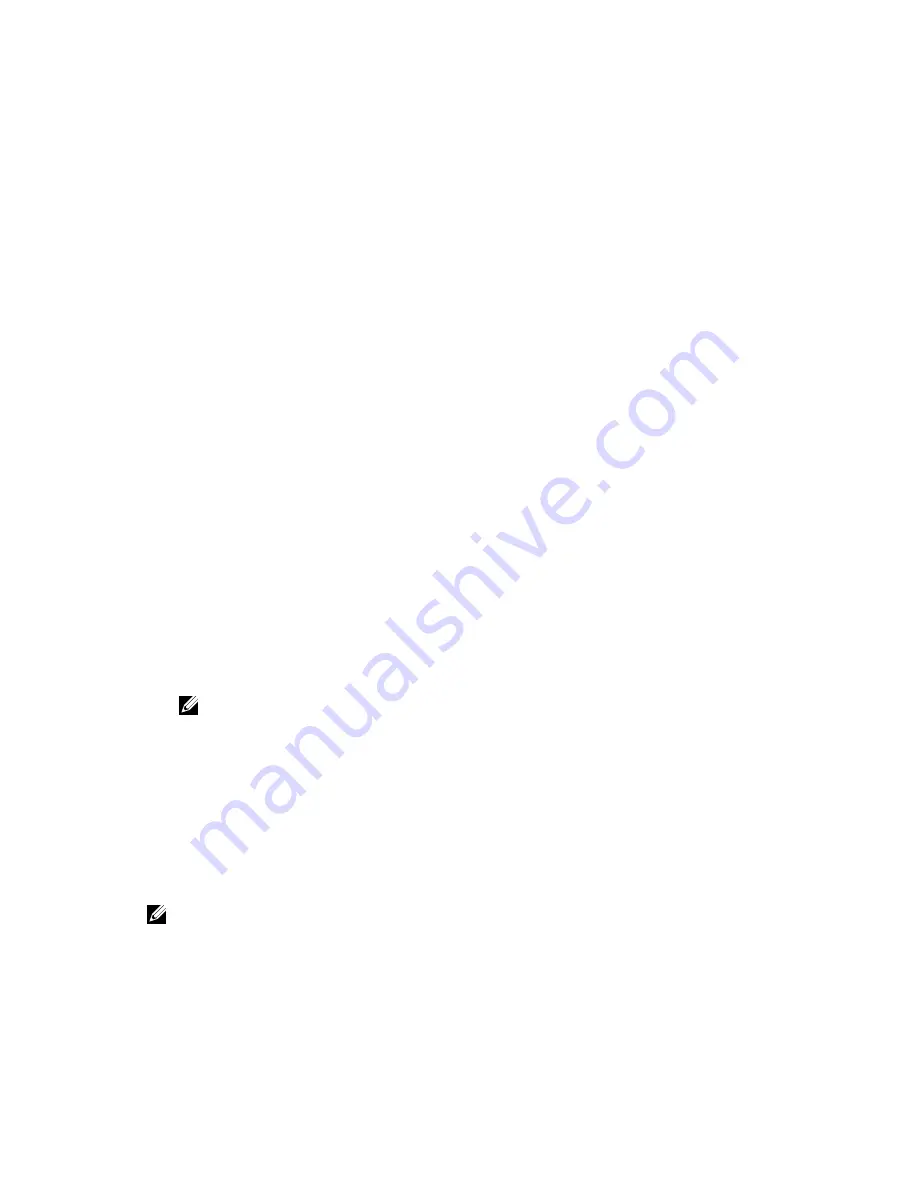
The
System Security
screen appears.
2.
In the
System Security
screen, verify that
Password Status
is
Unlocked
.
3.
Select
System Password
, enter your system password, and press Enter or Tab.
Use the following guidelines to assign the system password:
• A password can have up to 32 characters.
• The password can contain the numbers 0 through 9.
• Only lower case letters are valid, upper case letters are not allowed.
• Only the following special characters are allowed: space, (”), (+), (,), (-), (.), (/), (;), ([), (\), (]), (`).
Re-enter the system password when prompted.
4.
Type the system password that you entered earlier and click
OK
.
5.
Select
Setup Password
, type your system password and press Enter or Tab.
A message prompts you to re-type the setup password.
6.
Type the setup password that you entered earlier and click
OK
.
7.
Press Esc and a message prompts you to save the changes.
8.
Press Y to save the changes.
The computer reboots.
Deleting or changing an existing system and/or setup password
Ensure that the
Password Status
is Unlocked (in the System Setup) before attempting to delete or change
the existing System and/or Setup password. You cannot delete or change an existing System or Setup
password, if the
Password Status
is Locked.
To enter the System Setup, press F2 immediately after a power-on or reboot.
1.
In the
System BIOS
or
System Setup
screen, select
System Security
and press Enter.
The
System Security
screen is displayed.
2.
In the
System Security
screen, verify that
Password Status
is
Unlocked
.
3.
Select
System Password
, alter or delete the existing system password and press Enter or Tab.
4.
Select
Setup Password
, alter or delete the existing setup password and press Enter or Tab.
NOTE: If you change the System and/or Setup password, re-enter the new password when
promoted. If you delete the System and/or Setup password, confirm the deletion when
promoted.
5.
Press Esc and a message prompts you to save the changes.
6.
Press Y to save the changes and exit from System Setup.
The computer reboots.
Disabling a system password
The system's software security features include a system password and a setup password. The password
jumper disables any password(s) currently in use.
NOTE: You can also use the following steps to disable a forgotten password.
1.
Follow the procedures in
Before Working on Your Computer
.
2.
Remove the cover.
3.
Identify the PSWD jumper on the system board.
4.
Remove the PSWD jumper from the system board.
39















































