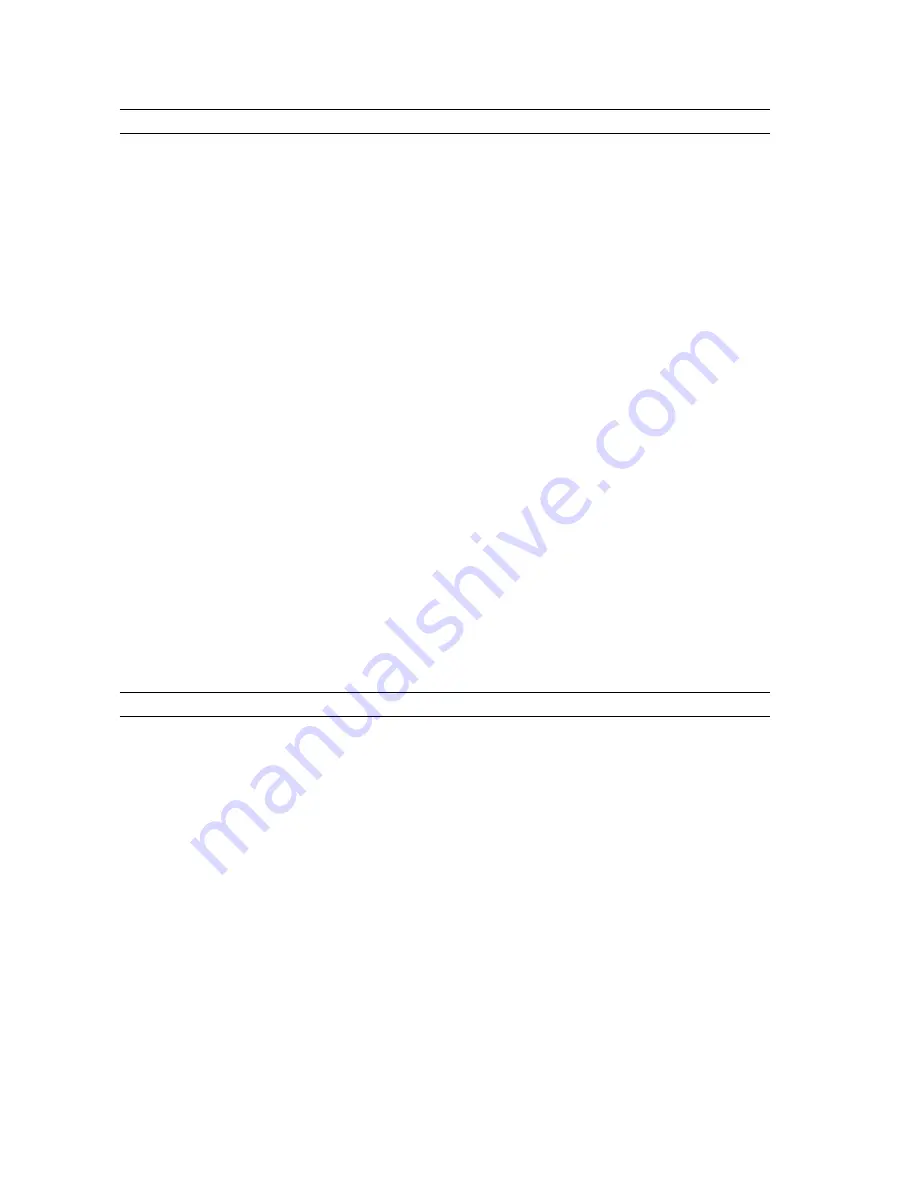
Internal connectors
Specification
Host card remote power control
one two-pin connector
CPU/Memory power
four four-pin connectors
Memory
twelve 240-pin connectors (DDR3)
Rear IO:
PCI Express
one 98-pin connector (x8)
Risers:
Outer Riser
PCI Express
three 164-pin connectors (x16)
Center Riser Option 1
PCI Express
two 164-pin connectors (x16)
Center Riser Option 2:
PCI
one 120-pin connector (32 bit)
PCI Express
one 164-pin connectors (x16)
Front IO:
Front USB
one 14-pin connector
Internal USB
one four-pin connector
Front panel control
one 28-pin connector
HDD Back Panel :
SATA
two 36-pin Mini-SAS connectors; six 29-pin HDD
connectors
Power
one 14–pin connector
Table 12. Controls and Lights
Controls and Lights
Specification
Power button light:
off — system is off or unplugged.
solid blue light — computer is operating normally.
blinking blue light — computer is in stand by.
solid amber light — the computer does not start, indicating a problem with the
system board or power supply.
blinking amber light — indicates a problem has occurred with the system board.
System ID button and light
blue light — flashes (front and back of chassis) when the button is pressed.
Press the button again to turn it off.
Drive activity light
blue light — blinking blue light indicates that the computer is reading data from,
or writing data to the hard drive.
Network link integrity lights (front):
blue light — A good connection exists between the network and the computer.
off (no light) — The computer is not detecting a physical connection to the
network.
112
Summary of Contents for Precision R7610
Page 1: ...Dell Precision Workstation R7610 Owner s Manual Regulatory Model E15S Regulatory Type E15S002 ...
Page 6: ...6 ...
Page 10: ...10 ...
Page 12: ...12 ...
Page 14: ...14 ...
Page 16: ...16 ...
Page 18: ...18 ...
Page 20: ...20 ...
Page 22: ...22 ...
Page 24: ...24 ...
Page 26: ...26 ...
Page 28: ...28 ...
Page 30: ...30 ...
Page 32: ...32 ...
Page 34: ...34 ...
Page 36: ...36 ...
Page 38: ...38 ...
Page 40: ...40 ...
Page 42: ...42 ...
Page 44: ...44 ...
Page 46: ...46 ...
Page 48: ...48 ...
Page 50: ...50 ...
Page 52: ...52 ...
Page 54: ...54 ...
Page 56: ...56 ...
Page 58: ...58 ...
Page 60: ...60 ...
Page 62: ...62 ...
Page 64: ...64 ...
Page 66: ...66 ...
Page 68: ...68 ...
Page 70: ...70 ...
Page 72: ...72 ...
Page 76: ...76 ...
Page 79: ...7 Lift the center expansion card upwards and move it away from the computer 79 ...
Page 80: ...80 ...
Page 82: ...82 ...
Page 86: ...86 ...
Page 88: ...88 ...
Page 90: ...90 ...
Page 92: ...92 ...
Page 94: ...94 ...
Page 96: ...96 ...
Page 98: ...98 ...
Page 100: ...100 ...
Page 122: ...122 ...












































