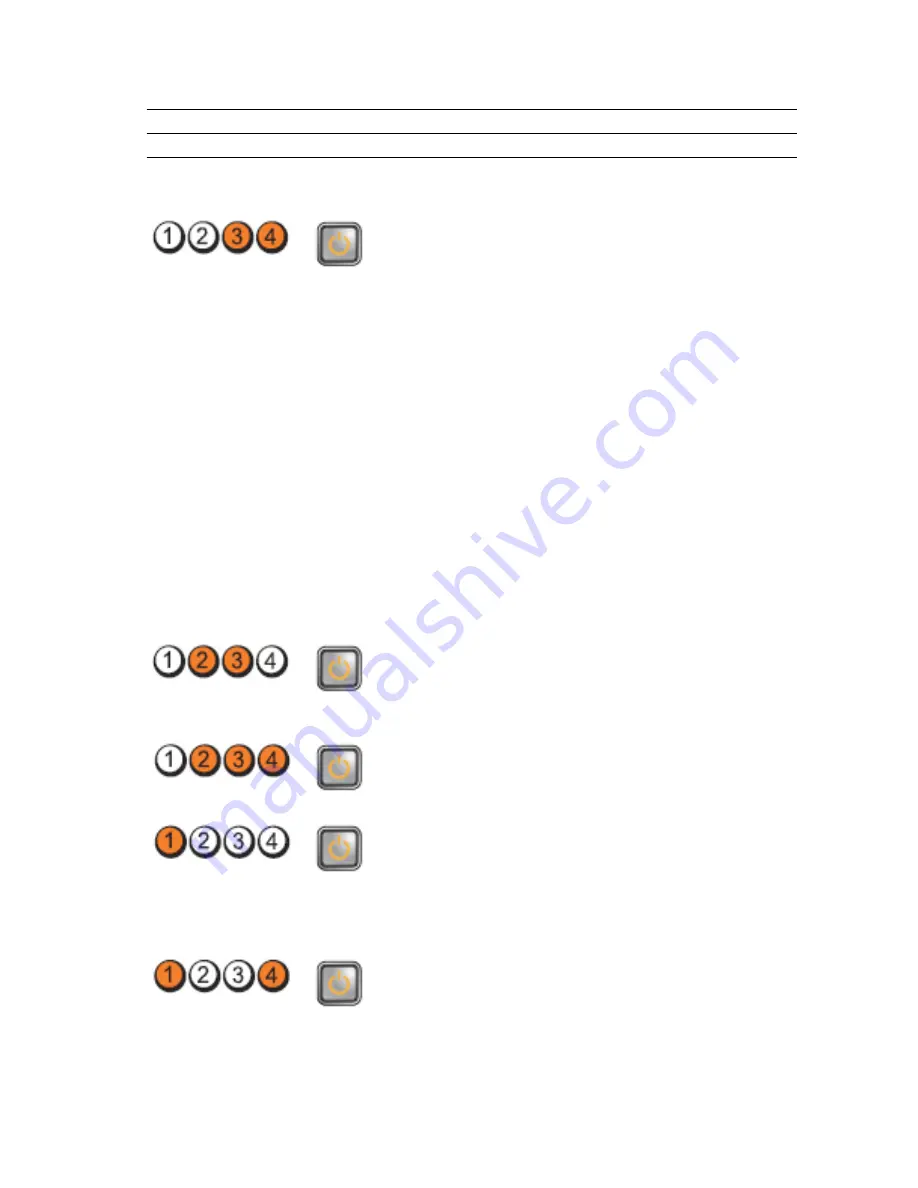
Light Pattern
Problem Description
Troubleshooting Steps
Diagnostic LEDs
Power Button LED
problem is with the
power supply.
Memory modules are
detected, but a memory
power failure has occurred.
•
If two or more
memory modules
are installed,
remove the
modules, then re-
install one module
and re-start the
computer. If the
computer starts
normally, continue
to install additional
memory modules
(one at a time) until
you have identified
a faulty module or
reinstalled all
modules without
error. If only one
memory module is
installed, try moving
it to a different
DIMM connector
and re-start the
computer.
•
If available, install
verified working
memory of the same
type into your
computer.
A possible CPU or system
board failure has occurred.
Replace the CPU with a
known good CPU. If the
computer still fails to boot,
inspect the CPU socket for
damage.
BIOS may be corrupt or
missing.
The computer hardware is
operating normally but the
BIOS may be corrupt or
missing.
A possible system board
failure has occurred.
Remove all peripheral cards
from the PCI and PCIe slots
and restart the computer. If
the computer boots, add the
peripheral cards back one
by one until you find the bad
one.
Power connector not
installed properly.
Re-seat the 2x2 power
connector from the power
supply unit.
103
Summary of Contents for Precision R7610
Page 1: ...Dell Precision Workstation R7610 Owner s Manual Regulatory Model E15S Regulatory Type E15S002 ...
Page 6: ...6 ...
Page 10: ...10 ...
Page 12: ...12 ...
Page 14: ...14 ...
Page 16: ...16 ...
Page 18: ...18 ...
Page 20: ...20 ...
Page 22: ...22 ...
Page 24: ...24 ...
Page 26: ...26 ...
Page 28: ...28 ...
Page 30: ...30 ...
Page 32: ...32 ...
Page 34: ...34 ...
Page 36: ...36 ...
Page 38: ...38 ...
Page 40: ...40 ...
Page 42: ...42 ...
Page 44: ...44 ...
Page 46: ...46 ...
Page 48: ...48 ...
Page 50: ...50 ...
Page 52: ...52 ...
Page 54: ...54 ...
Page 56: ...56 ...
Page 58: ...58 ...
Page 60: ...60 ...
Page 62: ...62 ...
Page 64: ...64 ...
Page 66: ...66 ...
Page 68: ...68 ...
Page 70: ...70 ...
Page 72: ...72 ...
Page 76: ...76 ...
Page 79: ...7 Lift the center expansion card upwards and move it away from the computer 79 ...
Page 80: ...80 ...
Page 82: ...82 ...
Page 86: ...86 ...
Page 88: ...88 ...
Page 90: ...90 ...
Page 92: ...92 ...
Page 94: ...94 ...
Page 96: ...96 ...
Page 98: ...98 ...
Page 100: ...100 ...
Page 122: ...122 ...
















































