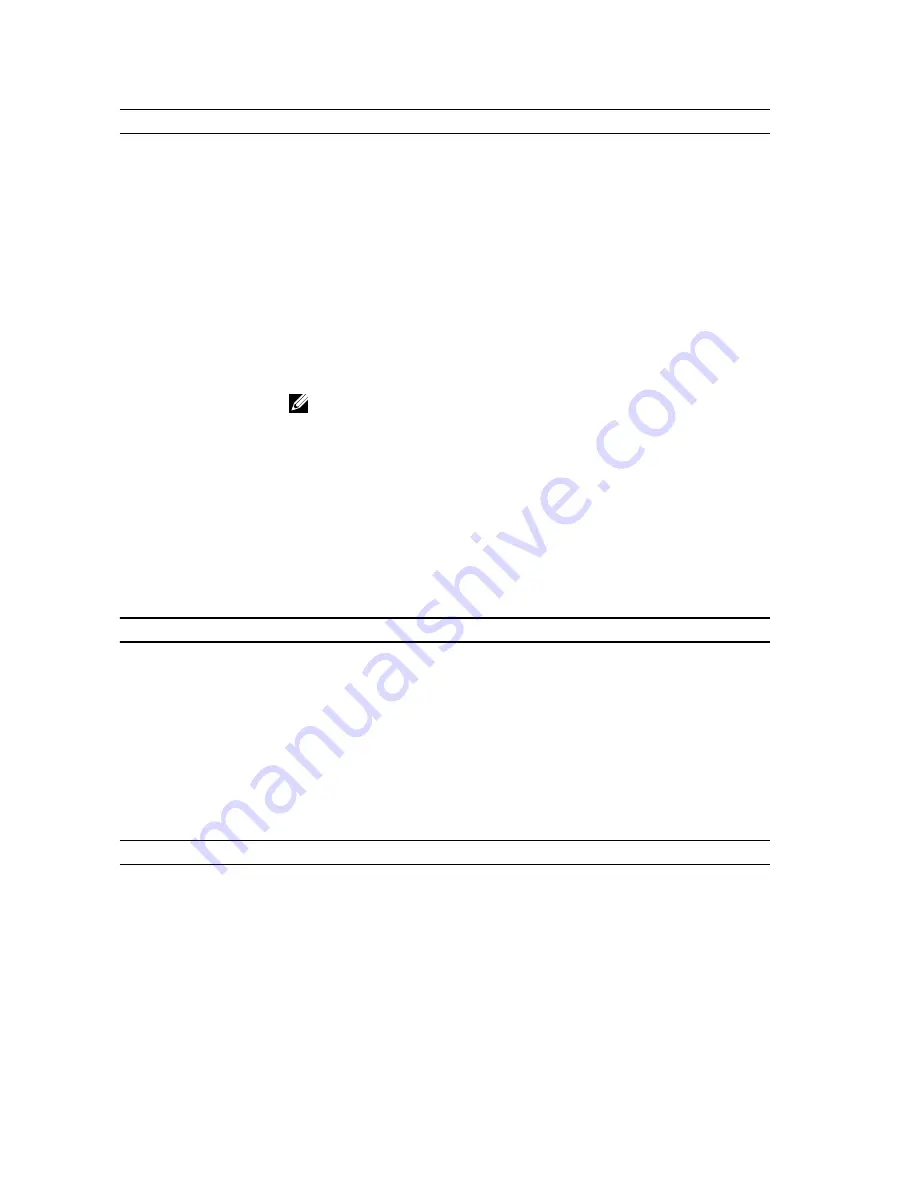
Power Management
AC Recovery
Determines how the system responds when AC power is re-applied after a power loss.
You can set the AC Recovery to:
•
Power Off (default)
•
Power On
•
Last State
Auto On Time
Sets time to automatically turn on the computer. Time is kept in standard 12-hour
format (hour:minutes:seconds). Change the startup time by typing the values in the time
and AM/PM fields. The options available are:
•
Disable (default)
•
Every Day
•
Weekdays
NOTE: This feature does not work if you turn off your computer using the switch on
a power strip or surge protector or if Auto Power is set to disabled.
Deep Sleep Mode
Determines how aggressive the computer is at conserving power while it is shutdown
or in Hibernate mode.
Enable Low Power Mode — Disabled by default
Remote Wake Up
Determines if the system can be powered up remotely from Suspend, Hibernate, or Off.
•
Disable
•
Enable
•
Enable with Boot to NIC
Maintenance
Service Tag
Displays the Service Tag of your computer.
Asset Tag
Allows you to create a system asset tag if an asset tag is not already set.
System Management
Controls the System Management mechanism.
•
Disable (default)
•
DASH/ASF 2.0
SERR Messages
Controls the SERR message mechanism.
Enable SERR Messages — Enabled by default
POST Behavior
Fast Boot
Allows speeding up the boot process by bypassing some compatibility steps.
Enable Fast Boot — Enabled by default
Numlock LED
Specifies if Numlock feature should be on when your computer starts.
Enable Numlock LED — Enabled by default
POST Hotkeys
Specifies if the sign-on screen displays a message stating the keystroke sequence
required to enter the Setup program or the QuickBoot feature.
Enable F12 = Boot menu — Enabled by default
120
Summary of Contents for Precision R7610
Page 1: ...Dell Precision Workstation R7610 Owner s Manual Regulatory Model E15S Regulatory Type E15S002 ...
Page 6: ...6 ...
Page 10: ...10 ...
Page 12: ...12 ...
Page 14: ...14 ...
Page 16: ...16 ...
Page 18: ...18 ...
Page 20: ...20 ...
Page 22: ...22 ...
Page 24: ...24 ...
Page 26: ...26 ...
Page 28: ...28 ...
Page 30: ...30 ...
Page 32: ...32 ...
Page 34: ...34 ...
Page 36: ...36 ...
Page 38: ...38 ...
Page 40: ...40 ...
Page 42: ...42 ...
Page 44: ...44 ...
Page 46: ...46 ...
Page 48: ...48 ...
Page 50: ...50 ...
Page 52: ...52 ...
Page 54: ...54 ...
Page 56: ...56 ...
Page 58: ...58 ...
Page 60: ...60 ...
Page 62: ...62 ...
Page 64: ...64 ...
Page 66: ...66 ...
Page 68: ...68 ...
Page 70: ...70 ...
Page 72: ...72 ...
Page 76: ...76 ...
Page 79: ...7 Lift the center expansion card upwards and move it away from the computer 79 ...
Page 80: ...80 ...
Page 82: ...82 ...
Page 86: ...86 ...
Page 88: ...88 ...
Page 90: ...90 ...
Page 92: ...92 ...
Page 94: ...94 ...
Page 96: ...96 ...
Page 98: ...98 ...
Page 100: ...100 ...
Page 122: ...122 ...



































