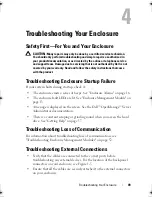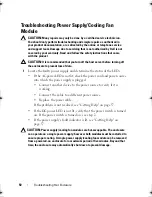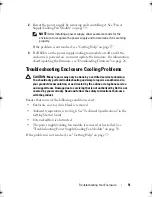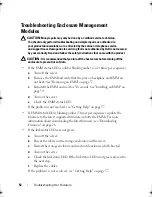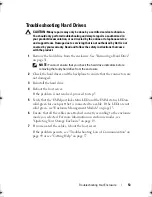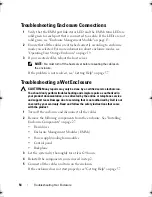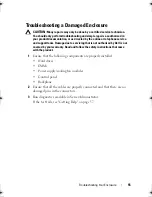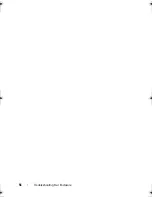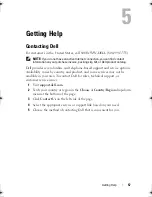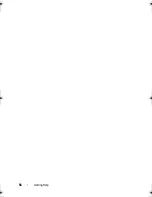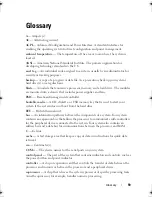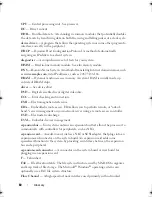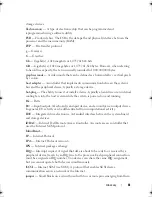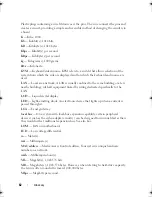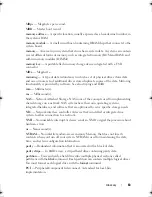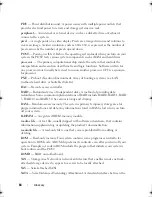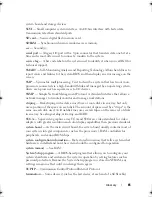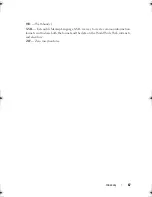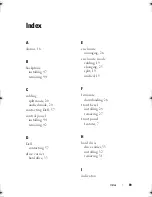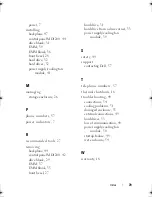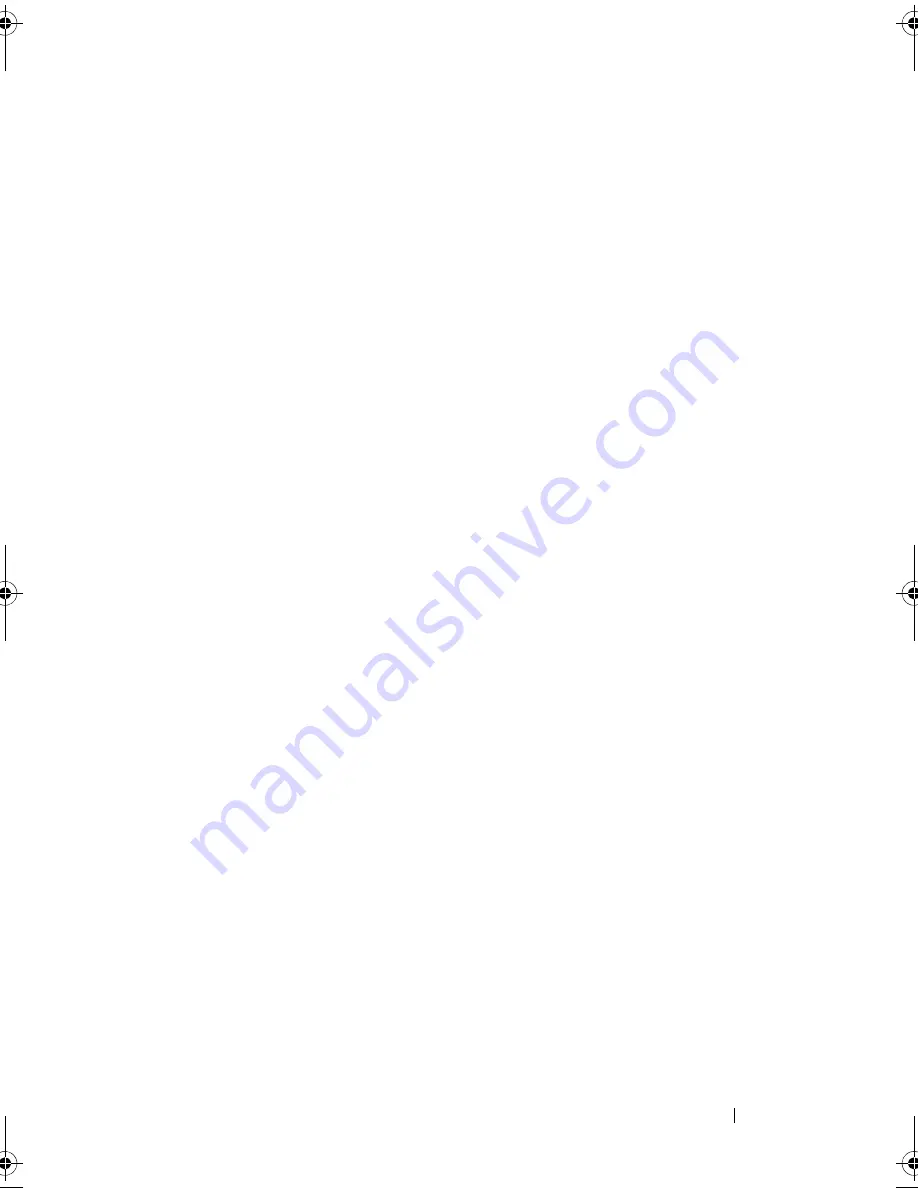
Glossary
63
MBps
— Megabytes per second.
MBR
— Master boot record.
memory address
— A specific location, usually expressed as a hexadecimal number, in
the system’s RAM.
memory module
— A small circuit board containing DRAM chips that connects to the
system board.
memory
— An area in your system that stores basic system data. A system can contain
several different forms of memory, such as integrated memory (ROM and RAM) and
add-in memory modules (DIMMs).
memory key
— A portable flash memory storage device integrated with a USB
connector.
MHz
— Megahertz.
mirroring
— A type of data redundancy in which a set of physical drives stores data
and one or more sets of additional drives stores duplicate copies of the data. Mirroring
functionality is provided by software. See also
striping
and
RAID
.
mm
— Millimeter(s).
ms
— Millisecond(s).
NAS
— Network Attached Storage. NAS is one of the concepts used for implementing
shared storage on a network. NAS systems have their own operating systems,
integrated hardware, and software that are optimized to serve specific storage needs.
NIC
— Network interface controller. A device that is installed or integrated in a
system to allow connection to a network.
NMI
— Nonmaskable interrupt. A device sends an NMI to signal the processor about
hardware errors.
ns
— Nanosecond(s).
NVRAM
— Nonvolatile random-access memory. Memory that does not lose its
contents when you turn off your system. NVRAM is used for maintaining the date,
time, and system configuration information.
parity
— Redundant information that is associated with a block of data.
parity stripe
— In RAID arrays, a striped hard drive containing parity data.
partition
— You can divide a hard drive into multiple physical sections called
partitions
with the
fdisk
command. Each partition can contain multiple logical drives.
You must format each logical drive with the
format
command.
PCI
— Peripheral Component Interconnect. A standard for local-bus
implementation.
book.book Page 63 Monday, December 7, 2009 4:51 PM
Summary of Contents for PowerVault E03J Series
Page 6: ...6 Contents ...
Page 48: ...48 Installing Enclosure Components ...
Page 56: ...56 Troubleshooting Your Enclosure ...
Page 58: ...58 Getting Help ...
Page 68: ...68 Glossary ...