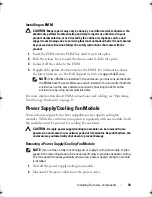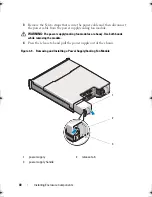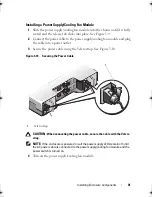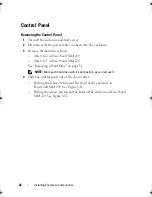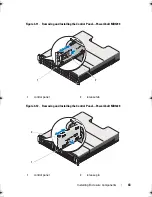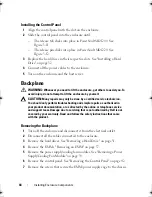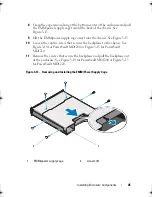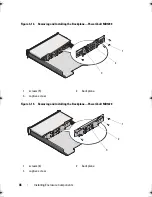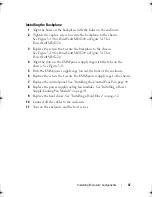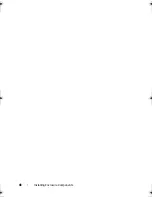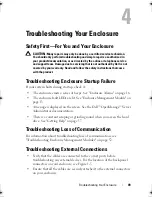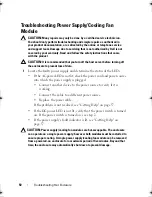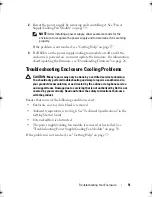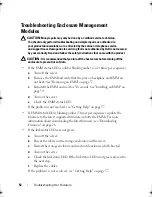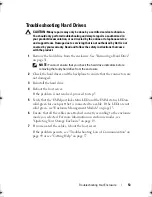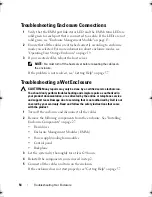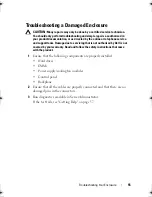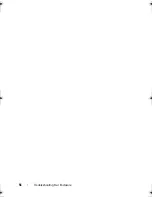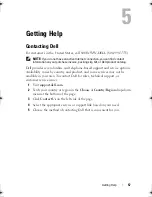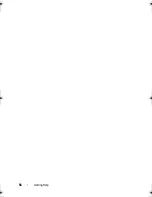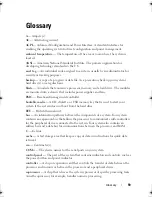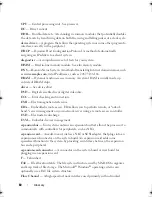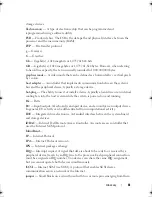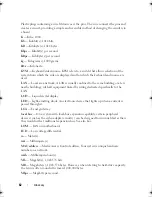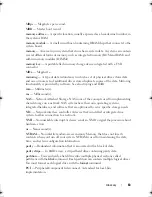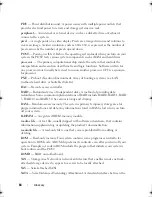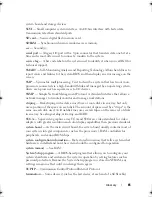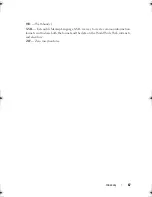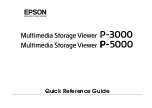52
Troubleshooting Your Enclosure
Troubleshooting Enclosure Management
Modules
CAUTION:
Many repairs may only be done by a certified service technician.
You should only perform troubleshooting and simple repairs as authorized in
your product documentation, or as directed by the online or telephone service
and support team. Damage due to servicing that is not authorized by Dell is not covered
by your warranty. Read and follow the safety instructions that came with the product.
CAUTION:
It is recommended that you turn off the host server before turning off the
enclosure to prevent loss of data.
•
If the EMM status LED is solid or blinking amber (2 or 4 times per sequence):
a
Turn off the server.
b
Remove the EMM and verify that the pins on backplane and EMM are
not bent. See "Removing an EMM" on page 37.
c
Reinstall the EMM and wait for 30 seconds. See "Installing an EMM" on
page 39.
d
Turn on the server.
e
Check the EMM status LED.
If the problem is not resolved, see "Getting Help" on page 57.
•
If EMM status LED is blinking amber (5 times per sequence), update the
firmware to the latest supported firmware on both the EMMs. For more
information about downloading the latest firmware, see "Downloading
Firmware" on page 26.
•
If the link status LEDs are not green:
a
Turn off the server.
b
Reseat the cables on the storage enclosure and the server.
c
Restart the storage enclosure and wait until enclosure is fully booted.
d
Turn on the server.
e
Check the link status LED. If the link status LED is not green, proceed to
the next step.
f
Replace the cables.
If the problem is not resolved, see "Getting Help" on page 57.
book.book Page 52 Monday, December 7, 2009 4:51 PM
Summary of Contents for PowerVault E03J Series
Page 6: ...6 Contents ...
Page 48: ...48 Installing Enclosure Components ...
Page 56: ...56 Troubleshooting Your Enclosure ...
Page 58: ...58 Getting Help ...
Page 68: ...68 Glossary ...