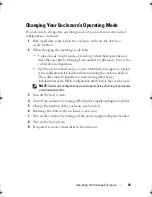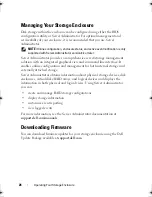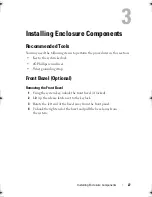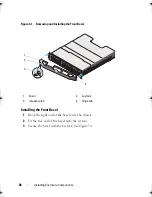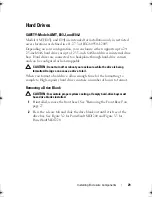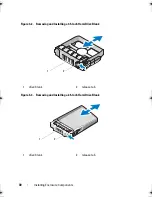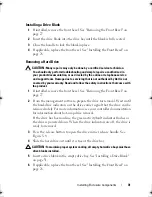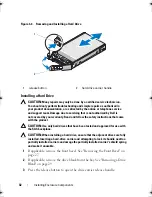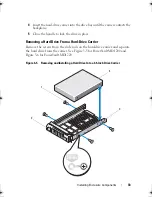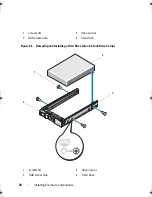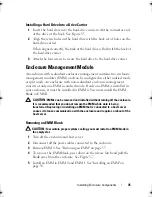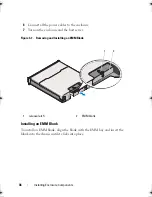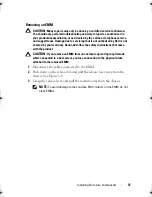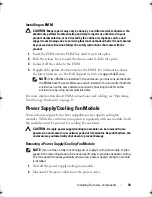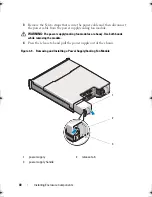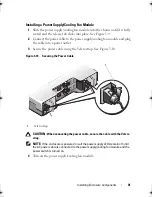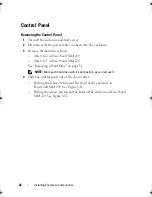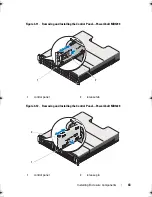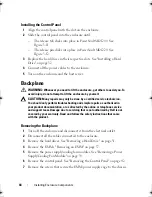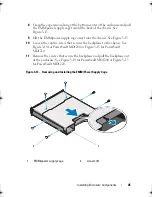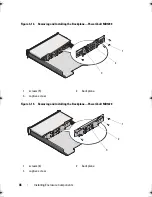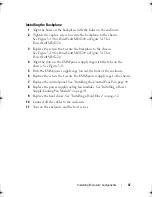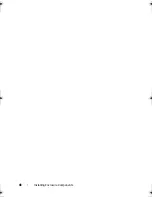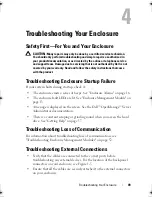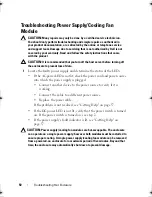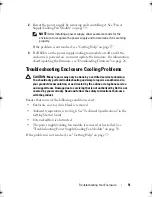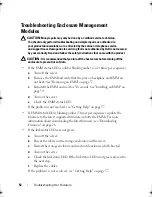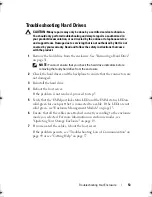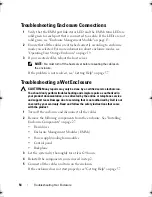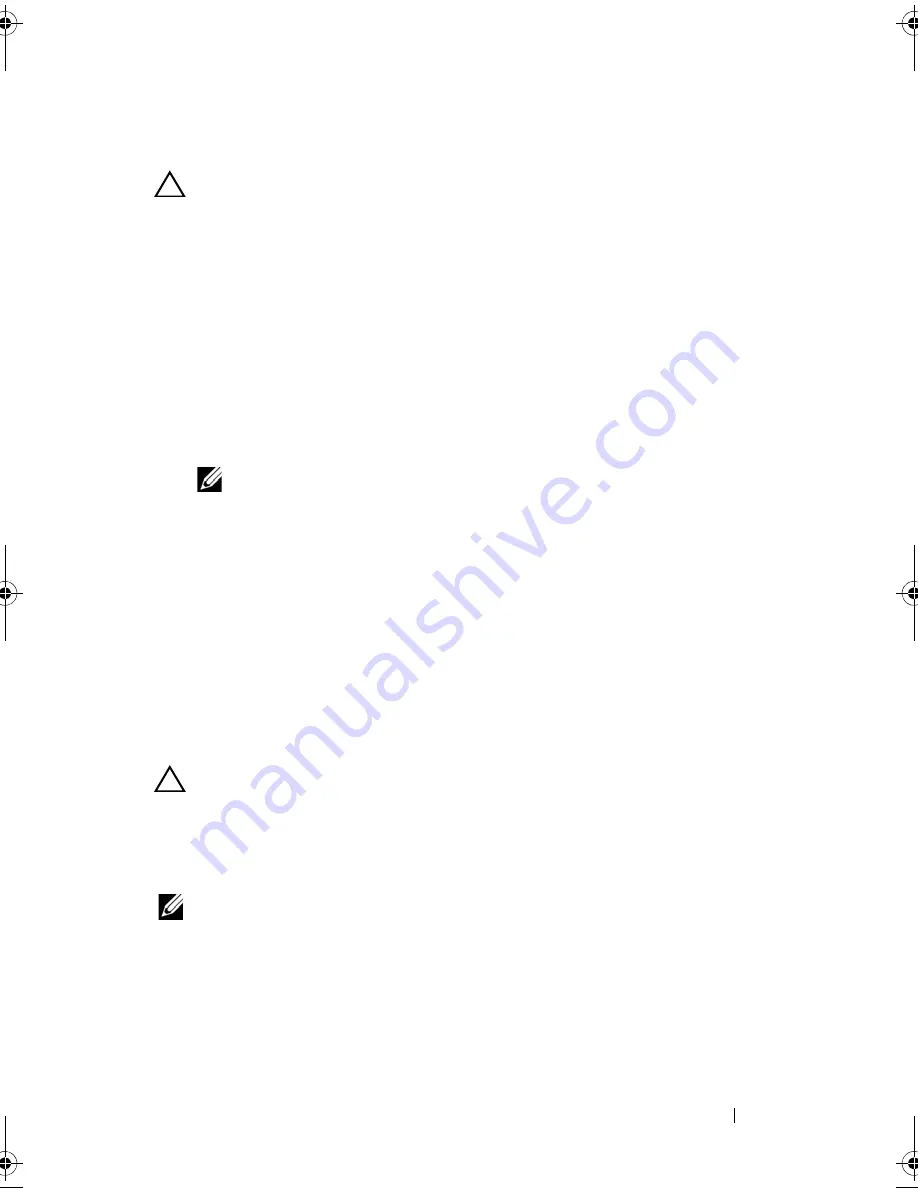
Installing Enclosure Components
39
Installing an EMM
CAUTION:
Many repairs may only be done by a certified service technician. You
should only perform troubleshooting and simple repairs as authorized in your
product documentation, or as directed by the online or telephone service and
support team. Damage due to servicing that is not authorized by Dell is not covered
by your warranty. Read and follow the safety instructions that came with the
product.
1
Insert the EMM into the EMM bay until it seats into place.
2
Push the release lever toward the chassis until it clicks into place.
3
Connect all the cables to the EMM.
4
If applicable, update the firmware for the EMM. For information about
the latest firmware, see the Dell Support website at
support.dell.com
.
NOTE:
If two EMMs are installed in the enclosure, you must ensure that both
the EMMs have the same firmware version installed. You can verify if both the
enclosures use the same firmware version by checking the LEDs on the
enclosure or by using Server Administrator.
For more information about EMM connections and cabling, see "Operating
Your Storage Enclosure" on page 19.
Power Supply/Cooling Fan Module
Your enclosure supports two hot-swappable power supply/cooling fan
modules. While the enclosure can operate temporarily with one module, both
the modules must be present for cooling the enclosure.
CAUTION:
A single power supply/cooling fan module can be removed from a
powered-on enclosure for a maximum period of five minutes. Beyond that time, the
enclosure may automatically shut down to prevent damage.
Removing a Power Supply/Cooling Fan Module
NOTE:
If you remove a fully functioning power supply/cooling fan module, the fan
speed in the remaining module increases significantly to provide adequate cooling.
The fan speed decreases gradually when a new power supply/cooling fan module
is installed.
1
Turn off the power supply/cooling fan module.
2
Disconnect the power cable from the power source.
book.book Page 39 Monday, December 7, 2009 4:51 PM
Summary of Contents for PowerVault E03J Series
Page 6: ...6 Contents ...
Page 48: ...48 Installing Enclosure Components ...
Page 56: ...56 Troubleshooting Your Enclosure ...
Page 58: ...58 Getting Help ...
Page 68: ...68 Glossary ...