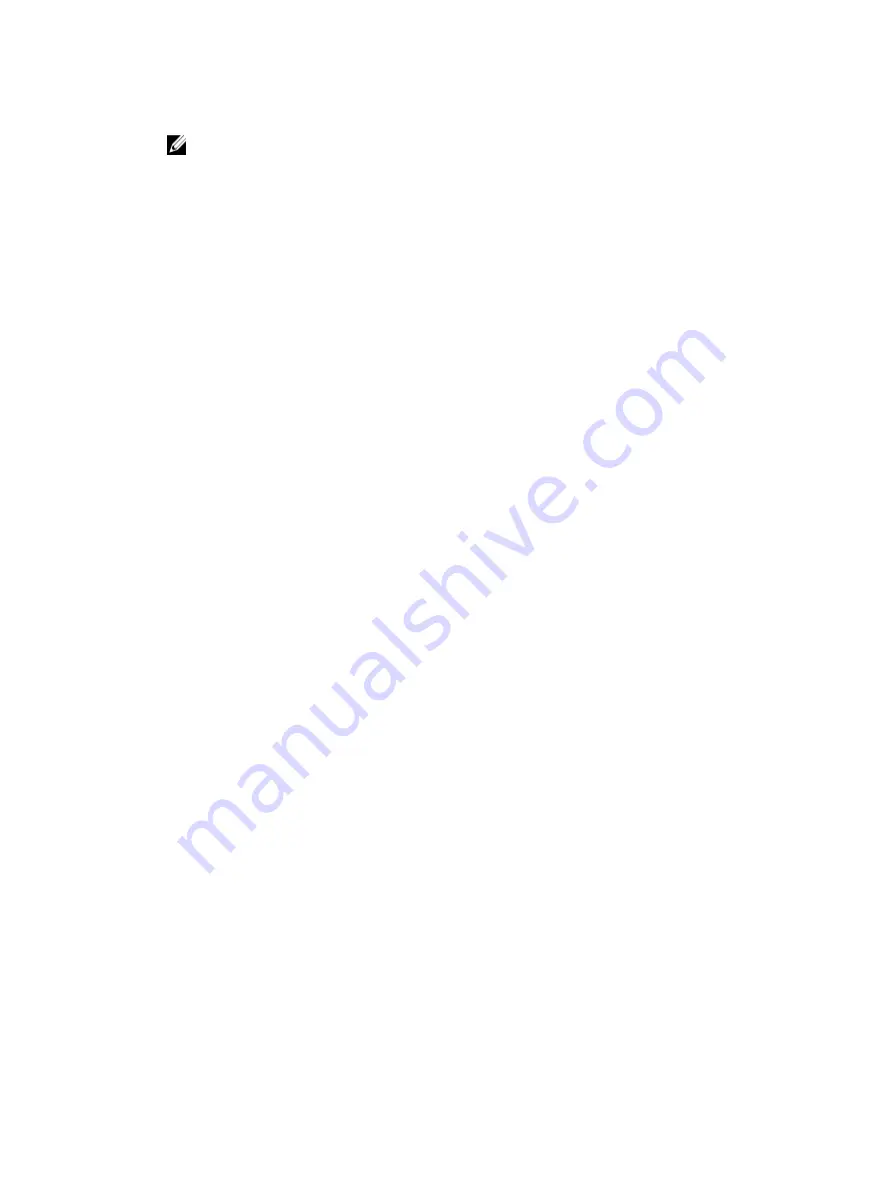
8.
Click
OK
.
NOTE: You must restart the Core service for the changes to take effect.
Modifying engine settings
To modify the engine settings:
1.
Navigate to the Core Console.
2.
Click
Configuration
→
Settings
3.
In the
Replay Engine Configuration
pane, click
Change
.
The
Replay Engine Configuration
dialog box appears.
4.
Enter the configuration information described as follows:
Text Box
Description
IP address
• To use the preferred IP address from your TCP/IP, click
Automatically
Determined
• To manually enter an IP address, click
Use a specific address
.
Preferable Port
Enter a port number or accept the default setting (8007 is the default port).
The port is used to specify the communication channel for the engine.
Port in use
Represents the port that is in use for the Replay Engine configuration.
Allow port auto-
assigning
Click for allow for automatic TCP port assignment.
Admin Group
Enter a new name for the administration group. The default name is BUILTIN
\Administrators.
Minimum Async
I/O Length
Enter a value or choose the default setting. It describes the minimum
asynchronous input/output length. The default setting is 65536.
Receive Buffer
Size
Enter an inbound buffer size or accept the default setting. The default setting is
8192.
Send Buffer Size
Enter an outbound buffer size or accept the default setting. The default setting
is 8192.
Read Timeout
Enter a read timeout value or choose the default setting. The default setting is
00:00:30.
Write Timeout
Enter a write timeout value or choose the default setting. The default setting is
00:00:30.
No Delay
It is recommended that you leave this check box unchecked as doing
otherwise will impact network efficiency. If you determine that you need to
modify this setting, contact Dell Support for guidance.
5.
Click
OK
.
28






























