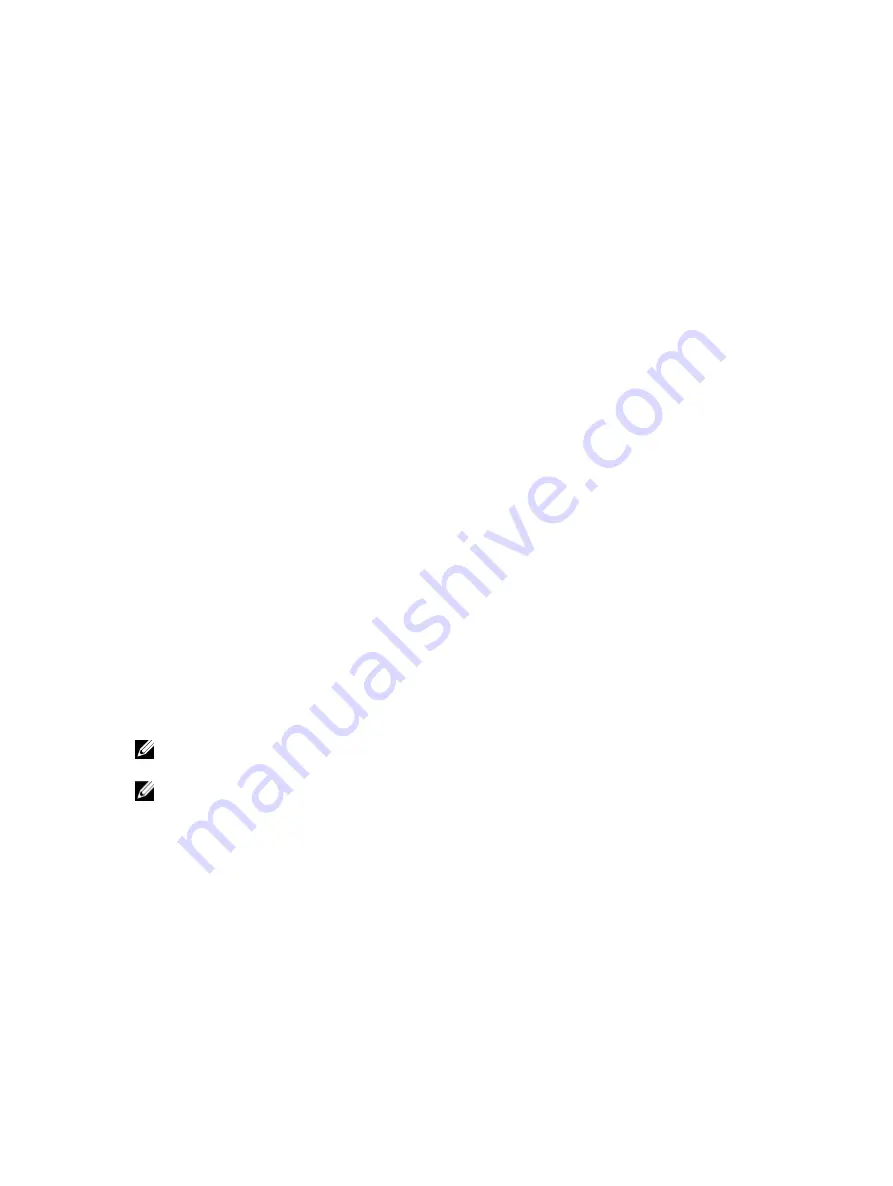
Changing the AppAssure language manually
AppAssure allows you to change the language that you had selected while running AppAssure Appliance
Configuration Wizard to any of the supported languages.
To change the AppAssure language to the desired language:
1.
Launch the registry Editor using
regdit
command.
2.
Navigate to
HKEY_LOCAL_MACHINE
→
SOFTWARE
→
AppRecovery
→
Core
→
Localization
.
3.
Open
Lcid
.
4.
Select
decimal
.
5.
Enter the required language value in the
Value data
box, the supported language values are:
a.
English: 1033
b.
Brazilian Portuguese: 1046
c.
Spanish: 1034
d.
French: 1036
e.
German: 1031
f.
Simplified Chinese: 2052
g.
Japanese: 1041
h.
Korean: 1042
6.
Right-click and restart the services in the given order:
a.
Windows Management Instrumentation
b.
SRM Web Service
c.
AppAssure Core
7.
Clear the browser cache.
8.
Close the browser and restart the core console from the desktop icon.
Changing the OS language during installation
On a running Windows installation, you can use the control panel to select language packs and configure
additional international settings.
To change OS language:
NOTE: It is recommended that the OS language and the AppAssure language be set to the same
language. otherwise, some messages may be displayed in mixed languages.
NOTE: It is recommended to change the OS language before changing the AppAssure language.
1.
On the
Start
page, type
language
, and make sure that the search scope is set to Settings.
2.
In the
Results
panel, select
Language
.
3.
In the
Change your language preferences
pane, select
Add a language
.
4.
Browse or search for the language that you want to install.
For example, select Catalan, and then select Add. Catalan is now added as one of your languages.
5.
In the Change your language preferences pane, select
Options
next to the language that you added.
6.
If a language pack is available for your language, select
Download and install language pack
.
7.
When the language pack is installed, the language is displayed as available to use for the Windows
display language.
8.
To make this language your display language, move it to the top of your language list.
25






























