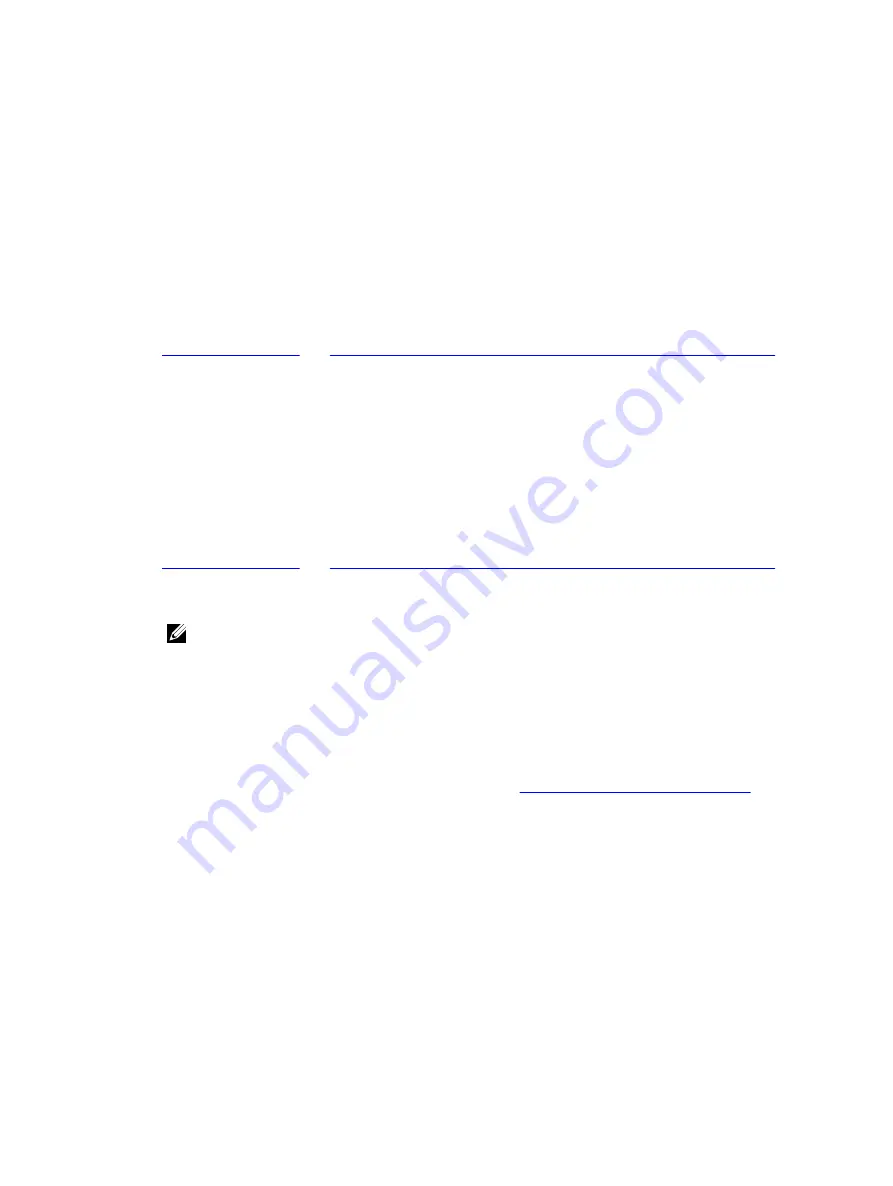
Performing a rollback for clusters and cluster nodes
A rollback is the process of restoring the volumes on a machine from recovery points. For a server
cluster, you perform a rollback at the node, or machine, level. This section provides guidelines for
performing a rollback for cluster volumes.
Performing a rollback for CCR (Exchange) and DAG clusters
To perform a rollback for SCC (Exchange, SQL) clusters:
1.
Turn off all nodes except one.
2.
Perform a rollback using the standard AppAssure procedure for the machine as described in
Performing A Rollback For A Linux Machine By Using the Command Line
.
3.
After the rollback is finished, mount all databases from the cluster volumes.
4.
Turn on all other nodes.
5.
For Exchange, navigate to the Exchange Management Console, and, for each database, perform the
Update Database Copy
operation.
Performing a rollback for SCC (Exchange, SQL) clusters
To perform a rollback for SCC (Exchange, SQL) clusters:
1.
Turn off all nodes except one.
2.
Perform a rollback using the standard AppAssure procedure for the machine as described in
Performing A Rollback For A Linux Machine By Using the Command Line
.
3.
After the rollback is finished, mount all databases from the cluster volumes.
4.
Turn on all other nodes one-by-one.
NOTE: You do not need to roll back the quorum disk. It can be regenerated automatically or by
using cluster service functionality.
Replicating cluster data
When you are replicating data for a cluster, you configure replication at the machine level for the
individual machines in that cluster. You can also configure replication to replicate the recovery points for
shared volumes. For example, if you have five agents that you want to replicate from source to target.
For more information and instructions on replicating data, see
Replicating Agent Data On A Machine
Removing a cluster from protection
To remove a cluster from protection:
1.
Do one of the following:
• In the Core Console, click the
Machines
tab, and then select the cluster that you want to remove
• In the left navigation area, select the cluster that you want to remove to view the
Summary
tab.
2.
Click the
Actions
drop-down menu, and then click
Remove Machine
.
3.
Select one of the following options.
150






























