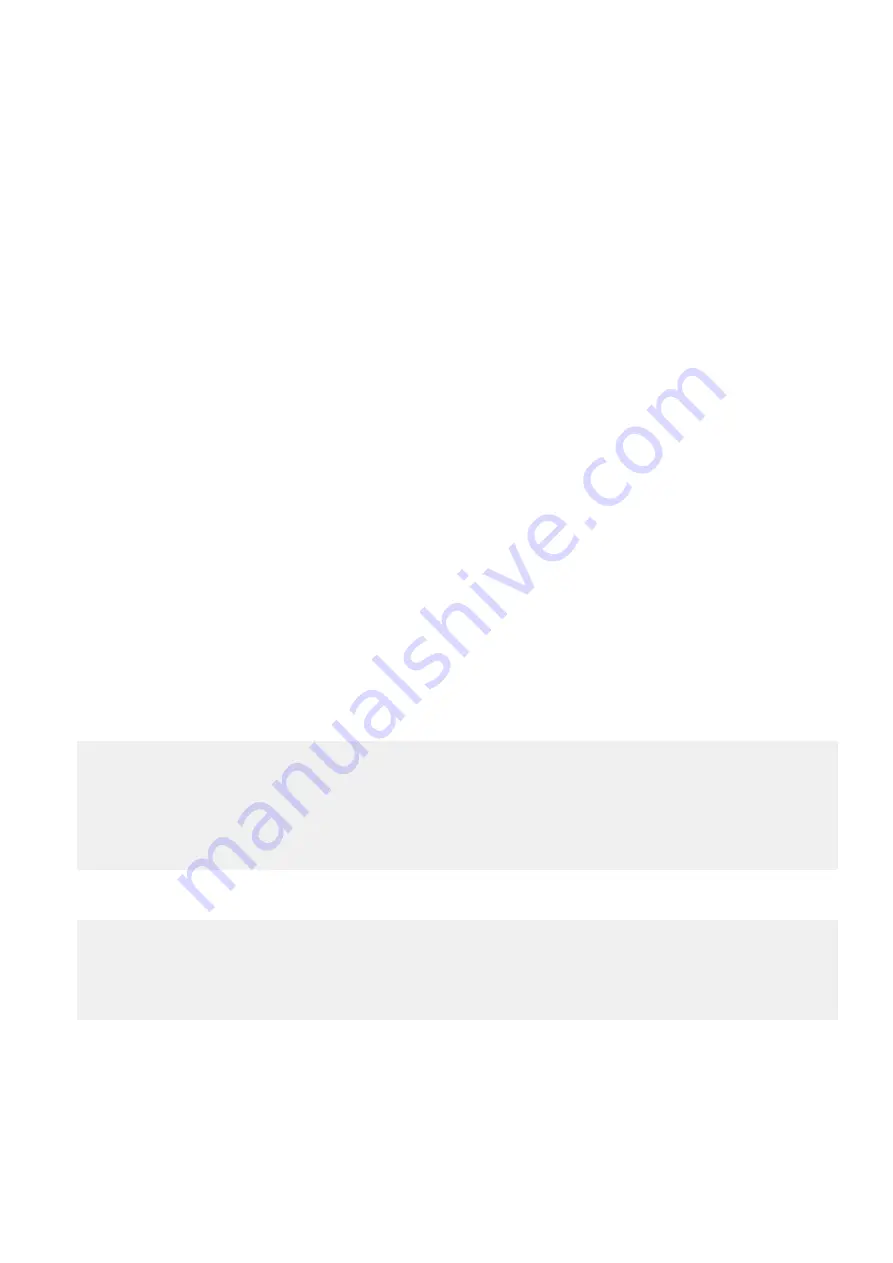
For more information, see
https://technet.microsoft.com/en-us/library/cc753140.aspx
.
The
TPM Status
changes to
Enabled, Activated
.
Initializing the TPM 2.0 for TXT users
Steps
1. While booting your system, press F2 to enter System Setup.
2. On the
System Setup Main Menu
screen, click
System BIOS
>
System Security Settings
.
3. From the
TPM Security
option, select
On
.
4. Save the settings.
5. Restart your system.
6. Enter
System Setup
again.
7. On the
System Setup Main Menu
screen, click
System BIOS
>
System Security Settings
.
8. Select the
TPM Advanced Settings
option.
9. From the
TPM2 Algorithm Selection
option, select
SHA256
, then go back to
System Security Settings
screen.
10. On the
System Security Settings
screen, from the
Intel TXT
option, select
On
.
11. Save the settings.
12. Restart your system.
Restore the HA configuration
Bring the HA configuration back online after completing the maintenance activity.
About this task
For single node systems, skip these steps.
Steps
1. Run the
ha online
command on the node where the maintenance was performed to bring the HA configuration back
online.
#
ha online
The operation will reboot this node.
Do you want to proceed? (yes|no) [no]: yes
Broadcast message from root (Wed Jul 22 17:03:32 2020):
The system is going down for reboot NOW!
This node is changed to online state.
Node is going down for reboot.
2. Run the
ha status
command to verify that the HA pair is back online, and can failover.
HA System Name: datadomain-ha3a.emc.com
HA System Status: highly available
Node Name Node ID Role HA State
-------------------------- --------- --------- --------
datadomain-ha3a-p0.emc.com 0 standby online
datadomain-ha3a-p1.emc.com 1 active online
-------------------------- --------- --------- --------
3. Optionally run the
ha failover
command on the current active node to fail the system back to the original active node.
Replace the Trusted Platform Module (TPM)
83






























