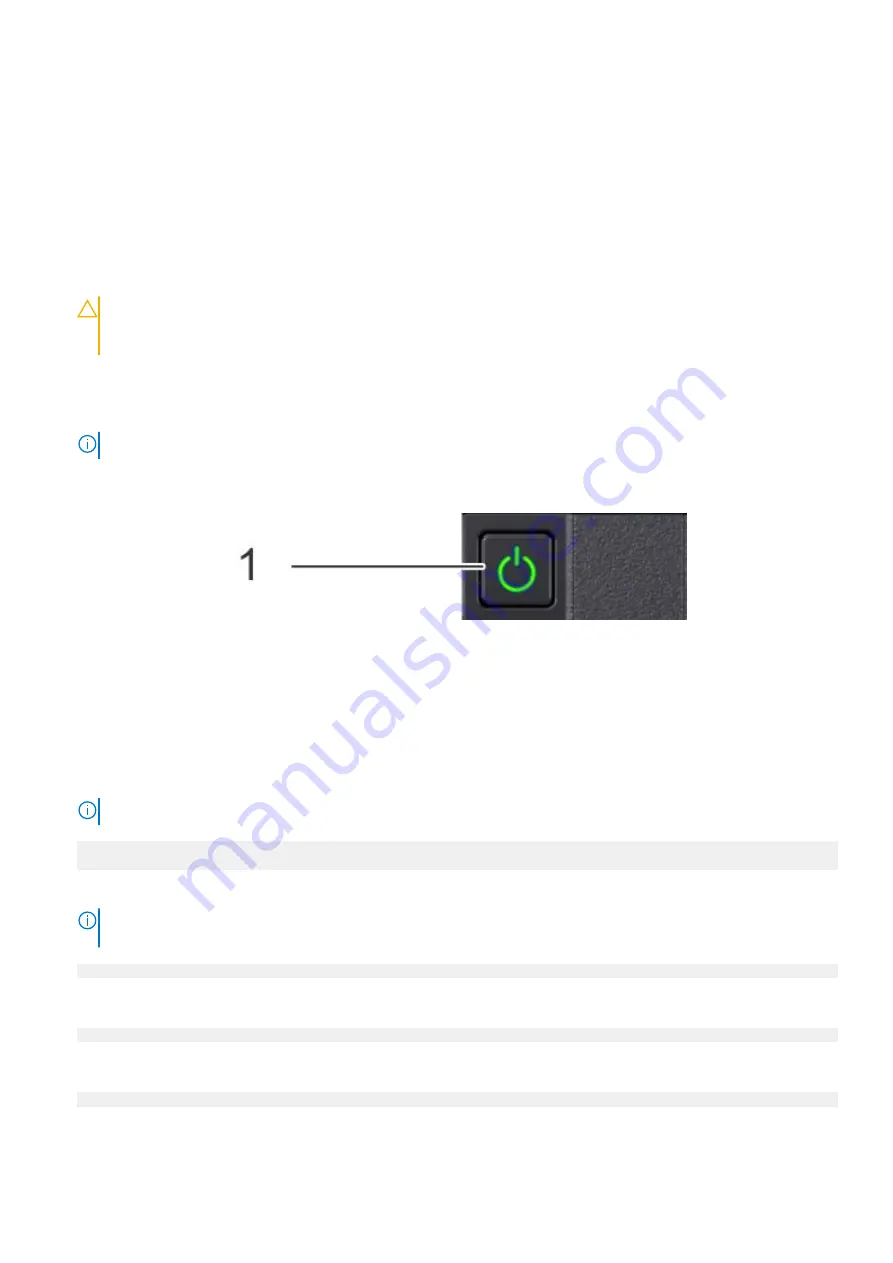
Reconnect and power on the system
About this task
Complete the following steps to reconnect cables, power on the system, and reconnect a terminal session.
Steps
1. Use the cable labels to reconnect the cables in the same configuration as they were before starting the replacement
procedure.
CAUTION:
When connecting SAS cables to the SAS cards, ensure there is sufficient slack in the cable to
avoid unnecessary strain on the cable connector and the SAS card when the controller is fully extended from
the rack.
2. Close the cable management arms.
3. Prepare the terminal session.
4. Reconnect the AC power cords to the power supplies.
NOTE:
The system may not power on automatically after plugging in the AC power cords.
5. If the system does not power on when the AC power cords were reconnected, press the power button on the right control
panel at the front of the system.
6. When the system boots, log in as sysadmin.
Verify the new NVRAM module
Steps
1. Run the
alerts show current
command to verify the system has cleared the NVRAM failure alert.
NOTE:
It may take one to two minutes for the system to clear the alert.
#
alerts show current
No active alerts.
2. Run the
system show nvram
command to verify the NVRAM appears.
NOTE:
This command shows the charge level of the NVRAM battery. The battery must be at least 80% charged for the
file system to start.
#
system show nvram
3. Run the
filesys enable
command to enable the file system.
#
filesys enable
4. Run the
filesys status
command to verify the file system is enabled.
#
filesys status
Replace an NVRAM module
75






























