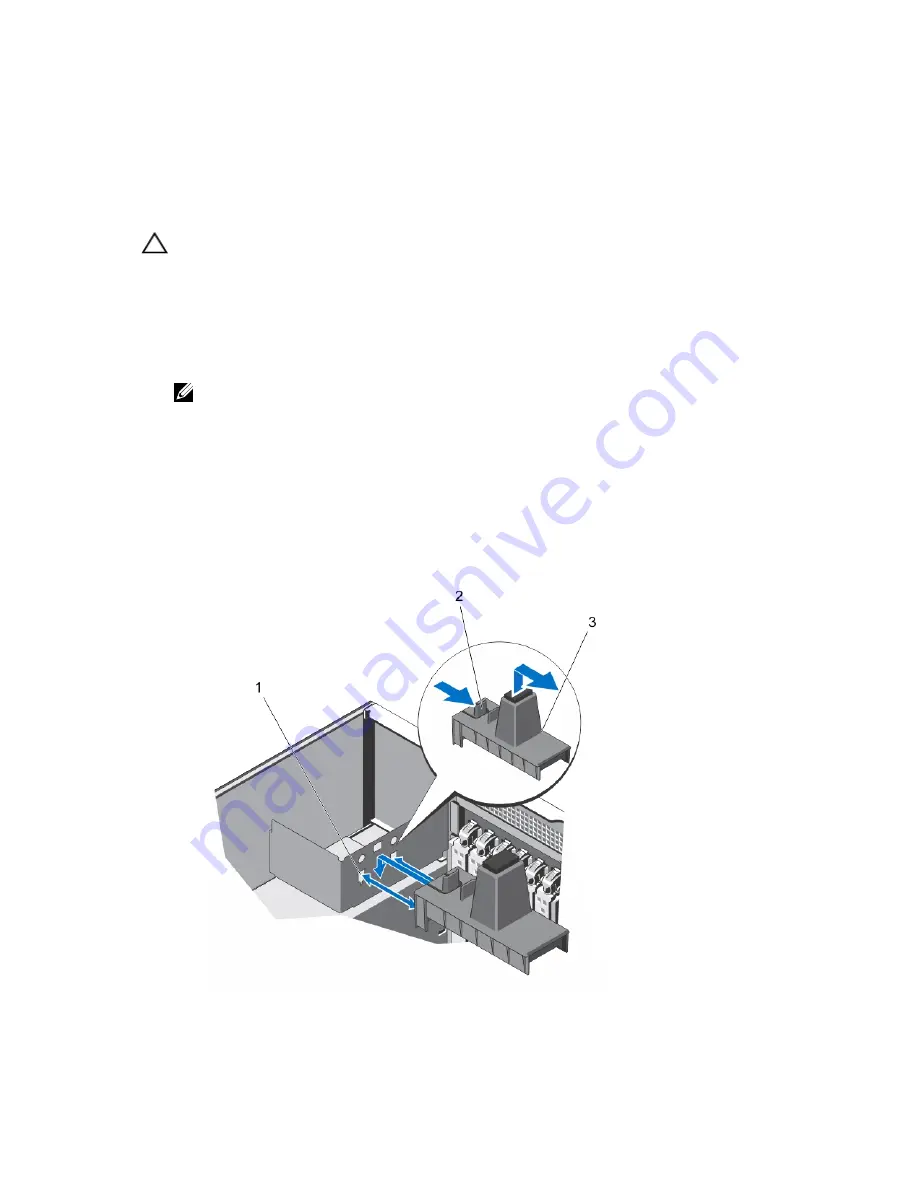
2.
USB connector
PCIe Card Holder (Optional)
Removing The PCIe Card Holder
CAUTION: Many repairs may only be done by a certified service technician. You should only perform
troubleshooting and simple repairs as authorized in your product documentation, or as directed by the online or
telephone service and support team. Damage due to servicing that is not authorized by Dell is not covered by your
warranty. Read and follow the safety instructions that came with the product.
1.
Turn off the system, including any attached peripherals, and disconnect the system from the electrical outlet and
peripherals.
2.
If applicable, rotate the system feet inward and lay the system on its side on a flat, stable surface.
NOTE: For systems installed with the wheel assembly, ensure that you lay the system on a sturdy, stable
surface with the wheel assembly extending off the edge of the surface.
3.
Open the system.
4.
Press the tabs and pull the PCIe card holder from the chassis.
5.
Lift the PCIe card holder out of the chassis.
6.
Close the system.
7.
If applicable, place the system upright on a flat, stable surface and rotate the system feet outward.
8.
If applicable, reconnect the system to its electrical outlet and turn the system on, including any attached
peripherals.
Figure 44. Removing and Installing the PCIe Card Holder
85
Summary of Contents for PowerEdge T420
Page 8: ...Diagnostic Messages 165 Alert Messages 165 10 Getting Help 167 Contacting Dell 167 ...
Page 40: ...40 ...
Page 126: ...126 ...
Page 136: ...136 ...
Page 148: ...148 ...
Page 166: ...166 ...
















































