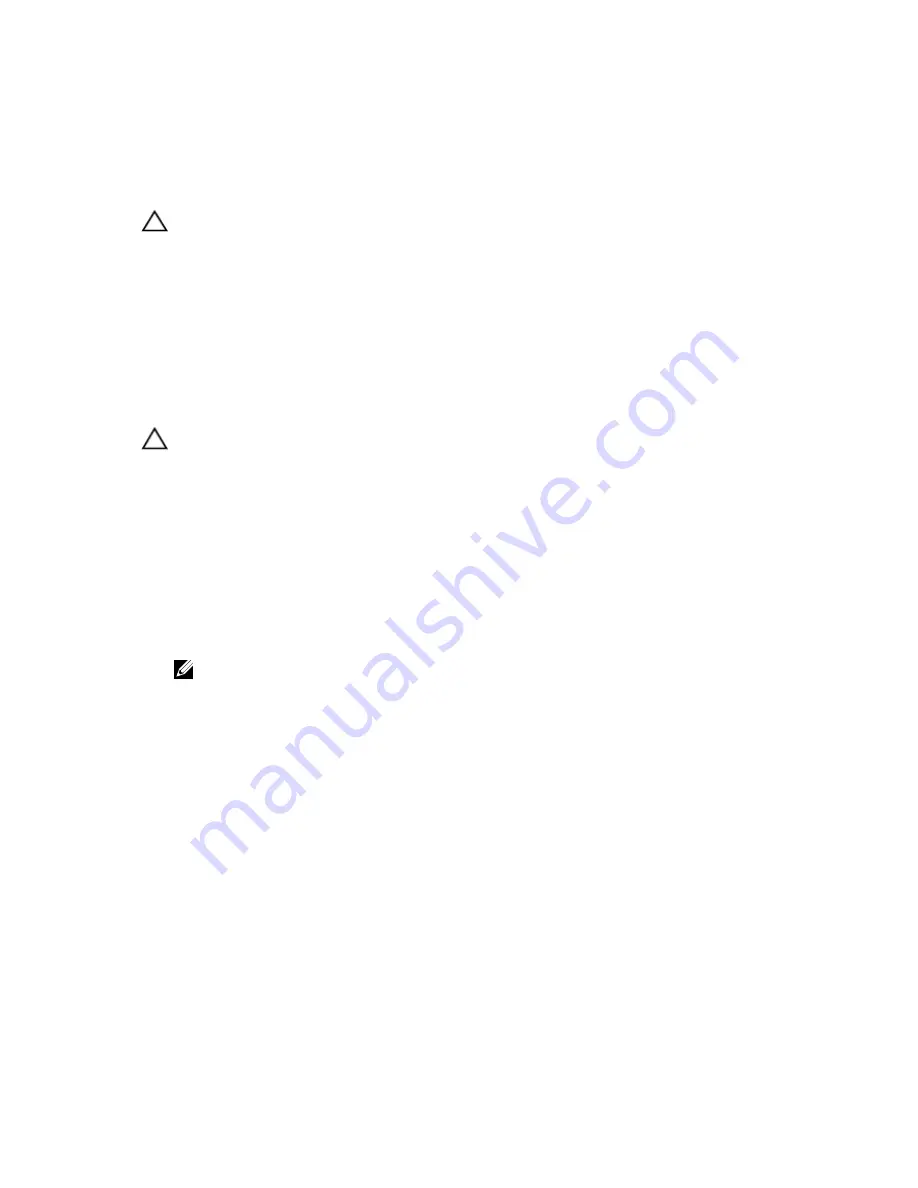
3.
control-panel assembly
4.
tabs (3)
Installing The Control Panel
CAUTION: Many repairs may only be done by a certified service technician. You should only perform
troubleshooting and simple repairs as authorized in your product documentation, or as directed by the online or
telephone service and support team. Damage due to servicing that is not authorized by Dell is not covered by your
warranty. Read and follow the safety instructions that came with the product.
1.
Align the three tabs on the inside of the control panel with the slots on the control-panel assembly.
2.
Slide the control panel into the control-panel assembly until it locks into place.
3.
Reconnect the system to its electrical outlet and turn the system on, including any attached peripherals.
4.
If applicable, install the front bezel.
Removing The Control-Panel Board For Systems With LCD Modules
CAUTION: Many repairs may only be done by a certified service technician. You should only perform
troubleshooting and simple repairs as authorized in your product documentation, or as directed by the online or
telephone service and support team. Damage due to servicing that is not authorized by Dell is not covered by your
warranty. Read and follow the safety instructions that came with the product.
1.
If installed, remove the front bezel.
2.
Turn off the system, including any attached peripherals, and disconnect the system from the electrical outlet and
peripherals.
3.
Open the system.
4.
Remove the control-panel assembly.
5.
Remove the three screws securing the control-panel board to the control-panel assembly.
6.
Remove the LCD ZIF cable from the LCD module ZIF connector on the control-panel board.
NOTE: The LCD module connector is a ZIF (zero insertion force) connector. Ensure that the locking tab on the
connector is released before removal and insertion. The locking tab must be engaged after insertion.
7.
Lift the control-panel board away from the control-panel assembly.
8.
If you are replacing the control-panel board in a system in rack mode, remove the VGA module from the control-
panel board.
114
Summary of Contents for PowerEdge T420
Page 8: ...Diagnostic Messages 165 Alert Messages 165 10 Getting Help 167 Contacting Dell 167 ...
Page 40: ...40 ...
Page 126: ...126 ...
Page 136: ...136 ...
Page 148: ...148 ...
Page 166: ...166 ...















































