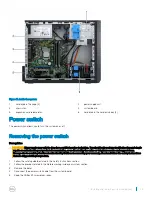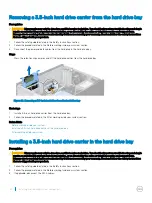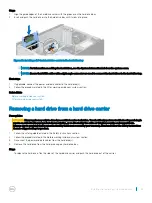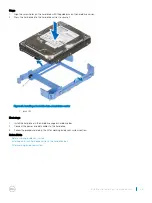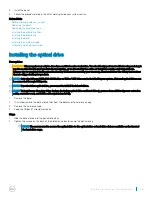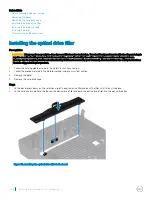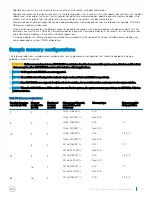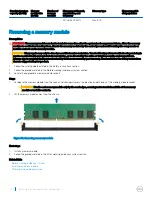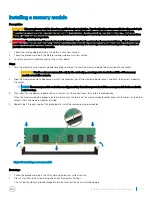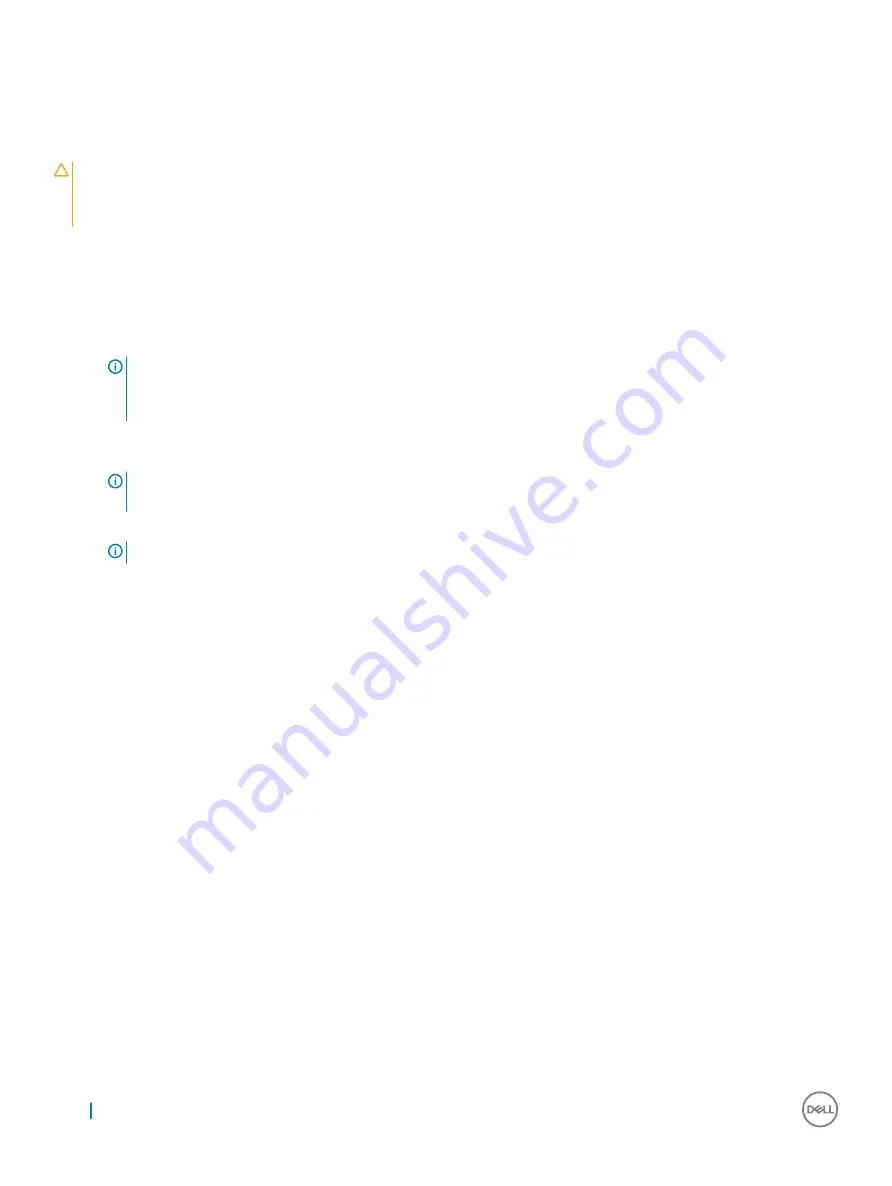
Installing a 2.5-inch hard drive(s) in the optical drive bay
Prerequisites
CAUTION:
Many repairs may only be done by a certified service technician. You should only perform troubleshooting and simple
repairs as authorized in your product documentation, or as directed by the online or telephone service and support team.
Damage due to servicing that is not authorized by Dell is not covered by your warranty. Read and follow the safety instructions
that are shipped with your product.
1
Follow the safety guidelines listed in the Safety instructions section.
2
Follow the procedure listed in the Before working inside your system section.
3
Remove the power and data cables from the hard drive in the hard drive cage.
Steps
1
Remove the hard drive cage from the system.
NOTE:
If you have a 3.5-inch hard drive seated in the hard drive cage:
a
Remove the power and data cables from the hard drive.
b
Remove the hard drive from the hard drive cage.
2
Slide the hard drive into the optical drive bay.
3
Tighten the screws on the sides of the hard drive cage to secure the hard drive.
NOTE:
The screws that secure the 2.5-inch hard drive to the hard drive cage are available on the front of the hard
drive cage.
4
Place the hard drive cage upside down and tighten the screws on the bottom of the hard drive cage to secure the hard drive.
NOTE:
For information about cabling the hard drives, see the System Information Label on the system cover.
58
Installing and removing system components