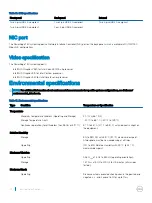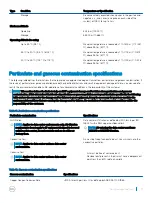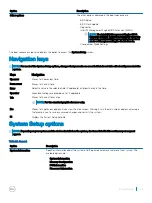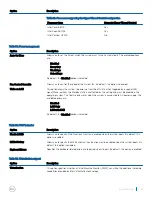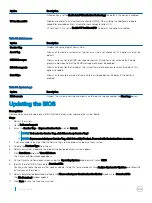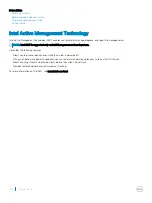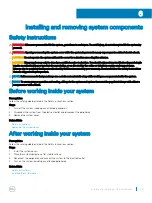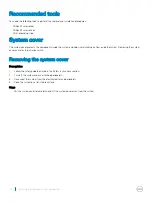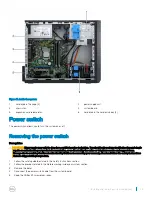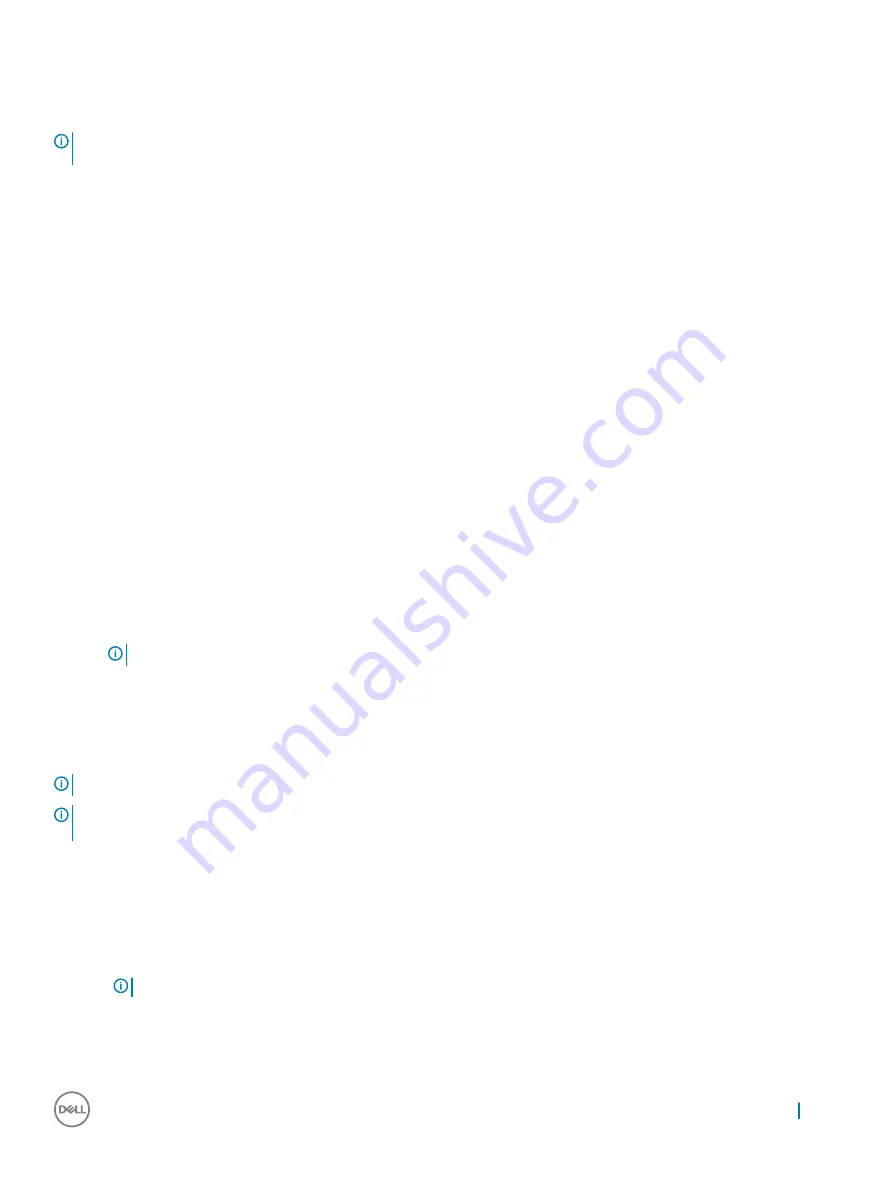
12 Click
Run
to install the updated BIOS settings on your system.
Follow the instructions on the screen.
Next steps
NOTE:
Dell recommends not to update the BIOS version for more than 3 revisions. For example, if you want to update the BIOS
from 1.0 to 7.0, then install version 4.0 first and then install version 7.0.
Related links
Locating Service Tag of your system
BIOS recovery
BIOS recovery using USB key
Prerequisites
1
Ensure that you have the file type extensions visible in the operating system.
2
Ensure that you have downloaded the latest BIOS from the Dell support site and save it on your system.
Steps
1
Browse to the location of the downloaded BIOS update executable (.exe) file.
2
Rename the file to BIOS_IMG.rcv.
For example, if the file name is PowerEdge_T30_0.0.5.exe, rename it to BIOS_IMG.rcv
3
Copy the BIOS_IMG.rcv file to the root directory of the USB key.
4
If not plugged in, plug in the USB key, restart the system, press F2 to enter the System Setup, and then press power button to shut
down the system.
5
Start the system.
6
While the system is starting up, press the Ctrl+Esc keys while holding the power button until the
BIOS Recovery Menu
dialog box is
displayed.
7
Click
Continue
to start the BIOS recovery process.
NOTE:
Ensure that the Recovery BIOS option is selected in the BIOS Recovery Menu dialog box.
Trusted Platform Module specification
The Dell PowerEdge T30 supports upgrading the Trusted Platform Module (TPM) from version 1.2 to version 2.0 or downgrading from
version 2.0 to version 1.2.
NOTE:
The option to upgrade the TPM is supported only in the Microsoft Windows operating system environment.
NOTE:
For more information about initializing the TPM using Bitlocker, see
http://technet.microsoft.com/en-us/library/
.
Upgrading Trusted Platform Module to version 2.0
Prerequisites
1
Ensure that the
Dell TPM 2.0 Update Utility
is downloaded and is available to upgrade the TPM version from 1.2 to 2.0.
NOTE:
The TPM update file is available in the Security section of the driver and downloads of section for the system.
About this task
To upgrade the Trusted Platform Module (TPM) from version 1.2 to version 2.0, follow the steps:
System Setup
33