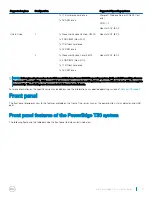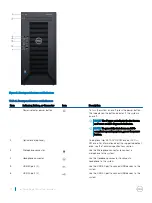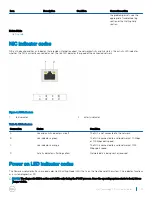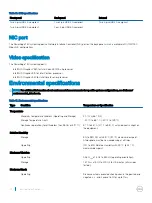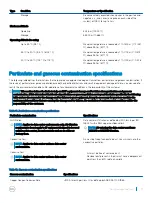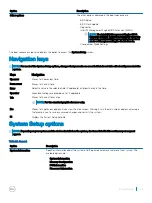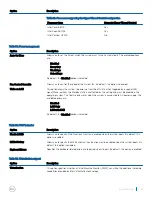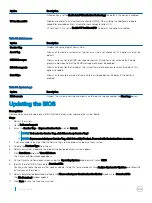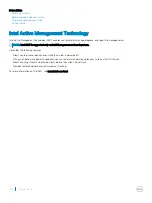Initial system setup and configuration
Setting up your system
Complete the following steps to set up your system:
1
Unpack the system.
2
Connect the peripherals to the system.
3
Connect the system to its electrical outlet.
4
Turn the system on by pressing the power button.
5
Turn on the attached peripherals.
Options to install the operating system
If the system is shipped without an operating system, install the supported operating system by using one of the following resources:
Table 20. Resources to install the operating system
Resources
Location
Dell Systems Management Tools and Documentation media
Dell.com/operatingsystemmanuals
Supported operating systems on Dell PowerEdge systems
Installation and How-to videos for supported operating systems on
Dell PowerEdge systems
Supported Operating Systems for Dell PowerEdge Systems
Methods to download firmware and drivers
You can download the firmware and drivers from the Dell support site at
Dell.com/support/home
.
Downloading the drivers and firmware
Dell recommends that you download and install the latest BIOS and drivers on your system.
Prerequisites
Ensure that you clear the web browser cache before downloading the drivers and firmware.
Steps
1
.
2
In the
Drivers & Downloads
section, type the Service Tag of your system in the
Service Tag or Express Service Code
box, and then
click
Submit
.
NOTE:
If you do not have the Service Tag, select Detect My Product to allow the system to automatically detect your
Service Tag, or in General support, navigate to your product.
3
Click
Drivers & Downloads
.
The drivers that are applicable to your selection are displayed.
4
Download the drivers to a USB drive, CD, or DVD.
4
Initial system setup and configuration
23