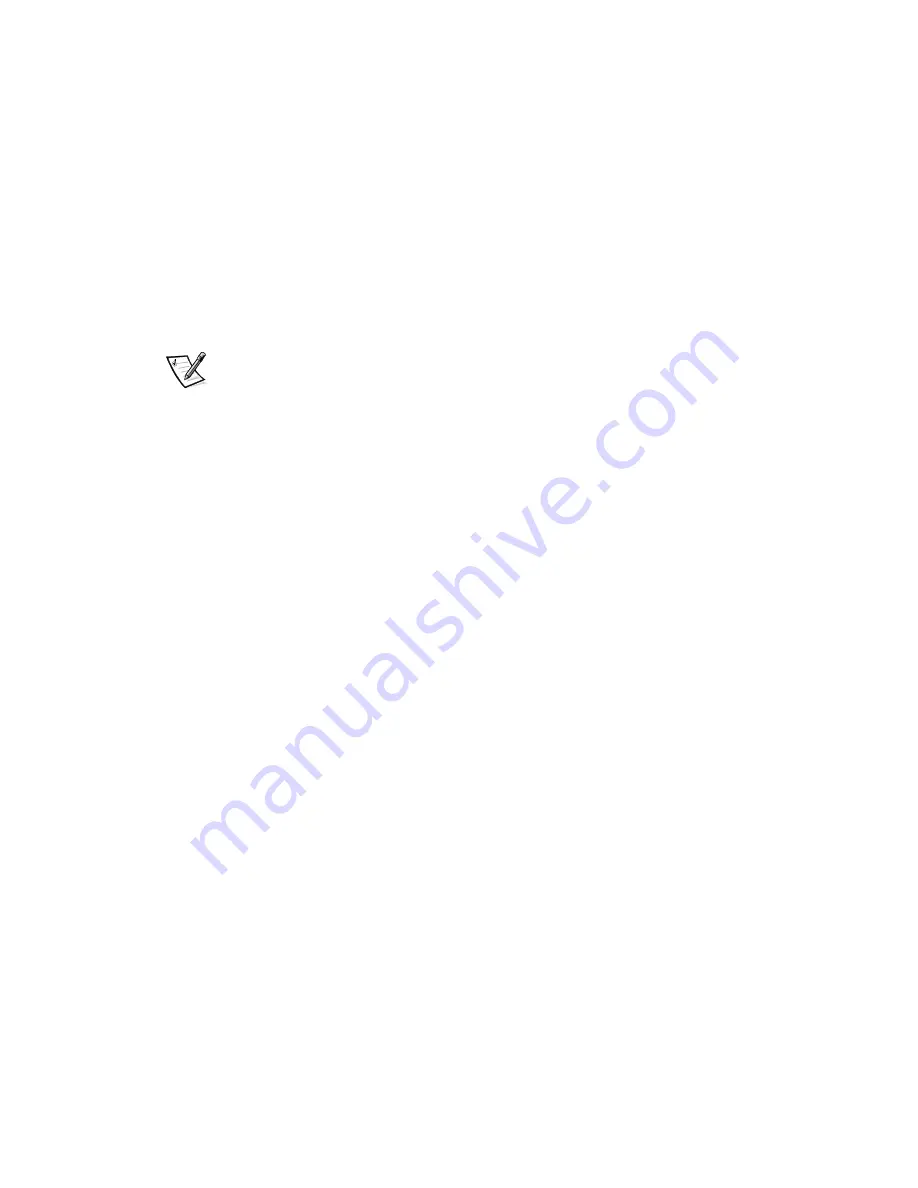
4-2
Dell PowerEdge 6300 Systems User’s Guide
(QWHULQJWKH6\VWHP6HWXS3URJUDP
Enter the System Setup program as follows:
7XUQRQ\RXUV\VWHP
If your system is already on, shut it down and then turn it on again.
3UHVV)!LPPHGLDWHO\DIWHU\RXVHHWKHIROORZLQJPHVVDJH
Press <F2> for System Setup
If you wait too long and your operating system begins to load into memory,
let the
system complete the load operation; then shut down the system and try again.
NOTE: To ensure an orderly system shutdown, consult the documentation that
accompanied your operating system.
You can also enter the System Setup program by responding to certain error mes-
sages. See “Responding to Error Messages” at the end of this chapter.
6\VWHP6HWXS6FUHHQV
The two System Setup screens, Page 1 and Page 2, display the current setup and con-
figuration information and optional settings for your system. Typical examples are
illustrated in Figure 4-1. Information on the two System Setup screens is organized in
five boxed areas:
Title box
The box at the top of both screens lists the system name, page number (Page 1
or Page 2), and the revision number of the basic input/output system (BIOS).
Configuration options
The box on the left half of both screens lists the categories that define the
installed hardware in your computer.
Fields beside the categories contain options or values; those that appear bright
on the screen can be changed. Options or values that you cannot change
because they are determined by the system appear less bright.
Some categories have multiple fields, which may show options or values as
bright or less bright depending upon what options or values you entered in other
fields.
Help
The box on the upper-right half of both screens displays help information for the
category with a currently highlighted field.
System data
The box in the lower-right corner of both screens displays information about your
system.
Summary of Contents for PowerEdge systems 6300
Page 1: ... ZZZ GHOO FRP HOO 3RZHU GJH 6 VWHPV 86 5 6 8 ...
Page 6: ...viii ...
Page 16: ...xviii ...
Page 76: ...4 16 Dell PowerEdge 6300 Systems User s Guide ...
Page 88: ...A 4 Dell PowerEdge 6300 Systems User s Guide ...
Page 106: ...C 10 Dell PowerEdge 6300 Systems User s Guide ...
Page 118: ...E 4 Dell PowerEdge 6300 Systems User s Guide ...
Page 136: ...18 Dell PowerEdge 6300 Systems User s Guide ...















































