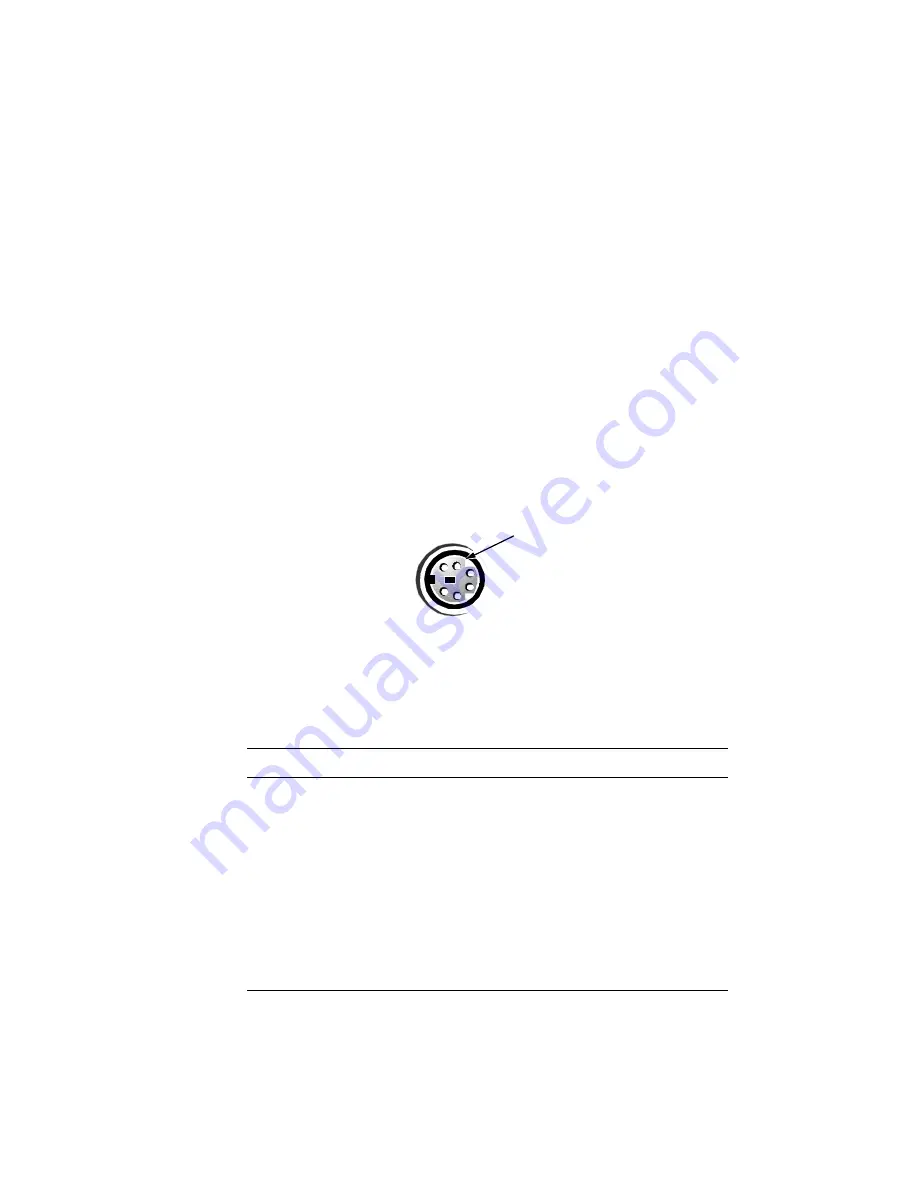
B-6
Dell PowerEdge 6300 Systems User’s Guide
.H\ERDUGDQG0RXVH&RQQHFWRUV
The system uses a Personal System/2 (PS/2)-style keyboard and supports a PS/2-
compatible mouse. Cables from both devices attach to 6-pin, miniature
Deutsche
Industrie Norm (DIN) connectors on the back panel of your system. The keyboard con-
nector is on the left; the mouse connector is on the right.
A PS/2-compatible mouse works identically to an industry-standard serial mouse or
bus mouse except that it has its own dedicated connector, which frees up both serial
ports and does not require an expansion card. Circuitry inside the mouse detects the
movement of a small ball and relays the direction to the system.
Mouse driver software can give the mouse priority with the microprocessor by issu-
ing IRQ12 whenever new mouse movement is detected. The driver software also
passes along the mouse data to the application that is in control.
.H\ERDUG&RQQHFWRU
If you reconfigure your hardware, you may need pin number and signal information for
the keyboard connector. Figure B-4 illustrates the pin numbers for the keyboard con-
nector, and Table B-3 lists and defines the pin assignments and interface signals for
the keyboard connector.
)LJXUH%3LQ1XPEHUVIRUWKH.H\ERDUG&RQQHFWRU
7DEOH%3LQ$VVLJQPHQWVIRUWKH.H\ERDUG&RQQHFWRU
3LQ
6LJQDO
,2
'HILQLWLRQ
1
KBDATA
I/O
Keyboard data
2
NC
N/A
No connection
3
GND
N/A
Signal ground
4
FVcc
N/A
Fused supply voltage
5
KBCLK
I/O
Keyboard clock
6
NC
N/A
No connection
Shell
N/A
N/A
Chassis ground
shell
1
3
4
5
6
2
Summary of Contents for PowerEdge systems 6300
Page 1: ... ZZZ GHOO FRP HOO 3RZHU GJH 6 VWHPV 86 5 6 8 ...
Page 6: ...viii ...
Page 16: ...xviii ...
Page 76: ...4 16 Dell PowerEdge 6300 Systems User s Guide ...
Page 88: ...A 4 Dell PowerEdge 6300 Systems User s Guide ...
Page 106: ...C 10 Dell PowerEdge 6300 Systems User s Guide ...
Page 118: ...E 4 Dell PowerEdge 6300 Systems User s Guide ...
Page 136: ...18 Dell PowerEdge 6300 Systems User s Guide ...















































