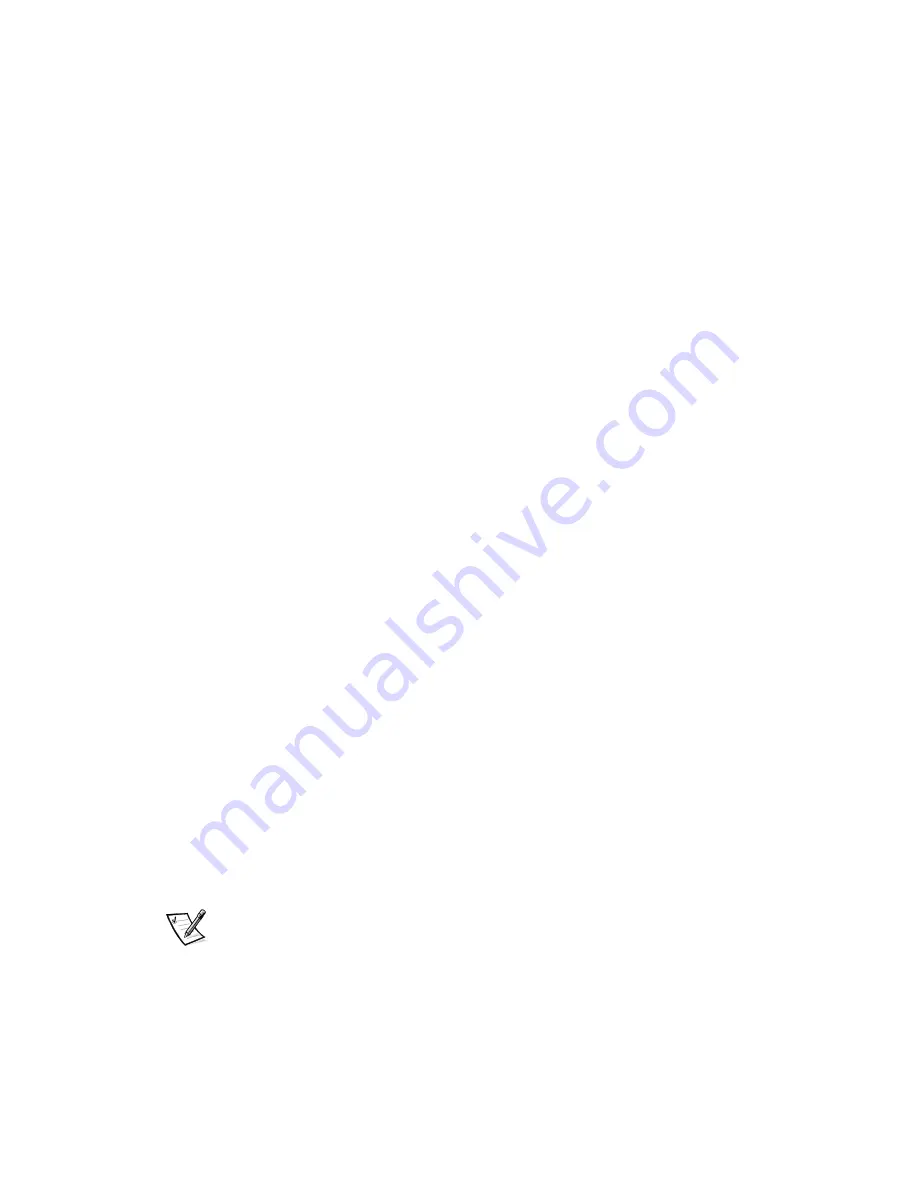
5-4
Dell PowerEdge 6300 Systems User’s Guide
When you select Configure Computer, the following menu appears on the screen:
Steps in configuring your computer
Step 1: Important Resource Configuration Information
Step 2: Add or remove boards
Step 3: View or edit details
Step 4: Examine switches or print report
Step 5: Save and exit
6WHS,PSRUWDQW5HVRXUFH&RQILJXUDWLRQ,QIRUPDWLRQ
The Step 1: Important Resource Configuration Information option uses seven informa-
tion screens to explain the configuration process. After reading the first screen, press
<Enter> to see the next one. When you have finished reading all seven screens,
press <Esc> to return to the Steps in Configuring Your Computer menu.
To review the information screens at any time while you are in the RCU, press <F1>
and select Resource Configuration from the Help menu.
6WHS$GGRU5HPRYH%RDUGV
This step is not used on PCI-only systems.
6WHS9LHZRU(GLW'HWDLOV
The RCU lets you set a variety of system options through the
.sci
file. Through this
file, you can notify the system of changes to your hardware and memory configura-
tion, manage input/output (I/O) ports, and set other system operating parameters.
Some of the categories do not offer options, but reflect installed hardware detected
by the system. These items are displayed for your information only; you cannot
change them through the utility.
Display the list of system board options as follows:
6WDUWWKH5&8DVGHVFULEHGLQ´6WDUWLQJWKH5HVRXUFH&RQILJXUDWLRQ
8WLOLW\µIRXQGHDUOLHULQWKLVFKDSWHU
$WWKH0DLQ0HQXVHOHFW&RQILJXUH&RPSXWHU
$WWKH6WHSVLQ&RQILJXULQJ<RXU&RPSXWHUPHQXVHOHFW6WHS9LHZRU
(GLW'HWDLOV
A list of system board options appears on the screen. Figure 5-1 shows settings
typical for your system.
NOTE: Whenever you add an expansion card to the computer, its presence is
reflected by changes to the System Board Options screen.
To select a category on the list of system board options, press the up- or down-arrow
key to highlight the category and press <Enter>. A pop-up menu appears, listing the
options for that category. To select an option, press the up- or down-arrow key to high-
light the option and press <Enter>.
Summary of Contents for PowerEdge systems 6300
Page 1: ... ZZZ GHOO FRP HOO 3RZHU GJH 6 VWHPV 86 5 6 8 ...
Page 6: ...viii ...
Page 16: ...xviii ...
Page 76: ...4 16 Dell PowerEdge 6300 Systems User s Guide ...
Page 88: ...A 4 Dell PowerEdge 6300 Systems User s Guide ...
Page 106: ...C 10 Dell PowerEdge 6300 Systems User s Guide ...
Page 118: ...E 4 Dell PowerEdge 6300 Systems User s Guide ...
Page 136: ...18 Dell PowerEdge 6300 Systems User s Guide ...
















































