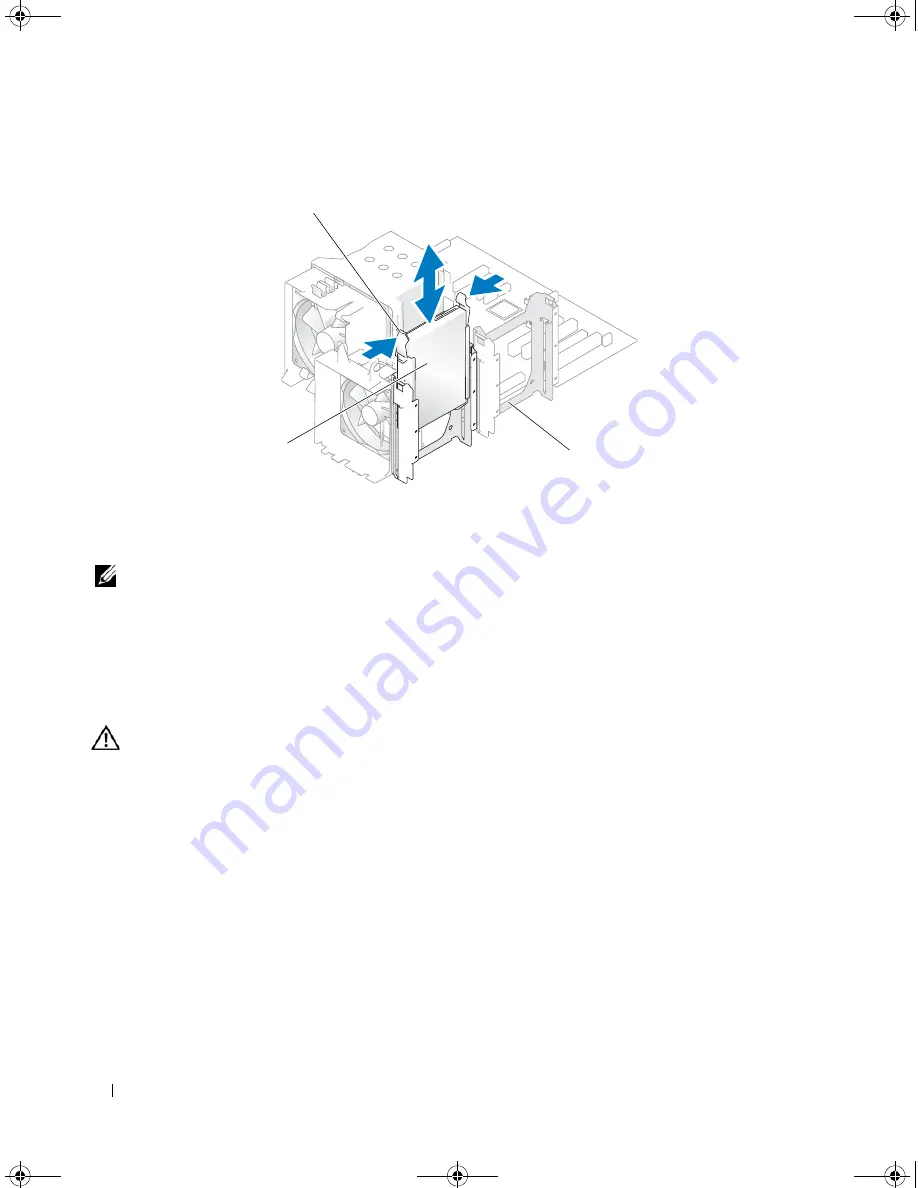
52
Installing System Components
Figure 3-9.
Removing and Installing a Hard Drive in the Drive Carrier
NOTE:
If you do not intend to replace the drive, it is highly recommended that you remove the drive from the guide
bracket (see Figure 3-10) and insert the empty guide bracket back into the drive bay. This eliminates the likelihood
that the empty bracket will be misplaced or improperly stored while not in use.
6
Close the system. See "Closing the System" on page 41.
7
Reconnect the system to the electrical outlet, and turn on the system and attached peripherals.
Installing a Hard Drive
CAUTION:
Many repairs may only be done by a certified service technician. You should only perform
troubleshooting and simple repairs as authorized in your product documentation, or as directed by the online or
telephone service and support team. Damage due to servicing that is not authorized by Dell is not covered by your
warranty. Read and follow the safety instructions that came with the product.
1
Unpack the replacement hard drive and prepare it for installation.
2
Check the documentation for the hard drive to verify that the drive is configured for your system.
3
Turn off the system and attached peripherals, and disconnect the system from the electrical outlet.
4
Open the system. See "Opening the System" on page 41.
5
If you are replacing a hard drive, remove the drive that you are replacing (see "Removing a Hard Drive"
on page 51).
If there is a hard-drive bracket in the empty hard-drive bay, remove the bracket by pressing the two tabs
toward each other and pulling it up and out of the drive bay.
1
blue tabs (2)
2
hard drive in primary hard
drive bay
3
secondary hard drive bay
1
2
3
book.book Page 52 Tuesday, August 25, 2009 1:14 PM
Summary of Contents for POWEREDGE SC440
Page 8: ...8 Contents book book Page 8 Tuesday August 25 2009 1 14 PM ...
Page 96: ...96 Troubleshooting Your System book book Page 96 Tuesday August 25 2009 1 14 PM ...
Page 100: ...100 Running the System Diagnostics book book Page 100 Tuesday August 25 2009 1 14 PM ...
Page 106: ...106 Jumpers and Connectors book book Page 106 Tuesday August 25 2009 1 14 PM ...
Page 140: ...140 Glossary book book Page 140 Tuesday August 25 2009 1 14 PM ...






























