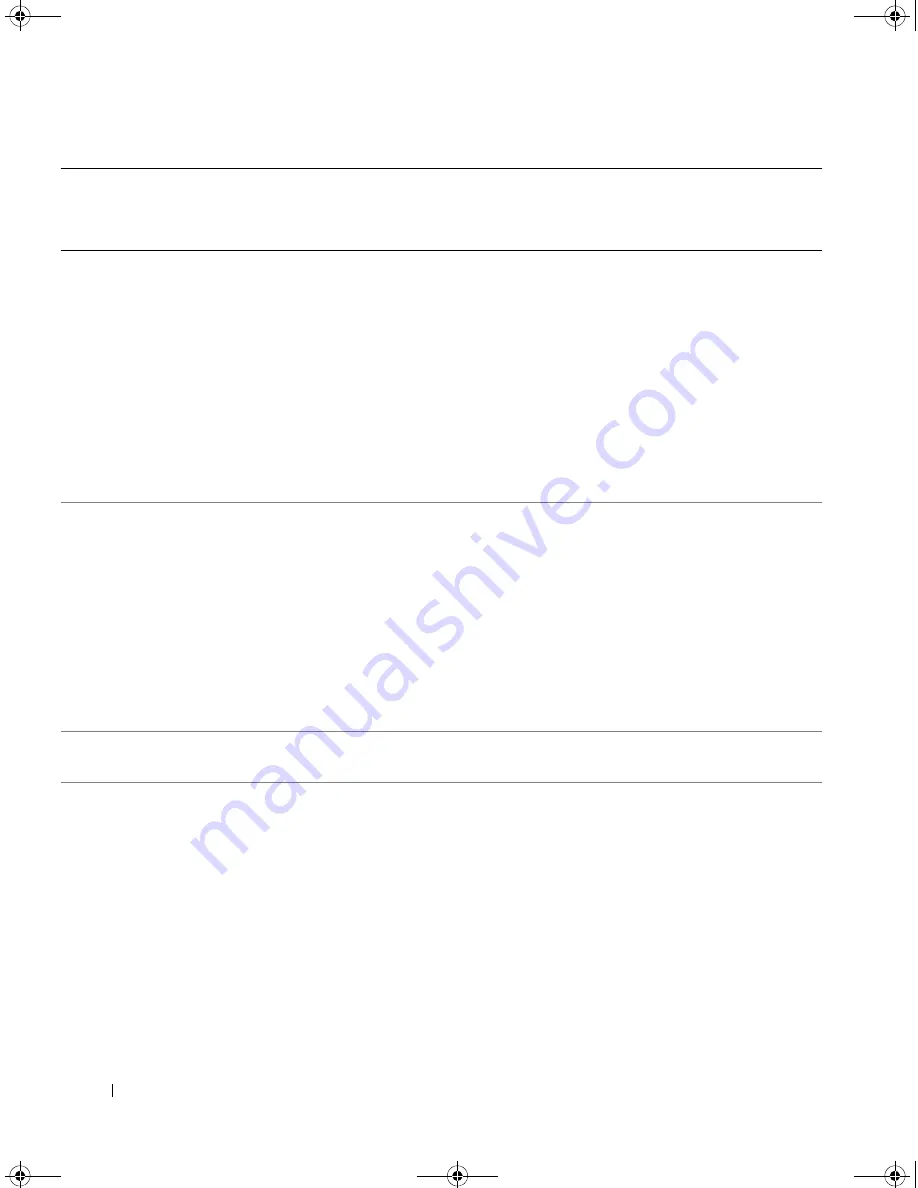
124
Getting Help
Malaysia (Penang)
International Access Code:
00
Country Code:
60
City Code:
4
Website:
support.ap.dell.com
Technical Support (Dell Precision, OptiPlex, and
Latitude)
toll-free: 1 800 880 193
Technical Support (Dimension, Inspiron, and
Electronics and Accessories)
toll-free: 1 800 881 306
Technical Support (PowerApp, PowerEdge,
PowerConnect, and PowerVault)
toll-free: 1800 881 386
Customer Care
toll-free:
1800 881 306
(option 6)
Transaction Sales
toll-free: 1 800 888 202
Corporate Sales
toll-free: 1 800 888 213
Mexico
International Access Code:
00
Country Code:
52
E-mail: [email protected]
Customer Technical Support
001-877-384-8979
or 001-877-269-3383
Sales
50-81-8800
or 01-800-888-3355
Customer Service
001-877-384-8979
or 001-877-269-3383
Main
50-81-8800
or 01-800-888-3355
Montserrat
E-mail: [email protected]
General Support
toll-free: 1-866-278-6822
Netherlands Antilles
E-mail: [email protected]
General Support
001-800-882-1519
Country (City)
International Access Code
Country Code
City Code
Department Name or Service Area,
Website and E-Mail Address
Area Codes,
Local Numbers, and
Toll-Free Numbers
book.book Page 124 Tuesday, August 25, 2009 1:14 PM
Summary of Contents for POWEREDGE SC440
Page 8: ...8 Contents book book Page 8 Tuesday August 25 2009 1 14 PM ...
Page 96: ...96 Troubleshooting Your System book book Page 96 Tuesday August 25 2009 1 14 PM ...
Page 100: ...100 Running the System Diagnostics book book Page 100 Tuesday August 25 2009 1 14 PM ...
Page 106: ...106 Jumpers and Connectors book book Page 106 Tuesday August 25 2009 1 14 PM ...
Page 140: ...140 Glossary book book Page 140 Tuesday August 25 2009 1 14 PM ...
















































