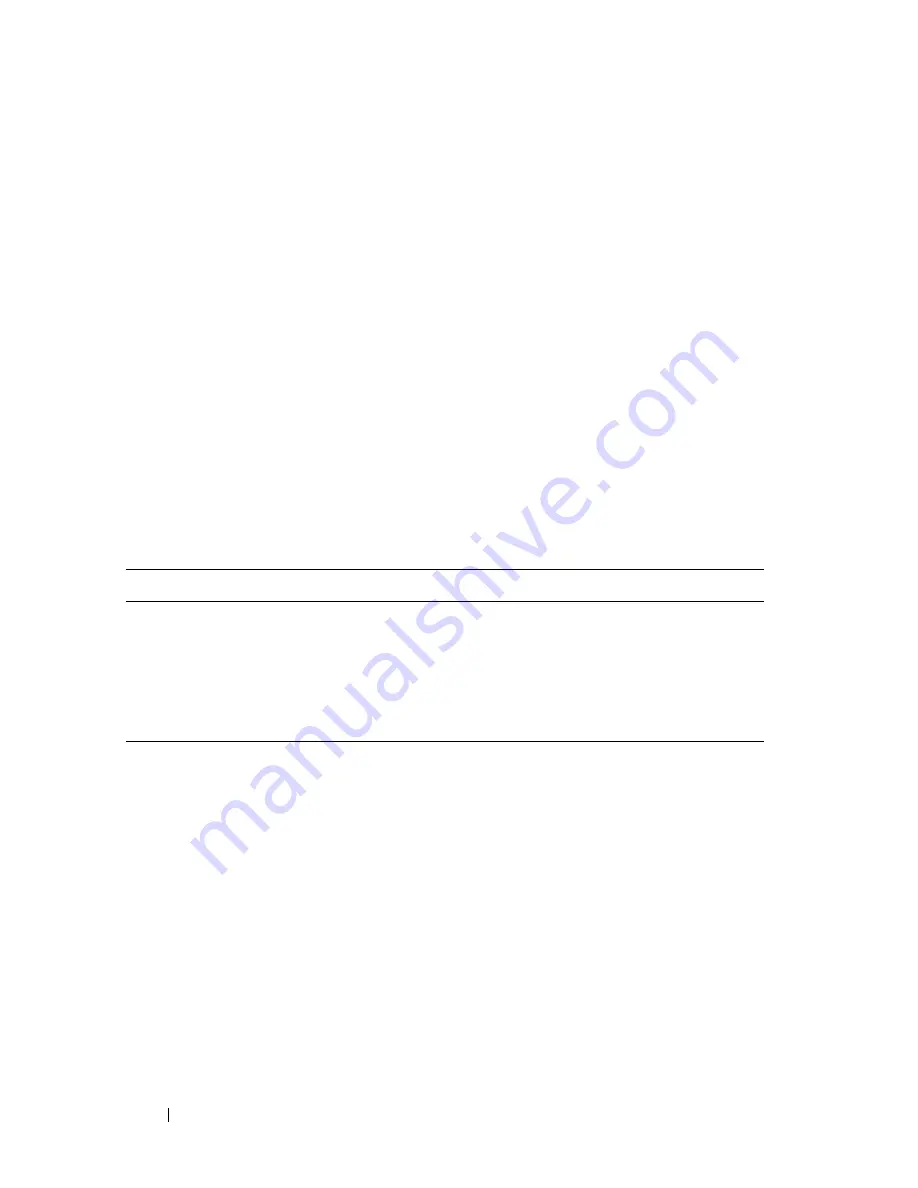
20
About Your System
•
Always attach external devices while your system and the device are turned
off. Next, turn on any external devices before turning on the system
(unless the documentation for the device specifies otherwise).
For information about individual connectors, see "Jumpers and Connectors"
on page 165. For information about enabling, disabling, and configuring I/O
ports and connectors, see "Using the System Setup Program" on page 47.
Power Indicator Codes
The power button on the front panel controls the power to the system from
the system's power supplies. The power indicator lights green when the
system is on.
The indicators on the redundant power supplies show whether power is
present or whether a power fault has occurred (see Figure 1-4). Table 1-4 lists
the power supply indicator codes.
Table 1-4.
Redundant Power Supply Indicators
Indicator
Function
Power supply status
Green indicates that the power supply is operational and
providing DC power to the system.
Power supply fault
Amber indicates a problem with the power supply.
AC line status
Green indicates that a valid AC source is connected to the
power supply and is operational.
Summary of Contents for PowerEdge R805 System
Page 46: ...46 About Your System ...
Page 176: ...176 Getting Help ...
Page 192: ...192 Glossary ...
Page 200: ...200 Index ...






























