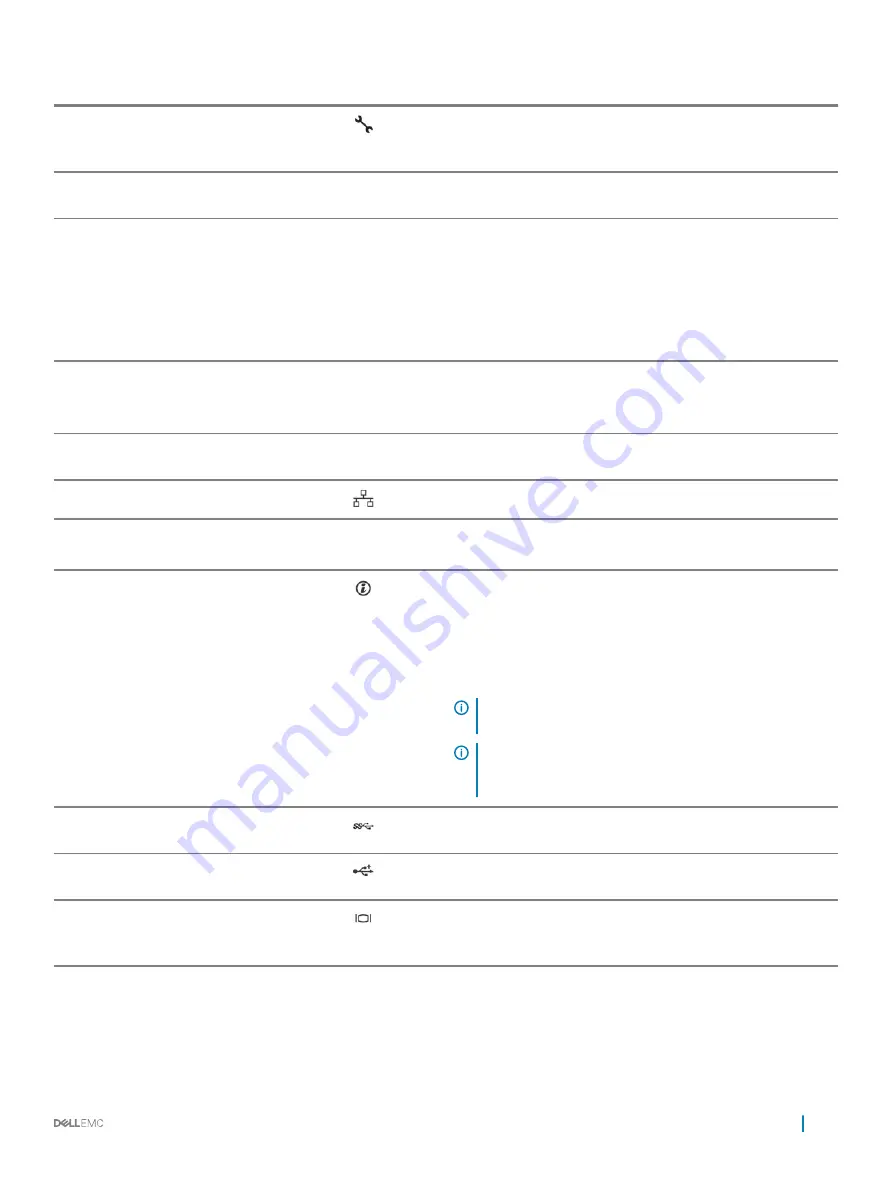
Item
Indicator, button, or connector
Icon
Description
4
iDRAC8 Enterprise port
(optional)
Use the iDRAC8 Enterprise port to remotely access iDRAC. For
more information, see the
Integrated Dell Remote Access Controller
User’s Guide
at
Dell.com/idracmanuals
.
5
Full-height PCIe expansion card
slots (2)
Enables you to connect up to two full-height PCI Express expansion
cards.
6
Redundant power supply unit
AC
495 W EPP, 750 W EPP or 1100 W EPP
Or
DC
750 W
For information about supported PSUs, see the Technical
specifications section.
7
Non-Redundant Power Supply
Unit
450 W
For information about supported PSUs, see the Technical
specifications section.
8
Half Height PCIe expansion card
slots (5)
Allows you to connect PCIe expansion cards.
9
Ethernet connectors (2)
Integrated 10/100/1000 Mbps NIC connector
10
System identification port
Use the system identification port to connect the system status
indicator assembly through the optional cable management arm.
11
System identification button
Press the system ID button:
•
To locate a particular system within a rack.
•
To turn the system ID on or off.
To reset iDRAC, press and hold the button for more than 15
seconds.
NOTE:
To reset iDRAC using system ID, ensure that the
system ID button is enabled in the iDRAC setup.
NOTE:
If the system stops responding during POST, press
and hold the system ID button (for more than five
seconds) to enter the BIOS progress mode.
12
USB connector
Enables you to connect USB devices to the system. This port is
USB 3.0-compliant.
13
USB connector
Enables you to connect USB devices to the system. This port is
USB 2.0-compliant.
14
Video/VGA port
Use the video/VGA port to connect a display to the system. For
more information about the supported video/VGA port, see the
Technical specifications section.
Dell PowerEdge R530 system overview
15
















































