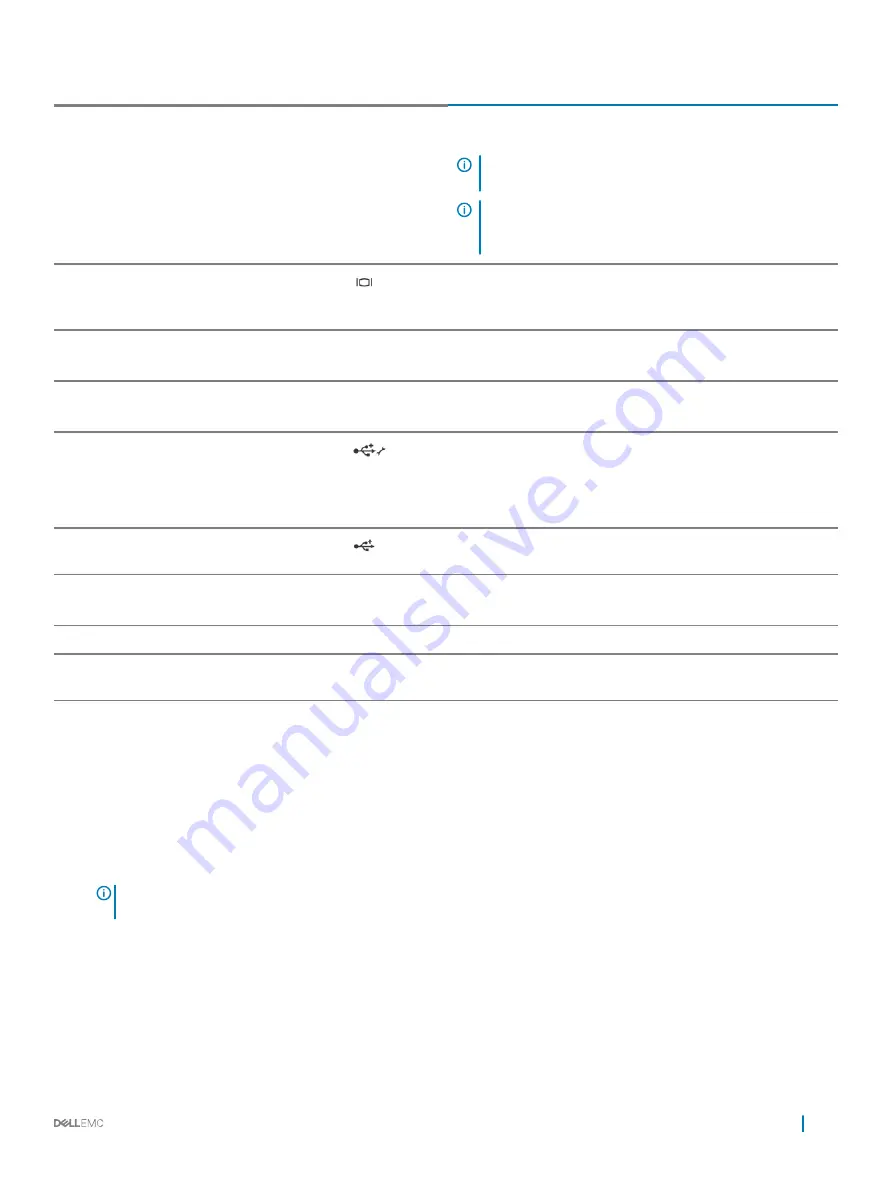
Item
Indicator, Button, or Connector Icon
Description
To reset iDRAC, press and hold the button for more than 15
seconds.
NOTE:
To reset iDRAC using system ID, ensure that the
system ID button is enabled in the iDRAC setup.
NOTE:
If the system stops responding during POST, press
and hold the system ID button (for more than five
seconds) to enter the BIOS progress mode.
4
Video connector
Use the video/VGA port to connect a display to the system. For
more information about the supported video/VGA port, see the
Technical specifications section.
5
LCD menu buttons
Press the LCD menu buttons to navigate the control panel LCD
menu.
6
LCD panel
Displays system ID, status information, and system error messages.
For more information, see the LCD panel section.
7
USB management port/iDRAC
Direct
The USB management port is USB 2.0 compliant. Enables you to
connect USB devices to the system or provides access to the
iDRAC Direct features. For more information, see the Integrated
Dell Remote Access Controller User’s Guide at
Dell.com/
idracmanuals
.
8
USB connector
Enables you to connect USB devices to the system. The ports are
USB 2.0 compliant.
9
Information tag
Displays system information such as service tag, NIC, and MAC
address.
10
Optical drive (optional)
One optional SATA DVD-ROM drive or DVD+/-RW drive.
11
Hard drive or SSDs bay
Up to eight 3.5-inch or 2.5-inch (in a hybrid drive carrier) hot
swappable hard drives
LCD panel
The LCD panel of your system provides system information, status, and error messages to indicate if the system is functioning correctly or
if the system needs attention. For more information about error messages, see the
Dell Event and Error Messages Reference Guide
at
Dell.com/openmanagemanuals
>
OpenManage software
.
•
The LCD backlight turns blue during normal operating conditions.
•
When the system needs attention, the LCD turns amber, and displays an error code followed by descriptive text.
NOTE:
If the system is connected to a power source and an error is detected, the LCD turns amber regardless of whether
the system is turned on or off.
•
The LCD backlight is turned off when the system is in standby mode and can be turned on by pressing either the Select, Left, or Right
button on the LCD panel.
•
The LCD backlight remains off if LCD messaging is turned off using the iDRAC utility, the LCD panel, or other tools.
Dell PowerEdge R530 system overview
11












































