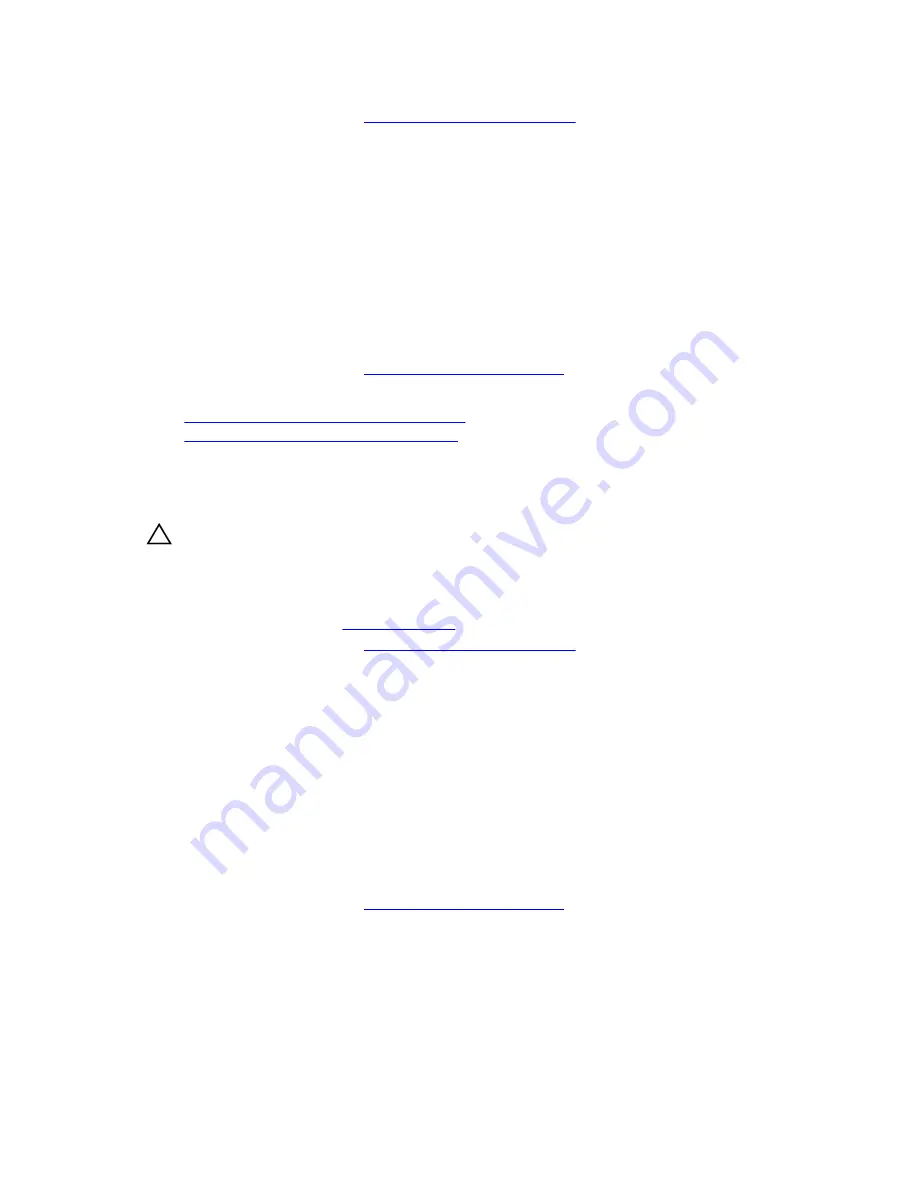
2.
Follow the procedure listed in
Before working inside your system
.
3.
Remove the hard drive carrier.
4.
Keep the Phillips #2 screwdriver ready.
Steps
1.
Insert the hard drive into the hard drive carrier with the connector end of the hard drive toward the
back of the hard drive carrier.
2.
Align the screw holes on the hard drive with the screw holes on the hard drive carrier.
When aligned correctly, the back of the hard drive is flush with the back of the hard drive carrier.
3.
Install the screws to secure the hard drive to the hard drive carrier.
Next steps
1.
Install the cabled hard drive carrier.
2.
Follow the procedure listed in
After working inside your system
.
Related Tasks
Removing a 3.5-inch cabled hard drive carrier
Installing a 3.5-inch cabled hard drive carrier
Installing a 3.5-inch cabled hard drive carrier
Prerequisites
CAUTION: Many repairs may only be done by a certified service technician. You should only
perform troubleshooting and simple repairs as authorized in your product documentation, or as
directed by the online or telephone service and support team. Damage due to servicing that is
not authorized by Dell is not covered by your warranty. Read and follow the safety instructions
that came with the product.
1.
Ensure that you follow the
Safety instructions
.
2.
Follow the procedure listed in
Before working inside your system
.
Steps
1.
Press the release tab on the hard drive carrier and slide the hard drive carrier out of the system.
2.
Install the hard drive into the hard drive carrier.
3.
Insert the hard drive carrier into the hard drive slot, and push the hard drive carrier until it clicks into
place.
4.
Connect the power and data cable to the hard drive.
• If connecting to the integrated SATA controller (SATA hard drives only), connect the SATA data
cable to the SATA_A-D connector on the system board.
• If connecting to a SAS RAID controller card (SAS or SATA hard drives), connect the data cable to
the connector on the card.
Next steps
1.
Follow the procedure listed in
After working inside your system
.
2.
Reconnect the system to its electrical outlet and turn on the system, including any attached
peripherals.
3.
Enter System Setup and ensure that the controller of the hard drive is enabled.
4.
Exit System Setup and reboot the system.
5.
Install any software required for the hard drive operation as described in the documentation for the
hard drive.
66






























