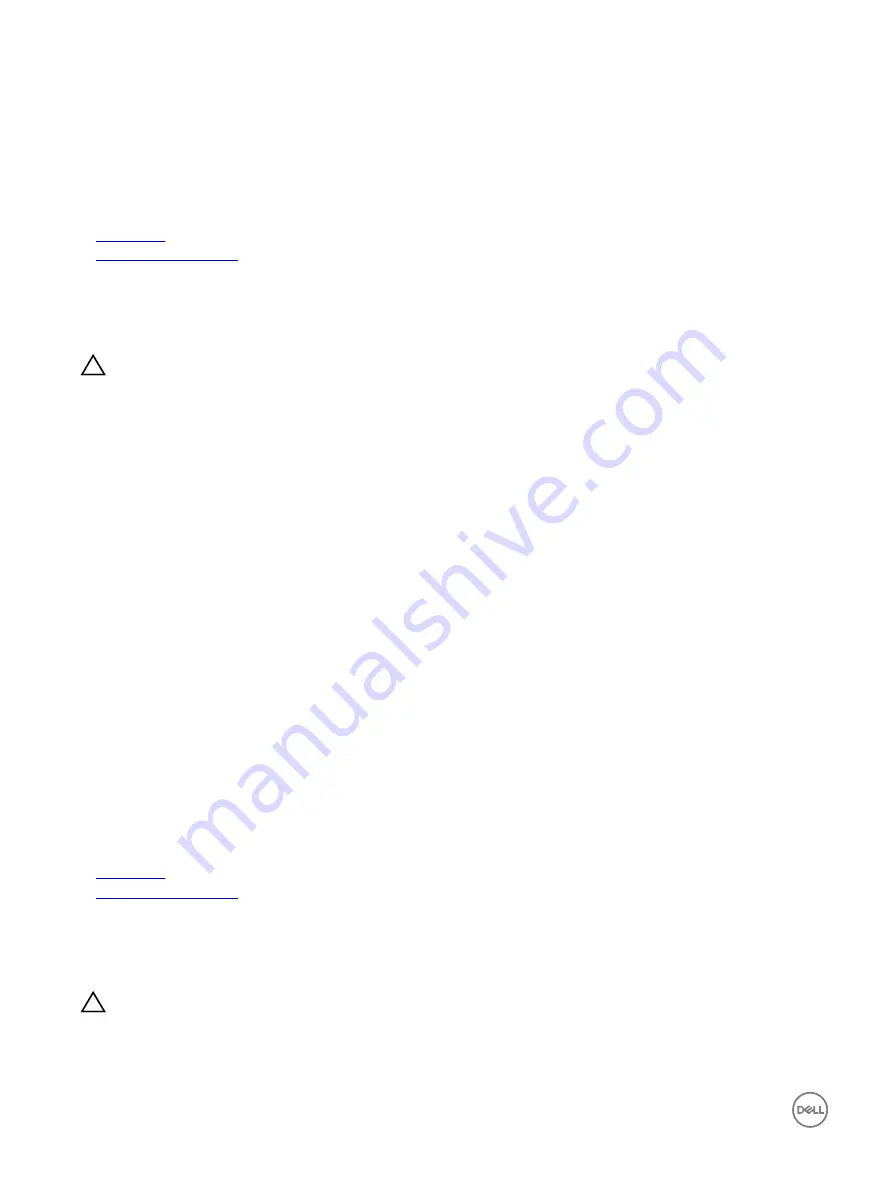
If the problem persists, see the Getting help section.
8.
If the system starts properly, turn off the system, and reinstall all the expansion cards that you removed.
9.
Run the appropriate diagnostic test. For more information, see the Using system diagnostics section.
Next steps
If the tests fail, see the Getting help section.
Related links
Getting help
Using system diagnostics
Troubleshooting a damaged system
Prerequisites
CAUTION: Many repairs may only be done by a certified service technician. You should only perform troubleshooting and
simple repairs as authorized in your product documentation, or as directed by the online or telephone service and support
team. Damage due to servicing that is not authorized by Dell is not covered by your warranty. Read and follow the safety
instructions that are shipped with your product.
Steps
1.
Turn off the system and attached peripherals, and disconnect the system from the electrical outlet.
2.
Remove the system cover.
3.
Ensure that the following components are properly installed:
•
cooling shroud
•
expansion card risers (if installed)
•
expansion cards
•
power supply unit(s)
•
cooling fan assembly (if installed)
•
cooling fan(s)
•
processor(s) and heat sink(s)
•
memory modules
•
hard drive carriers or cage
•
hard drive backplane
4.
Ensure that all cables are properly connected.
5.
Install the system cover.
6.
Run the appropriate diagnostic test. For more information, see the Using system diagnostics section.
Next steps
If the problem persists, see the Getting help section.
Related links
Getting help
Using system diagnostics
Troubleshooting the system battery
Prerequisites
CAUTION: Many repairs may only be done by a certified service technician. You should only perform troubleshooting and
simple repairs as authorized in your product documentation, or as directed by the online or telephone service and support
team. Damage due to servicing that is not authorized by Dell is not covered by your warranty. Read and follow the safety
instructions that are shipped with your product.
186
Summary of Contents for PowerEdge C6320p
Page 1: ...Dell PowerEdge C6320p Owner s Manual Regulatory Model B08S Series Regulatory Type B08S004 ...
Page 10: ...Figure 2 Supported configuration for the C6320p sled with an Intel Phi 72xx processor 10 ...
Page 11: ...Figure 3 Supported configuration for the C6320p sled with an Intel Phi 72xx F processor 11 ...
Page 25: ...Figure 16 Enclosure Service Tag location on the left front panel 25 ...
Page 106: ...Figure 55 Removing an expansion card filler bracket 106 ...























